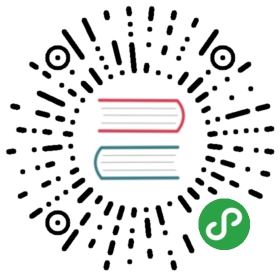Generic OAuth Authentication
You can configure many different oauth2 authentication services with Grafana using the generic oauth2 feature. Below you can find examples using Okta, BitBucket, OneLogin and Azure.
This callback URL must match the full HTTP address that you use in your browser to access Grafana, but with the prefix path of /login/generic_oauth.
You may have to set the root_url option of [server] for the callback URL to be correct. For example in case you are serving Grafana behind a proxy.
Example config:
[auth.generic_oauth]enabled = trueclient_id = YOUR_APP_CLIENT_IDclient_secret = YOUR_APP_CLIENT_SECRETscopes =auth_url =token_url =api_url =allowed_domains = mycompany.com mycompany.orgallow_sign_up = true
Set api_url to the resource that returns OpenID UserInfo compatible information.
Grafana will attempt to determine the user’s e-mail address by querying the OAuth provider as described below in the following order until an e-mail address is found:
- Check for the presence of an e-mail address via the
emailfield encoded in the OAuthid_tokenparameter. - Check for the presence of an e-mail address in the
attributesmap encoded in the OAuthid_tokenparameter. By default Grafana will perform a lookup into the attributes map using theemail:primarykey, however, this is configurable and can be adjusted by using theemail_attribute_nameconfiguration option. - Query the
/emailsendpoint of the OAuth provider’s API (configured withapi_url) and check for the presence of an e-mail address marked as a primary address. - If no e-mail address is found in steps (1-3), then the e-mail address of the user is set to the empty string.
Set up OAuth2 with Okta
First set up Grafana as an OpenId client “webapplication” in Okta. Then set the Base URIs to https://<grafana domain>/ and set the Login redirect URIs to https://<grafana domain>/login/generic_oauth.
Finally set up the generic oauth module like this:
[auth.generic_oauth]name = Oktaenabled = truescopes = openid profile emailclient_id = <okta application Client ID>client_secret = <okta application Client Secret>auth_url = https://<okta domain>/oauth2/v1/authorizetoken_url = https://<okta domain>/oauth2/v1/tokenapi_url = https://<okta domain>/oauth2/v1/userinfo
Set up OAuth2 with Bitbucket
[auth.generic_oauth]name = BitBucketenabled = trueallow_sign_up = trueclient_id = <client id>client_secret = <client secret>scopes = account emailauth_url = https://bitbucket.org/site/oauth2/authorizetoken_url = https://bitbucket.org/site/oauth2/access_tokenapi_url = https://api.bitbucket.org/2.0/userteam_ids =allowed_organizations =
Set up OAuth2 with OneLogin
Create a new Custom Connector with the following settings:
- Name: Grafana
- Sign On Method: OpenID Connect
- Redirect URI:
https://<grafana domain>/login/generic_oauth - Signing Algorithm: RS256
- Login URL:
https://<grafana domain>/login/generic_oauththen:
Add an App to the Grafana Connector:
- Display Name: Grafanathen:
Under the SSO tab on the Grafana App details page you’ll find the Client ID and Client Secret.
Your OneLogin Domain will match the url you use to access OneLogin.
Configure Grafana as follows:
[auth.generic_oauth]name = OneLoginenabled = trueallow_sign_up = trueclient_id = <client id>client_secret = <client secret>scopes = openid email nameauth_url = https://<onelogin domain>.onelogin.com/oidc/authtoken_url = https://<onelogin domain>.onelogin.com/oidc/tokenapi_url = https://<onelogin domain>.onelogin.com/oidc/meteam_ids =allowed_organizations =
Set up OAuth2 with Auth0
- Create a new Client in Auth0
- Name: Grafana
Type: Regular Web Application
Go to the Settings tab and set:
Allowed Callback URLs:
https://<grafana domain>/login/generic_oauthClick Save Changes, then use the values at the top of the page to configure Grafana:
[auth.generic_oauth]enabled = trueallow_sign_up = trueteam_ids =allowed_organizations =name = Auth0client_id = <client id>client_secret = <client secret>scopes = openid profile emailauth_url = https://<domain>/authorizetoken_url = https://<domain>/oauth/tokenapi_url = https://<domain>/userinfo
Set up OAuth2 with Azure Active Directory
Log in to portal.azure.com and click “Azure Active Directory” in the side menu, then click the “Properties” sub-menu item.
Copy the “Directory ID”, this is needed for setting URLs later
Click “App Registrations” and add a new application registration:
- Name: Grafana
- Application type: Web app / API
- Sign-on URL:
https://<grafana domain>/login/generic_oauth
Click the name of the new application to open the application details page.
Note down the “Application ID”, this will be the OAuth client id.
Click “Settings”, then click “Keys” and add a new entry under Passwords
- Key Description: Grafana OAuth
- Duration: Never Expires
Click Save then copy the key value, this will be the OAuth client secret.
Configure Grafana as follows:
[auth.generic_oauth]name = Azure ADenabled = trueallow_sign_up = trueclient_id = <application id>client_secret = <key value>scopes = openid email nameauth_url = https://login.microsoftonline.com/<directory id>/oauth2/authorizetoken_url = https://login.microsoftonline.com/<directory id>/oauth2/tokenapi_url =team_ids =allowed_organizations =
Note: It’s important to ensure that the root_url in Grafana is set in your Azure Application Reply URLs (App -> Settings -> Reply URLs)
Set up OAuth2 with Centrify
Create a new Custom OpenID Connect application configuration in the Centrify dashboard.
Create a memorable unique Application ID, e.g. “grafana”, “grafana_aws”, etc.
Put in other basic configuration (name, description, logo, category)
On the Trust tab, generate a long password and put it into the OpenID Connect Client Secret field.
Put the URL to the front page of your Grafana instance into the “Resource Application URL” field.
Add an authorized Redirect URI like https://your-grafana-server/login/generic_oauth
Set up permissions, policies, etc. just like any other Centrify app
Configure Grafana as follows:
[auth.generic_oauth]name = Centrifyenabled = trueallow_sign_up = trueclient_id = <OpenID Connect Client ID from Centrify>client_secret = <your generated OpenID Connect Client Sercret"scopes = openid email nameauth_url = https://<your domain>.my.centrify.com/OAuth2/Authorize/<Application ID>token_url = https://<your domain>.my.centrify.com/OAuth2/Token/<Application ID>
Set up OAuth2 with non-compliant providers
Only available in Grafana v6.0 and above.
Some OAuth2 providers might not support client_id and client_secret passed via Basic Authentication HTTP header, which results in invalid_client error. To allow Grafana to authenticate via these type of providers, the client identifiers must be send via POST body, which can be enabled via the following settings:
[auth.generic_oauth]send_client_credentials_via_post = true