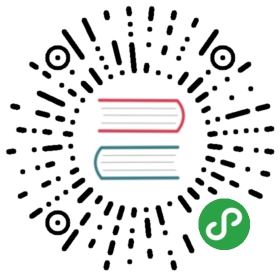Building Grafana from source
This guide will help you create packages from source and get grafana up and running in dev environment. Grafana ships with its own required backend server; also completely open-source. It’s written in Go and has a full HTTP API.
Dependencies
- Go (Latest Stable)
- Git
- NodeJS LTS
- node-gyp is the Node.js native addon build tool and it requires extra dependencies: python 2.7, make and GCC. These are already installed for most Linux distros and MacOS. See the Building On Windows section or the node-gyp installation instructions for more details.
Get Code
Create a directory for the project and set your path accordingly (or use the default Go workspace directory). Then download and install Grafana into your $GOPATH directory:
export GOPATH=`pwd`go get github.com/grafana/grafana
On Windows use setx instead of export and then restart your command prompt:
setx GOPATH %cd%
You may see an error such as: package github.com/grafana/grafana: no buildable Go source files. This is just a warning, and you can proceed with the directions.
Building the backend
cd $GOPATH/src/github.com/grafana/grafanago run build.go setupgo run build.go build # (or 'go build ./pkg/cmd/grafana-server')
Building on Windows
The Grafana backend includes Sqlite3 which requires GCC to compile. So in order to compile Grafana on windows you need to install GCC. We recommend TDM-GCC.
node-gyp is the Node.js native addon build tool and it requires extra dependencies to be installed on Windows. In a command prompt which is run as administrator, run:
npm --add-python-to-path='true' --debug install --global windows-build-tools
Build the Frontend Assets
For this you need nodejs (v.6+).
npm install -g yarnyarn install --pure-lockfileyarn start
Running Grafana Locally
You can run a local instance of Grafana by running:
./bin/grafana-server
Or, if you built the binary with go run build.go build, run ./bin/<os>-<architecture>/grafana-server
If you built it with go build ., run ./grafana
Open grafana in your browser (default http://localhost:3000) and login with admin user (default user/pass = admin/admin).
Developing Grafana
To add features, customize your config, etc, you’ll need to rebuild the backend when you change the source code. We use a tool named bra that does this.
go get github.com/Unknwon/brabra run
You’ll also need to run yarn start to watch for changes to the front-end (typescript, html, sass)
Running tests
- You can run backend Golang tests using
go test ./pkg/…. Execute all frontend tests with
yarn testWriting & watching frontend testsStart watcher:
yarn jest- Jest will run all test files that end with the name “.test.ts”
Datasource and dashboard provisioning
Here you can find helpful scripts and docker-compose setup that will populate your dev environment for quicker testing end experimenting.
Creating optimized release packages
This step builds linux packages and requires that fpm is installed. Install fpm via gem install fpm.
go run build.go build package
Dev config
Create a custom.ini in the conf directory to override default configuration options. You only need to add the options you want to override. Config files are applied in the order of:
- grafana.ini
- custom.ini
Set app_mode to development
In your custom.ini uncomment (remove the leading ;) sign. And set app_mode = development.
Learn more about Grafana config options in the Configuration section
Create a pull requests
Please contribute to the Grafana project and submit a pull request! Build new features, write or update documentation, fix bugs and generally make Grafana even more awesome.
Troubleshooting
Problem: PhantomJS or node-sass errors when running grunt
Solution: delete the node_modules directory. Install node-gyp properly for your platform. Then run yarn install —pure-lockfile again.
Problem: When running bra run for the first time you get an error that it is not a recognized command.
Solution: Add the bin directory in your Go workspace directory to the path. Per default this is $HOME/go/bin on Linux and %USERPROFILE%\go\bin on Windows or $GOPATH/bin (%GOPATH%\bin on Windows) if you have set your own workspace directory.
Problem: When executing a go get command on Windows and you get an error about the git repository not existing.
Solution: go get requires Git. If you run go get without Git then it will create an empty directory in your Go workspace for the library you are trying to get. Even after installing Git, you will get a similar error. To fix this, delete the empty directory (for example: if you tried to run go get github.com/Unknwon/bra then delete %USERPROFILE%\go\src\github.com\Unknwon\bra) and run the go get command again.
Problem: On Windows, getting errors about a tool not being installed even though you just installed that tool.
Solution: It is usually because it got added to the path and you have to restart your command prompt to use it.
Logging in for the first time
To run Grafana open your browser and go to the default port http://localhost:3000 or the port you have configured. Then follow the instructions here.