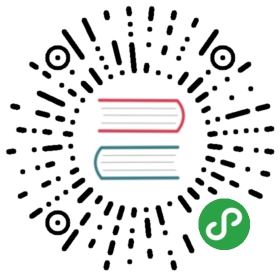Installing on Windows
| Description | Download |
|---|---|
| Latest stable package for Windows | x64 |
Read Upgrading Grafana for tips and guidance on updating an existing installation.
Configure
Important: After you’ve downloaded the zip file and before extracting it, make sure to open properties for that file (right-click Properties) and check the unblock checkbox and Ok.
The zip file contains a folder with the current Grafana version. Extract this folder to anywhere you want Grafana to run from. Go into the conf directory and copy sample.ini to custom.ini. You should edit custom.ini, never defaults.ini.
The default Grafana port is 3000, this port requires extra permissions on windows. Edit custom.ini and uncomment the http_port configuration option (; is the comment character in ini files) and change it to something like 8080 or similar. That port should not require extra Windows privileges.
Default login and password admin/ admin
Start Grafana by executing grafana-server.exe, located in the bin directory, preferably from the command line. If you want to run Grafana as windows service, download NSSM. It is very easy to add Grafana as a Windows service using that tool.
Read more about the configuration options.
Logging in for the first time
To run Grafana open your browser and go to the port you configured above, e.g. http://localhost:8080/. Then follow the instructions here.
Building on Windows
The Grafana backend includes Sqlite3 which requires GCC to compile. So in order to compile Grafana on Windows you need to install GCC. We recommend TDM-GCC.