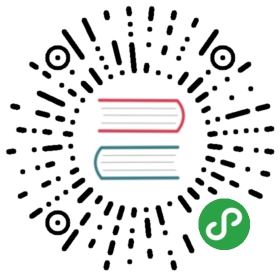GitLab OAuth2 Authentication
To enable the GitLab OAuth2 you must register an application in GitLab. GitLab will generate a client ID and secret key for you to use.
Create GitLab OAuth keys
You need to create a GitLab OAuth application. Choose a descriptive Name, and use the following Redirect URI:
https://grafana.example.com/login/gitlab
where https://grafana.example.com is the URL you use to connect to Grafana. Adjust it as needed if you don’t use HTTPS or if you use a different port; for instance, if you access Grafana at http://203.0.113.31:3000, you should use
http://203.0.113.31:3000/login/gitlab
Finally, select api as the Scope and submit the form. Note that if you’re not going to use GitLab groups for authorization (i.e. not setting allowedgroups, see below), you can select _read_user instead of api as the Scope, thus giving a more restricted access to your GitLab API.
You’ll get an Application Id and a Secret in return; we’ll call them GITLAB_APPLICATION_ID and GITLAB_SECRET respectively for the rest of this section.
Enable GitLab in Grafana
Add the following to your Grafana configuration file to enable GitLab authentication:
[auth.gitlab]enabled = trueallow_sign_up = falseclient_id = GITLAB_APPLICATION_IDclient_secret = GITLAB_SECRETscopes = apiauth_url = https://gitlab.com/oauth/authorizetoken_url = https://gitlab.com/oauth/tokenapi_url = https://gitlab.com/api/v4allowed_groups =
You may have to set the root_url option of [server] for the callback URL to be correct. For example in case you are serving Grafana behind a proxy.
Restart the Grafana backend for your changes to take effect.
If you use your own instance of GitLab instead of gitlab.com, adjust auth_url, token_url and api_url accordingly by replacing the gitlab.com hostname with your own.
With allowsign_up set to false, only existing users will be able to login using their GitLab account, but with allow_sign_up set to true, _any user who can authenticate on GitLab will be able to login on your Grafana instance; if you use the public gitlab.com, it means anyone in the world would be able to login on your Grafana instance.
You can can however limit access to only members of a given group or list of groups by setting the allowed_groups option.
allowed_groups
To limit access to authenticated users that are members of one or more GitLab groups, set allowed_groups to a comma- or space-separated list of groups. For instance, if you want to only give access to members of the example group, set
allowed_groups = example
If you want to also give access to members of the subgroup bar, which is in the group foo, set
allowed_groups = example, foo/bar
Note that in GitLab, the group or subgroup name doesn’t always match its display name, especially if the display name contains spaces or special characters. Make sure you always use the group or subgroup name as it appears in the URL of the group or subgroup.
Here’s a complete example with allow_sign_up enabled, and access limited to the example and foo/bar groups:
[auth.gitlab]enabled = trueallow_sign_up = trueclient_id = GITLAB_APPLICATION_IDclient_secret = GITLAB_SECRETscopes = apiauth_url = https://gitlab.com/oauth/authorizetoken_url = https://gitlab.com/oauth/tokenapi_url = https://gitlab.com/api/v4allowed_groups = example, foo/bar