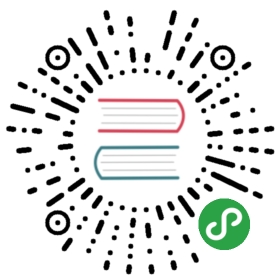You set system level parameters for Harbor in the harbor.yml file that is contained in the installer package. These parameters take effect when you run the install.sh script to install or reconfigure Harbor.
After the initial deployment and after you have started Harbor, you perform additional configuration in the Harbor Web Portal.
Required Parameters
The table below lists the parameters that must be set when you deploy Harbor. By default, all of the required parameters are uncommented in the harbor.yml file. The optional parameters are commented with #. You do not necessarily need to change the values of the required parameters from the defaults that are provided, but these parameters must remain uncommented. At the very least, you must update the hostname parameter.
IMPORTANT: Harbor does not ship with any certificates. In versions up to and including 1.9.x, by default Harbor uses HTTP to serve registry requests. This is acceptable only in air-gapped test or development environments. In production environments, always use HTTPS. If you enable Content Trust with Notary to properly sign all images, you must use HTTPS.
You can use certificates that are signed by a trusted third-party CA, or you can use self-signed certificates. For information about how to create a CA, and how to use a CA to sign a server certificate and a client certificate, see Configuring Harbor with HTTPS Access.
| Parameter | Sub-parameters | Description and Additional Parameters |
|---|---|---|
hostname | None | Specify the IP address or the fully qualified domain name (FQDN) of the target host on which to deploy Harbor. This is the address at which you access the Harbor Portal and the registry service. For example, 192.168.1.10 or reg.yourdomain.com. The registry service must be accessible to external clients, so do not specify localhost, 127.0.0.1, or 0.0.0.0 as the hostname. |
http | Do not use HTTP in production environments. Using HTTP is acceptable only in air-gapped test or development environments that do not have a connection to the external internet. Using HTTP in environments that are not air-gapped exposes you to man-in-the-middle attacks. | |
port | Port number for HTTP, for both Harbor portal and Docker commands. The default is 80. | |
https | Use HTTPS to access the Harbor Portal and the token/notification service. Always use HTTPS in production environments and environments that are not air-gapped. | |
port | The port number for HTTPS, for both Harbor portal and Docker commands. The default is 443. | |
certificate | The path to the SSL certificate. | |
private_key | The path to the SSL key. | |
internal_tls | Use HTTPS to communicate between harbor components | |
enabled | Set this flag to true means internal tls is enabled | |
certificate | The path to the directory that contains internal certs and keys | |
harbor_admin_password | None | Set an initial password for the Harbor system administrator. This password is only used on the first time that Harbor starts. On subsequent logins, this setting is ignored and the administrator’s password is set in the Harbor Portal. The default username and password are admin and Harbor12345. |
database | Use a local PostgreSQL database. You can optionally configure an external database, in which case you can disable this option. | |
password | Set the root password for the local database. You must change this password for production deployments. | |
max_idle_conns | The maximum number of connections in the idle connection pool. If set to <=0 no idle connections are retained. The default value is 50. If it is not configured the value is 2. | |
max_open_conns | The maximum number of open connections to the database. If <= 0 there is no limit on the number of open connections. The default value is 100 for the max connections to the Harbor database. If it is not configured the value is 0. | |
data_volume | None | The location on the target host in which to store Harbor’s data. This data remains unchanged even when Harbor’s containers are removed and/or recreated. You can optionally configure external storage, in which case disable this option and enable storage_service. The default is /data. |
clair | updaters_interval | Set an interval for Clair updates, in hours. Set to 0 to disable the updates. The default is 12 hours. |
trivy | Configure Trivy scanner. | |
ignore_unfixed | Set the flag to true to display only fixed vulnerabilities. The default value is false | |
skip_update | You might want to enable this flag in test or CI/CD environments to avoid GitHub rate limiting issues. If the flag is enabled you have to manually download the trivy.db file and mount it in the /home/scanner/.cache/trivy/db/trivy.db path in container. The default value is false | |
insecure | Set the flag to true to skip verifying registry certificate. The default value is false | |
github_token | Set the GitHub access token to download Trivy DB. Trivy DB is downloaded by Trivy from the GitHub release page. Anonymous downloads from GitHub are subject to the limit of 60 requests per hour. Normally such rate limit is enough for production operations. If, for any reason, it’s not enough, you could increase the rate limit to 5000 requests per hour by specifying the GitHub access token. For more details on GitHub rate limiting please consult https://developer.github.com/v3/#rate-limiting .You can create a GitHub token by following the instuctions in https://help.github.com/en/github/authenticating-to-github/creating-a-personal-access-token-for-the-command-line | |
jobservice | max_job_workers | The maximum number of replication workers in the job service. For each image replication job, a worker synchronizes all tags of a repository to the remote destination. Increasing this number allows more concurrent replication jobs in the system. However, since each worker consumes a certain amount of network/CPU/IO resources, set the value of this attribute based on the hardware resource of the host. The default is 10. |
notification | webhook_job_max_retry | Set the maximum number of retries for web hook jobs. The default is 10. |
chart | absolute_url | Set to enabled for Chart to use an absolute URL. Set to disabled for Chart to use a relative URL. |
log | Configure logging. Harbor uses rsyslog to collect the logs for each container. | |
level | Set the logging level to debug, info, warning, error, or fatal. The default is info. | |
local | Set the log retention parameters:
| |
external_endpoint | Enable this option to forward logs to a syslog server.
| |
proxy | Configure proxies to be used by Clair, the replication jobservice, and Harbor. Leave blank if no proxies are required. | |
http_proxy | Configure an HTTP proxy, for example, http://my.proxy.com:3128. | |
https_proxy | Configure an HTTPS proxy, for example, http://my.proxy.com:3128. | |
no_proxy | Configure when not to use a proxy, for example, 127.0.0.1,localhost,core,registry. |
Optional Parameters
The following table lists the additional, optional parameters that you can set to configure your Harbor deployment beyond the minimum required settings. To enable a setting, you must uncomment it in harbor.yml by deleting the leading # character.
| Parameter | Sub-Parameters | Description and Additional Parameters |
|---|---|---|
external_url | None | Enable this option to use an external proxy. When enabled, the hostname is no longer used. |
storage_service | By default, Harbor stores images and charts on your local filesystem. In a production environment, you might want to use another storage backend instead of the local filesystem. The parameters listed below are the configurations for the registry. See Configuring Storage Backend below for more information about how to configure a different backend. | |
ca_bundle | The path to the custom root CA certificate, which is injected into the trust store of registry and chart repository containers. This is usually needed if internal storage uses a self signed certificate. | |
filesystem | The default is filesystem, but you can set azure, gcs, s3, swift and oss. For information about how to configure other backends, see Configuring a Storage Backend below. Set maxthreads to limit the number of threads to the external provider. The default is 100. | |
redirect | Set disable to true when you want to disable registry redirect | |
external_database | Configure external database settings, if you disable the local database option. Currently, Harbor only supports PostgreSQL database. You must create four databases for Harbor core, Clair, Notary server, and Notary signer. The tables are generated automatically when Harbor starts up. | |
harbor | Configure an external database for Harbor data.
| |
clair | Configure an external database for Clair.
| |
notary_signer | Configure an external database for the Notary signer database
| |
notary_server |
| |
external_redis | Configure an external Redis instance. | |
host | Hostname of the external Redis instance. | |
port | Redis instance port. | |
password | Password to connect to the external Redis instance. | |
registry_db_index | Database index for Harbor registry. | |
jobservice_db_index | Database index for jobservice. | |
chartmuseum_db_index | Database index for Chart museum. |
The harbor.yml file includes options to configure a UAA CA certificate. This authentication mode is not recommended and is not documented.
Configuring a Storage Backend
By default Harbor uses local storage for the registry, but you can optionally configure the storage_service setting so that Harbor uses external storage. For information about how to configure the storage backend of a registry for different storage providers, see the Registry Configuration Reference in the Docker documentation. For example, if you use Openstack Swift as your storage backend, the parameters might resemble the following:
storage_service:ca_bundle:swift:username: adminpassword: ADMIN_PASSauthurl: http://keystone_addr:35357/v3/authtenant: admindomain: defaultregion: regionOnecontainer: docker_images"redirect:disable: false
What to Do Next
To install Harbor, Run the Installer Script.