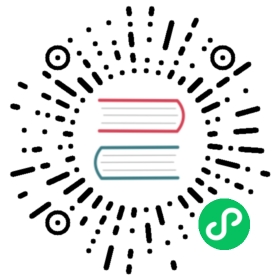Heads up! Be sure to read the Grid page first before diving into how to modify and customize your grid columns.
How they work
Columns build on the grid’s flexbox architecture. Flexbox means we have options for changing individual columns and modifying groups of columns at the row level. You choose how columns grow, shrink, or otherwise change.
When building grid layouts, all content goes in columns. The hierarchy of Bootstrap’s grid goes from container to row to column to your content. On rare occasions, you may combine content and column, but be aware there can be unintended consequences.
Bootstrap includes predefined classes for creating fast, responsive layouts. With six breakpoints and a dozen columns at each grid tier, we have dozens of classes already built for you to create your desired layouts. This can be disabled via Sass if you wish.
Alignment
Use flexbox alignment utilities to vertically and horizontally align columns.
Vertical alignment

<div class="container"><div class="row align-items-start"><div class="col">One of three columns</div><div class="col">One of three columns</div><div class="col">One of three columns</div></div><div class="row align-items-center"><div class="col">One of three columns</div><div class="col">One of three columns</div><div class="col">One of three columns</div></div><div class="row align-items-end"><div class="col">One of three columns</div><div class="col">One of three columns</div><div class="col">One of three columns</div></div></div>

<div class="container"><div class="row"><div class="col align-self-start">One of three columns</div><div class="col align-self-center">One of three columns</div><div class="col align-self-end">One of three columns</div></div></div>
Horizontal alignment

<div class="container"><div class="row justify-content-start"><div class="col-4">One of two columns</div><div class="col-4">One of two columns</div></div><div class="row justify-content-center"><div class="col-4">One of two columns</div><div class="col-4">One of two columns</div></div><div class="row justify-content-end"><div class="col-4">One of two columns</div><div class="col-4">One of two columns</div></div><div class="row justify-content-around"><div class="col-4">One of two columns</div><div class="col-4">One of two columns</div></div><div class="row justify-content-between"><div class="col-4">One of two columns</div><div class="col-4">One of two columns</div></div><div class="row justify-content-evenly"><div class="col-4">One of two columns</div><div class="col-4">One of two columns</div></div></div>
Column wrapping
If more than 12 columns are placed within a single row, each group of extra columns will, as one unit, wrap onto a new line.

<div class="container"><div class="row"><div class="col-9">.col-9</div><div class="col-4">.col-4<br>Since 9 + 4 = 13 > 12, this 4-column-wide div gets wrapped onto a new line as one contiguous unit.</div><div class="col-6">.col-6<br>Subsequent columns continue along the new line.</div></div></div>
Column breaks
Breaking columns to a new line in flexbox requires a small hack: add an element with width: 100% wherever you want to wrap your columns to a new line. Normally this is accomplished with multiple .rows, but not every implementation method can account for this.

<div class="container"><div class="row"><div class="col-6 col-sm-3">.col-6 .col-sm-3</div><div class="col-6 col-sm-3">.col-6 .col-sm-3</div><!-- Force next columns to break to new line --><div class="w-100"></div><div class="col-6 col-sm-3">.col-6 .col-sm-3</div><div class="col-6 col-sm-3">.col-6 .col-sm-3</div></div></div>
You may also apply this break at specific breakpoints with our responsive display utilities.

<div class="container"><div class="row"><div class="col-6 col-sm-4">.col-6 .col-sm-4</div><div class="col-6 col-sm-4">.col-6 .col-sm-4</div><!-- Force next columns to break to new line at md breakpoint and up --><div class="w-100 d-none d-md-block"></div><div class="col-6 col-sm-4">.col-6 .col-sm-4</div><div class="col-6 col-sm-4">.col-6 .col-sm-4</div></div></div>
Reordering
Order classes
Use .order- classes for controlling the visual order of your content. These classes are responsive, so you can set the order by breakpoint (e.g., .order-1.order-md-2). Includes support for 1 through 5 across all six grid tiers.

<div class="container"><div class="row"><div class="col">First in DOM, no order applied</div><div class="col order-5">Second in DOM, with a larger order</div><div class="col order-1">Third in DOM, with an order of 1</div></div></div>
There are also responsive .order-first and .order-last classes that change the order of an element by applying order: -1 and order: 6, respectively. These classes can also be intermixed with the numbered .order-* classes as needed.

<div class="container"><div class="row"><div class="col order-last">First in DOM, ordered last</div><div class="col">Second in DOM, unordered</div><div class="col order-first">Third in DOM, ordered first</div></div></div>
Offsetting columns
You can offset grid columns in two ways: our responsive .offset- grid classes and our margin utilities. Grid classes are sized to match columns while margins are more useful for quick layouts where the width of the offset is variable.
Offset classes
Move columns to the right using .offset-md-* classes. These classes increase the left margin of a column by * columns. For example, .offset-md-4 moves .col-md-4 over four columns.

<div class="container"><div class="row"><div class="col-md-4">.col-md-4</div><div class="col-md-4 offset-md-4">.col-md-4 .offset-md-4</div></div><div class="row"><div class="col-md-3 offset-md-3">.col-md-3 .offset-md-3</div><div class="col-md-3 offset-md-3">.col-md-3 .offset-md-3</div></div><div class="row"><div class="col-md-6 offset-md-3">.col-md-6 .offset-md-3</div></div></div>
In addition to column clearing at responsive breakpoints, you may need to reset offsets. See this in action in the grid example.

<div class="container"><div class="row"><div class="col-sm-5 col-md-6">.col-sm-5 .col-md-6</div><div class="col-sm-5 offset-sm-2 col-md-6 offset-md-0">.col-sm-5 .offset-sm-2 .col-md-6 .offset-md-0</div></div><div class="row"><div class="col-sm-6 col-md-5 col-lg-6">.col-sm-6 .col-md-5 .col-lg-6</div><div class="col-sm-6 col-md-5 offset-md-2 col-lg-6 offset-lg-0">.col-sm-6 .col-md-5 .offset-md-2 .col-lg-6 .offset-lg-0</div></div></div>
Margin utilities
With the move to flexbox in v4, you can use margin utilities like .me-auto to force sibling columns away from one another.

<div class="container"><div class="row"><div class="col-md-4">.col-md-4</div><div class="col-md-4 ms-auto">.col-md-4 .ms-auto</div></div><div class="row"><div class="col-md-3 ms-md-auto">.col-md-3 .ms-md-auto</div><div class="col-md-3 ms-md-auto">.col-md-3 .ms-md-auto</div></div><div class="row"><div class="col-auto me-auto">.col-auto .me-auto</div><div class="col-auto">.col-auto</div></div></div>
Standalone column classes
The .col-* classes can also be used outside a .row to give an element a specific width. Whenever column classes are used as non direct children of a row, the paddings are omitted.

<div class="col-3 bg-light p-3 border">.col-3: width of 25%</div><div class="col-sm-9 bg-light p-3 border">.col-sm-9: width of 75% above sm breakpoint</div>
The classes can be used together with utilities to create responsive floated images. Make sure to wrap the content in a .clearfix wrapper to clear the float if the text is shorter.

<div class="clearfix"><img src="..." class="col-md-6 float-md-end mb-3 ms-md-3" alt="..."><p>Donec ullamcorper nulla non metus auctor fringilla. Nulla vitae elit libero, a pharetra augue. Fusce dapibus, tellus ac cursus commodo, tortor mauris paddenstoel nibh, ut fermentum massa justo sit amet risus. Lorem ipsum dolor sit amet, consectetur adipiscing elit.</p><p>Sed posuere consectetur est at lobortis. Etiam porta sem malesuada magna mollis euismod. Duis mollis, est non commodo luctus, nisi erat porttitor ligula, eget lacinia odio sem nec elit. Id nullam tellus relem amet commodo telemque olemit. Sed posuere consectetur est at lobortis. Maecenas sed diam eget risus varius blandit sit amet non magna. Cras justo odio, dapibus ac facilisis in, egestas eget quam.</p><p>Donec id elit non mi porta gravida at eget metus. Aenean eu leo quam. Pellentesque ornare sem lantaarnpaal quam venenatis vestibulum. Donec sed odio dui. Maecenas faucibus mollis interdum. Nullam quis risus eget urna salsa tequila vel eu leo. Donec id elit non mi porta gravida at eget metus.</p></div>