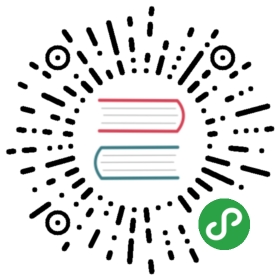Button
Framework7 comes with a bunch of ready to use buttons. All you need to do is add the appropriate classes to your links or submit/button inputs:
Button Layout
Button layout is pretty simple. Just add button class to links or submit/button inputs:
<!-- link as button --><a class="button">Button</a><!-- <button> as button --><button class="button">Button</button><!-- <input type="submit"> as button --><input type="submit" class="button" value="Button">
Button Modifier Classes
There is a variety of different buttons in Framework7. Different button styles achieved by additional modifier classes and their combinations:
| button-fill | Filled-style button |
| button-fill-ios | Button will have filled-style only in iOS theme |
| button-fill-md | Button will have filled-style only in MD theme |
| button-round | Rounded button |
| button-round-ios | Button will be rounded only in iOS theme |
| button-round-md | Button will be rounded only in MD theme |
| button-small | Small button |
| button-small-ios | Button will be small only in iOS theme |
| button-small-md | Button will be small only in MD theme |
| button-big | Big button |
| button-big-ios | Button will be big only in iOS theme |
| button-big-md | Button will be big only in MD theme |
| button-raised | Raised button This will have effect only in MD theme |
| button-outline | Outline button This will have effect only in MD theme |
| button-active | Active/selected button state. For use inside of Segmented |
| color-[color] | Color button, where [color] is one of the default colors |
And of course we can mix these classes:
<!-- rounded button --><a class="button button-round">Button</a><!-- rounded and filled button --><a class="button button-round button-fill">Button</a><!-- raised, round, fill, big button --><a class="button button-round button-fill button-raised button-fill">Button</a><!-- small red button --><a class="button button-small color-red">Button</a>
Segmented Control
A segmented control is a linear set of two or more segments (buttons), each of which functions as a mutually exclusive button. Within the control, all buttons are equal in width. Segmented controls are often used to display different views (switch tabs).
Segmented Layout
Segmented control layout is pretty simple, just a <div> with a segmented class around buttons:
<div class="segmented"><a class="button button-active">Tab 1</a><a class="button">Tab 2</a></div>
Segmented Modifier Classes
As well as buttons, segmented also supports few additional classes for styling:
| segmented-round | Rounded segmented |
| segmented-raised | Raised segmented This will have effect only in MD theme |
Examples
Usual Buttons
Add button class.
<div class="block"><div class="row"><button class="button col">Button</button><button class="button col">Button</button><button class="button col button-round">Round</button></div></div>
Fill Buttons
Add button-fill class.
<div class="block"><div class="row"><button class="col button button-fill">Button</button><button class="col button button-fill">Button</button><button class="col button button-fill button-round">Round</button></div></div>
Outline Buttons
Add button-outline class.
<div class="block"><div class="row"><button class="col button button-outline">Button</button><button class="col button button-outline">Button</button><button class="col button button-outline button-round">Round</button></div></div>
Raised Buttons
Add button-raised class.
<div class="block"><p class="row"><button class="col button button-raised">Button</button><button class="col button button-raised button-fill">Fill</button><button class="col button button-outline button-raised">Outline</button></p><p class="row"><button class="col button button-raised button-round">Round</button><button class="col button button-raised button-fill button-round">Fill</button><button class="col button button-outline button-round button-raised">Outline</button></p></div>
Segmented Buttons
Put buttons inside of segmented
<div class="block"><p class="segmented segmented-raised"><button class="button">Button</button><button class="button">Button</button><button class="button button-active">Active</button></p><p class="segmented"><button class="button button-outline">Outline</button><button class="button button-outline">Outline</button><button class="button button-outline button-active">Active</button></p><p class="segmented segmented-raised segmented-round"><button class="button button-round">Button</button><button class="button button-round">Button</button><button class="button button-round button-active">Active</button></p><p class="segmented segmented-round"><button class="button button-round button-outline">Outline</button><button class="button button-round button-outline">Outline</button><button class="button button-round button-outline button-active">Active</button></p></div>
Big Buttons
Add button-big class.
<div class="block"><p class="row"><button class="col button button-big">Button</button><button class="col button button-big button-fill">Fill</button></p><p class="row"><button class="col button button-big button-raised">Raised</button><button class="col button button-big button-raised button-fill">Raised Fill</button></p></div>
Small Buttons
Add button-small class.
<div class="block"><p class="row"><button class="col button button-small">Button</button><button class="col button button-small button-outline">Outline</button><button class="col button button-small button-fill">Fill</button></p><p class="row"><button class="col button button-small button-round">Button</button><button class="col button button-small button-round button-outline">Outline</button><button class="col button button-small button-round button-fill">Fill</button></p></div>
Color Buttons
Add color-[color] class. Where [color] is one of the default colors.
<div class="block"><p class="row"><button class="col button color-red">Red</button><button class="col button color-green">Green</button><button class="col button color-blue">Blue</button></p><p class="row"><button class="col button color-pink">Pink</button><button class="col button color-yellow">Yellow</button><button class="col button color-orange">Orange</button></p><p class="row"><button class="col button color-gray">Gray</button><button class="col button color-black">Black</button></p></div>
Color Fill Buttons
Add button-fill and color-[color] class. Where [color] is one of the default colors.
<div class="block"><p class="row"><button class="col button button-fill color-red">Red</button><button class="col button button-fill color-green">Green</button><button class="col button button-fill color-blue">Blue</button></p><p class="row"><button class="col button button-fill color-pink">Pink</button><button class="col button button-fill color-yellow">Yellow</button><button class="col button button-fill color-orange">Orange</button></p><p class="row"><button class="col button button-fill color-gray">Gray</button><button class="col button button-fill color-black">Black</button><button class="col button button-fill color-white text-color-black">White</button></p></div>