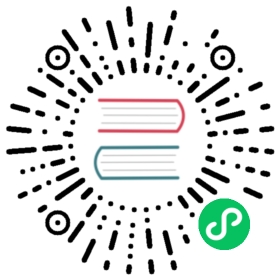Syslog
Syslog input plugins allows to collect Syslog messages through a Unix socket server (UDP or TCP) or over the network using TCP or UDP.
Configuration Parameters
The plugin supports the following configuration parameters:
| Key | Description | Default |
|---|---|---|
| Mode | Defines transport protocol mode: unix_udp (UDP over Unix socket), unix_tcp (TCP over Unix socket), tcp or udp | unix_udp |
| Listen | If Mode is set to tcp, specify the network interface to bind. | 0.0.0.0 |
| Port | If Mode is set to tcp, specify the TCP port to listen for incoming connections. | 5140 |
| Path | If Mode is set to unix_tcp or unix_udp, set the absolute path to the Unix socket file. | |
| Parser | Specify an alternative parser for the message. By default, the plugin uses the parser syslog-rfc3164. If your syslog messages have fractional seconds set this Parser value to syslog-rfc5424 instead. | |
| Buffer_Chunk_Size | By default the buffer to store the incoming Syslog messages, do not allocate the maximum memory allowed, instead it allocate memory when is required. The rounds of allocations are set by Chunk_Size in KB. If not set, Chunk_Size is equal to 32 (32KB). Read considerations below when using udp or unix_udp mode. | |
| Buffer_Max_Size | Specify the maximum buffer size in KB to receive a Syslog message. If not set, the default size will be the value of Chunk_Size. |
Considerations
- When using Syslog input plugin, Fluent Bit requires access to the parsers.conf file, the path to this file can be specified with the option -R or through the Parsers_File key on the [SERVER] section (more details below).
- When udp or unix_udp is used, the buffer size to receive messages is configurable only through the Buffer_Chunk_Size option which defaults to 32kb.
Getting Started
In order to receive Syslog messages, you can run the plugin from the command line or through the configuration file:
Command Line
From the command line you can let Fluent Bit listen for Forward messages with the following options:
$ fluent-bit -R /path/to/parsers.conf -i syslog -p path=/tmp/in_syslog -o stdout
By default the service will create and listen for Syslog messages on the unix socket /tmp/in_syslog
Configuration File
In your main configuration file append the following Input & Output sections:
[SERVICE]Flush 1Log_Level infoParsers_File parsers.conf[INPUT]Name syslogPath /tmp/in_syslogChunk_Size 32Buffer_Size 64[OUTPUT]Name stdoutMatch *
Testing
Once Fluent Bit is running, you can send some messages using the logger tool:
$ logger -u /tmp/in_syslog my_ident my_message
In Fluent Bit we should see the following output:
$ bin/fluent-bit -R ../conf/parsers.conf -i syslog -p path=/tmp/in_syslog -o stdoutFluent-Bit v0.11.0Copyright (C) Treasure Data[2017/03/09 02:23:27] [ info] [engine] started[0] syslog.0: [1489047822, {"pri"=>"13", "host"=>"edsiper:", "ident"=>"my_ident", "pid"=>"", "message"=>"my_message"}]
Recipes
The following content aims to provide configuration examples for different use cases to integrate Fluent Bit and make it listen for Syslog messages from your systems.
" class="reference-link">Rsyslog to Fluent Bit: Network mode over TCP
Fluent Bit Configuration
Put the following content in your fluent-bit.conf file:
[SERVICE]Flush 1Parsers_File parsers.conf[INPUT]Name syslogParser syslog-rfc3164Listen 0.0.0.0Port 5140Mode tcp[OUTPUT]Name stdoutMatch *
then start Fluent Bit.
RSyslog Configuration
Add a new file to your rsyslog config rules called 60-fluent-bit.conf inside the directory /etc/rsyslog.d/ and add the following content:
action(type="omfwd" Target="127.0.0.1" Port="5140" Protocol="tcp")
then make sure to restart your rsyslog daemon:
$ sudo service rsyslog restart
Rsyslog to Fluent Bit: Unix socket mode over UDP
Fluent Bit Configuration
Put the following content in your fluent-bit.conf file:
[SERVICE]Flush 1Parsers_File parsers.conf[INPUT]Name syslogParser syslog-rfc3164Path /tmp/fluent-bit.sockMode unix_udp[OUTPUT]Name stdoutMatch *
then start Fluent Bit.
RSyslog Configuration
Add a new file to your rsyslog config rules called 60-fluent-bit.conf inside the directory /etc/rsyslog.d/ and place the following content:
$ModLoad omuxsock$OMUxSockSocket /tmp/fluent-bit.sock*.* :omuxsock:
then make sure to set proper permissions to the socket and restart your rsyslog daemon:
$ sudo chmod 666 /tmp/fluent-bit.sock$ sudo service rsyslog restart