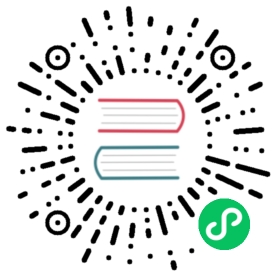11.1.2. RDB$ADMIN Role
The internally-created role RDB$ADMIN is present in every database. Assigning the RDB$ADMIN role to a regular user in a database grants that user the privileges of the SYSDBA, in the current database only.
The elevated privileges take effect when the user is logged in to that regular database under the RDB$ADMIN role and give full control over all objects in the database.
Being granted the RDB$ADMIN role in the security database confers the authority to create, edit and delete user accounts.
In both cases, the user with the elevated privileges can assign RDB$ADMIN role to any other user. In other words, specifying WITH ADMIN OPTION is unnecessary because it is built into the role.
Granting the RDB$ADMIN Role in the Security Database
Since nobody — not even SYSDBA — can connect to the security database, the GRANT and REVOKE statements are of no use for this task. Instead, the RDB$ADMIN role is granted and revoked using the SQL statements for user management:
CREATE USER new_userPASSWORD 'password'GRANT ADMIN ROLE;ALTER USER existing_userGRANT ADMIN ROLE;ALTER USER existing_userREVOKE ADMIN ROLE;
|
| Parameter | Description |
|---|---|
new_user | Using |
existing_user | Using |
password | Using |
The grantor must be already logged in as an administrator.
See also
Doing the Same Task Using gsec
An alternative is to use gsec with the -admin parameter to store the RDB$ADMIN attribute on the user’s record:
gsec -add new_user -pw password -admin yesgsec -mo existing_user -admin yesgsec -mo existing_user -admin no
Depending on the adminstrative status of the current user, more parameters may be needed when invoking gsec, e.g., |
Using the RDB$ADMIN Role in the Security Database
To manage user accounts through SQL, the grantee must specify the RDB$ADMIN role when connecting. No user can connect to the security database, so the solution is that the user connects to a regular database where he also has RDB$ADMIN rights, supplying the RDB$ADMIN role in his login parameters. From there, he can submit any SQL user management command.
The SQL route for the user is blocked for any database in which he has not been the granted the RDB$ADMIN role.
Using gsec with RDB$ADMIN Rights
To perform user management with gsec, the user must provide the extra switch -role rdb$admin.
Granting the RDB$ADMIN Role in a Regular Database
In a regular database, the RDB$ADMIN role is granted and revoked with the usual syntax for granting and revoking roles:
GRANT [ROLE] RDB$ADMIN TO usernameREVOKE [ROLE] RDB$ADMIN FROM username
In order to grant and revoke the RDB$ADMIN role, the grantor must be logged in as an administrator.
See also
Using the RDB$ADMIN Role in a Regular Database
To exercise his RDB$ADMIN privileges, the grantee simply includes the role in the connection attributes when connecting to the database.
AUTO ADMIN MAPPING
In Firebird 2.1, Windows Administrators would automatically receive SYSDBA privileges if trusted authentication was configured for server connections. In Firebird 2.5, it is no longer automatic. The setting of the AUTO ADMIN MAPPING switch now determines whether Administrators have automatic SYSDBA rights, on a database-by-database basis. By default, when a database is created, it is disabled.
If AUTO ADMIN MAPPING is enabled in the database, it will take effect whenever a Windows Administrator connects:
using trusted authentication, and
without specifying any role
After a successful “auto admin” connection, the current role is set to RDB$ADMIN.
Auto Admin Mapping in Regular Databases
To enable and disable automatic mapping in a regular database:
ALTER ROLE RDB$ADMINSET AUTO ADMIN MAPPING; -- enable itALTER ROLE RDB$ADMINDROP AUTO ADMIN MAPPING; -- disable it
Either statement must be issued by a user with sufficient rights, that is:
the database owner
In regular databases, the status of AUTO ADMIN MAPPING is checked only at connection time. If an Administrator has the RDB$ADMIN role because auto-mapping was on when he logged in, he will keep that role for the duration of the session, even if he or someone else turns off the mapping in the meantime.
Likewise, switching on AUTO ADMIN MAPPING will not change the current role to RDB$ADMIN for Administrators who were already connected.
Auto Admin Mapping in the Security Database
No SQL statements exist to switch automatic mapping on and off in the security database. Instead, gsec must be used:
gsec -mapping setgsec -mapping drop
More gsec switches may be needed, depending on what kind of log-in you used to connect, e.g., -user and -pass, or -trusted.
Only SYSDBA can set the auto-mapping on if it is disabled. Any administrator can drop (disable) it.