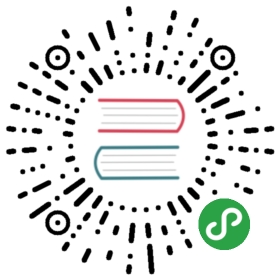openpyxl
Python 可以读写 Excel 表格吗?
那当然。 Python 下有很多类库可以做到, openpyxl 就是其中的佼佼者。
openpyxl 的 设计非常漂亮 ,你一定会喜欢它!不信请往下看:
工作簿
开始 openpyxl 前,无需提前建好工作簿( Workbook )。只需导入 Workbook 类,便可开始在内存中创建并操作工作簿:
- >>> from openpyxl import Workbook
- >>> wb = Workbook()
新建的工作簿默认预先建好一个工作表,通过 active 属性获取:
- >>> ws = wb.active
注解
如果工作簿包含多个工作表,该属性将返回第一个。
通过 create_sheet 方法,可以创建新的工作表。创建可以是在后面追加:
- >>> ws1 = wb.create_sheet('Mysheet')
或者,在前面插入:
- >>> ws1 = wb.create_sheet('Mysheet', 0)
未指定表格名将自动生成,序列形如: Sheet 、 Sheet1 、 Sheet2 ,以此类推。当然了,你觉得不合适可以进行修改:
- >>> ws.title = 'New Title'
工作表标题标签背景颜色默认是白色。用一个 RGB 颜色代码设置 sheet_properties.tabColor 属性即可修改:
- ws.sheet_properties.tabColor = "1072BA"
一旦你给工作表命名,便可以通过该名字来定位:
- >>> ws3 = wb["New Title"]
通过 sheetnames 方法,可以取出所有工作表表名:
- >>> print(wb.sheetnames)
- ['Sheet2', 'New Title', 'Sheet1']
当然了,遍历所有工作表,直接 for-in 更为优雅:
- >>> for sheet in wb:
- ... print(sheet.title)
使用 copy_worksheet 方法,可在工作簿内拷贝工作表:
- >>> source = wb.active
- >>> target = wb.copy_worksheet(source)
数据处理
单单元格
操作工作表,从修改单元格内容开始。单元格可以通过工作表键直接访问:
- >>> c = ws['A4']
这个语句将返回 A4 单元格,或者在单元格不存在时创建它。可以直接赋值:
- >>> ws['A4'] = 10
另一种方式是使用 cell 方法访问单元格,给定行列:
- >>> d = ws.cell(row=4, column=2, value=10)
注解
工作表创建后,不包含任何单元格,单元格在第一次被访问时自动创建。
多单元格
连续多个单元格可以通过切片获得:
- >>> cell_range = ws['A1':'C2']
以行或类为单位也可以:
- >>> colC = ws['C']
- >>> col_range = ws['C:D']
- >>> row10 = ws[10]
- >>> row_range = ws[5:10]
使用 iter_rows 方法也可以:
- >>> for row in ws.iter_rows(min_row=1, max_col=3, max_row=2):
- ... for cell in row:
- ... print(cell)
- <Cell Sheet1.A1>
- <Cell Sheet1.B1>
- <Cell Sheet1.C1>
- <Cell Sheet1.A2>
- <Cell Sheet1.B2>
- <Cell Sheet1.C2>
如需遍历表格所有行或列,可以使用相关属性。使用 rows 属性遍历所有行:
- >>> ws = wb.active
- >>> ws['C9'] = 'hello world'
- >>> tuple(ws.rows)
- ((<Cell Sheet.A1>, <Cell Sheet.B1>, <Cell Sheet.C1>),
- (<Cell Sheet.A2>, <Cell Sheet.B2>, <Cell Sheet.C2>),
- (<Cell Sheet.A3>, <Cell Sheet.B3>, <Cell Sheet.C3>),
- (<Cell Sheet.A4>, <Cell Sheet.B4>, <Cell Sheet.C4>),
- (<Cell Sheet.A5>, <Cell Sheet.B5>, <Cell Sheet.C5>),
- (<Cell Sheet.A6>, <Cell Sheet.B6>, <Cell Sheet.C6>),
- (<Cell Sheet.A7>, <Cell Sheet.B7>, <Cell Sheet.C7>),
- (<Cell Sheet.A8>, <Cell Sheet.B8>, <Cell Sheet.C8>),
- (<Cell Sheet.A9>, <Cell Sheet.B9>, <Cell Sheet.C9>))
使用 columns 属性遍历所有列:
- >>> tuple(ws.columns)
- ((<Cell Sheet.A1>,
- <Cell Sheet.A2>,
- <Cell Sheet.A3>,
- <Cell Sheet.A4>,
- <Cell Sheet.A5>,
- <Cell Sheet.A6>,
- ...
- <Cell Sheet.B7>,
- <Cell Sheet.B8>,
- <Cell Sheet.B9>),
- (<Cell Sheet.C1>,
- <Cell Sheet.C2>,
- <Cell Sheet.C3>,
- <Cell Sheet.C4>,
- <Cell Sheet.C5>,
- <Cell Sheet.C6>,
- <Cell Sheet.C7>,
- <Cell Sheet.C8>,
- <Cell Sheet.C9>))
数据存储
Excel 表格通过单元格存储数据,直接赋值即可:
- >>> c.value = 'hello, world'
- >>> print(c.value)
- 'hello, world'
- >>> d.value = 3.14
- >>> print(d.value)
- 3.14
与此同时,还可以附加类型以及格式化信息:
- >>> wb = Workbook(guess_types=True)
- >>> c.value = '12%'
- >>> print(c.value)
- 0.12
- >>> import datetime
- >>> d.value = datetime.datetime.now()
- >>> print d.value
- datetime.datetime(2010, 9, 10, 22, 25, 18)
- >>> c.value = '31.50'
- >>> print(c.value)
- 31.5
保存至文件
最保险的保存方式是调用 save 方法保存到指定文件:
- >>> wb = Workbook()
- >>> wb.save('balances.xlsx')
警告
这个操作将覆盖已存在的文件,没有任何提示!
借助 template 属性,可以将工作表保存成文档:
- >>> wb = load_workbook('document.xlsx')
- >>> wb.template = True
- >>> wb.save('document_template.xltx')
或者保存成普通文档:
- >>> wb = load_workbook('document_template.xltx')
- >>> wb.template = False
- >>> wb.save('document.xlsx', as_template=False)
保存至流
在 Flask 、 Django 等 Web 应用,可能需要将文件保存到流( stream )。借助一个临时文件( NamedTemporaryFile )可以轻松解决:
- >>> from tempfile import NamedTemporaryFile
- >>> from openpyxl import Workbook
- >>> wb = Workbook()
- >>> with NamedTemporaryFile() as tmp:
- ... wb.save(tmp.name)
- ... tmp.seek(0)
- ... stream = tmp.read()
从文件加载
导入 openpyxl.load_workbook 函数来加载已存在的工作簿:
- >>> from openpyxl import load_workbook
- >>> wb2 = load_workbook('test.xlsx')
- >>> print wb2.sheetnames
- ['Sheet2', 'New Title', 'Sheet1']
下一步
订阅更新,获取更多学习资料,请关注我们的 微信公众号 :