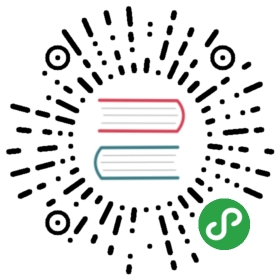TLS
TLS stands for Transport Layer Security and is the name for the technology that
was formerly called SSL. The term SSL hasn’t really died though so these days
both the terms TLS and SSL are often used interchangeably to describe the same
thing.
TLS is a cryptographic security layer “on top” of TCP that makes the data
tamper proof and guarantees server authenticity, based on strong public key
cryptography and digital signatures.
Ciphers
When curl connections to a TLS server, it negotiates how to speak the protocol
and that negotiation involves several parameters and variables that both
parties need to agree to. One of the parameters is which cryptography
algorithms to use, the so called cipher. Over time, security researchers
figure out flaws and weaknesses in existing ciphers and they are gradually
phased out over time.
Using the verbose option, -v, you can get information about which cipher and
TLS version are negotiated. By using the --ciphers option, you can change
what cipher to prefer in the negotiation, but mind you, this is a power feature
that takes knowledge to know how to use in ways that don’t just make things
worse.
Enable TLS
curl supports the TLS version of many protocols. HTTP has HTTPS,
FTP has FTPS, LDAP has LDAPS, POP3 has POP3S, IMAP has IMAPS and SMTP has
SMTPS.
If the server side supports it, you can use the TLS version of these protocols
with curl.
There are two general approaches to do TLS with protocols. One of them is to
speak TLS already from the first connection handshake while the other is to
“upgrade” the connection from plain-text to TLS using protocol specific
instructions.
With curl, if you explicitly specify the TLS version of the protocol (the one
that has a name that ends with an ‘S’ character) in the URL, curl will try to
connect with TLS from start, while if you specify the non-TLS version in the
URL you can usually upgrade the connection to TLS-based with the --ssl
option.
The support table looks like this:
| Clear | TLS version | —ssl |
|---|---|---|
| HTTP | HTTPS | no |
| LDAP | LDAPS | no |
| FTP | FTPS | yes |
| POP3 | POP3S | yes |
| IMAP | IMAPS | yes |
| SMTP | SMTPS | yes |
The protocols that can do --ssl all favor that method. Using --ssl means
that curl will attempt to upgrade the connection to TLS but if that fails,
it will still continue with the transfer using the plain-text version of the
protocol. To make the --ssl option require TLS to continue, there’s
instead the --ssl-reqd option which will make the transfer fail if curl
cannot successfully negotiate TLS.
Require TLS security for your FTP transfer:
curl --ssl-reqd ftp://ftp.example.com/file.txt
Suggest TLS to be used for your FTP transfer:
curl --ssl ftp://ftp.example.com/file.txt
Connecting directly with TLS (to HTTPS://, LDAPS://, FTPS:// etc) means that
TLS is mandatory and curl will return an error if TLS isn’t negotiated.
Get a file over HTTPS:
curl https://www.example.com/
SSL and TLS versions
SSL was invented in the mid 90s and has developed ever since. SSL version 2
was the first widespread version used on the Internet but that was deemed
insecure already a very long time ago. SSL version 3 took over from there, and
it too has been deemed not safe enough for use.
TLS version 1.0 was the first “standard”. RFC 2246 was published 1999. After
that, TLS 1.1 came and and in 2017, TLS 1.2 is still the gold standard. TLS
1.3 is in the works and we expect to see it finalized and published as a
standard by the IETF at some point during 2018.
curl is designed to use a “safe version” of SSL/TLS by default. It means that
it will not negotiate SSLv2 or SSLv3 unless specifically told to, and in fact
several TLS libraries no longer provide support for those protocols so in many
cases curl is not even able to speak those protocol versions unless you make a
serious effort.
| Option | Use |
|---|---|
| —sslv2 | SSL version 2 |
| —sslv3 | SSL version 3 |
| —tlsv1 | TLS >= version 1.0 |
| —tlsv1.0 | TLS version 1.0 |
| —tlsv1.1 | TLS version 1.1 |
| —tlsv1.2 | TLS version 1.2 |
| —tlsv1.3 | TLS version 1.3 |
NOTE: TLS version 1.3 is only supported in selected very recent
development versions of certain TLS libraries and requires curl 7.52.0 or
later.
Verifying server certificates
Having a secure connection to a server is not worth a lot if you cannot also
be certain that you are communicating with the correct host. If we don’t
know that, we could just as well be talking with an imposter that just
appears to be who we think it is.
To check that it communicates with the right TLS server, curl uses a set of
locally stored CA certificates to verify the signature of the server’s
certificate. All servers provide a certificate to the client as part of the
TLS handshake and all public TLS-using servers have acquired that certificate
from an established Certificate Authority.
After some applied crypto magic, curl knows that the server is in fact the
correct one that acquired that certificate for the host name that curl used to
connect to it. Failing to verify the server’s certificate is a TLS handshake
failure and curl exits with an error.
In rare circumstances, you may decide that you still want to communicate with
a TLS server even if the certificate verification fails. You then accept the
fact that your communication may be subject to Man-In-The-Middle attacks. You
lower your guards with the -k or --insecure option.
CA store
curl needs a “CA store”, a collection of CA certificates, to verify the TLS
server it talks to.
If curl is built to use a TLS library that is “native” to your platform,
chances are that library will use the native CA store as well. If not, curl
has to either have been built to know where the local CA store is, or users
need to provide a path to the CA store when curl is invoked.
You can point out a specific CA bundle to use in the TLS handshake with the--cacert command line option. That bundle needs to be in PEM format. You can
also set the environment variable CURL_CA_BUNDLE to the full path.
CA store on windows
curl built on windows that isn’t using the native TLS library (Schannel), have
an extra sequence for how the CA store can be found and used.
curl will search for a CA cert file named “curl-ca-bundle.crt” in these
directories and in this order:
- application’s directory
- current working directory
- Windows System directory (e.g.
C:\windows\system32) - Windows Directory (e.g.
C:\windows) - all directories along
%PATH%
Certificate pinning
TLS certificate pinning is a way to verify that the public key used to sign
the servers certificate has not changed. It is “pinned”.
When negotiating a TLS or SSL connection, the server sends a certificate
indicating its identity. A public key is extracted from this certificate and
if it does not exactly match the public key provided to this option, curl will
abort the connection before sending or receiving any data.
You tell curl a file name to read the sha256 value from, or you specify the
base64 encoded hash directly in the command line with a “sha256//“ prefix. You
can specify one or more hashes like that, separated with semicolons (;).
curl --pinnedpubkey "sha256//83d34tasd3rt..." https://example.com/
This feature is not supported by all TLS backends.
OCSP stapling
This uses the TLS extension called Certificate Status Request to ask the
server to provide a fresh “proof” from the CA in the handshake, that the
certificate that it returns is still valid. This is a way to make really sure
the server’s certificate hasn’t been revoked.
If the server doesn’t support this extension, the test will fail and curl
returns an error. And it is still far too common that servers don’t support
this.
Ask for the handshake to use the status request like this:
curl --cert-status https://example.com/
This feature is only supported by the OpenSSL, GnuTLS and NSS backends.
Client certificates
TLS client certificates are a way for clients to cryptographically prove to
servers that they are truly the right peer. A command line that uses a client
certificate specifies the certificate and the corresponding key, and they are
then passed on the TLS handshake with the server.
You need to have your client certificate already stored in a file when doing
this and you should supposedly have gotten it from the right instance via a
different channel previously.
The key is typically protected by a password that you need to provide or get
prompted for interactively.
curl offers options to let you specify a single file that is both the client
certificate and the private key concatenated using --cert, or you can
specify the key file independently with --key:
curl --cert mycert:mypassword https://example.comcurl --cert mycert:mypassword --key mykey https://example.com
For some TLS backends you can also pass in the key and certificate using
different types:
curl --cert mycert:mypassword --cert-type PEM \--key mykey --key-type PEM https://example.com
TLS auth
TBD
Different TLS backends
TBD
Multiple TLS backends
TBD