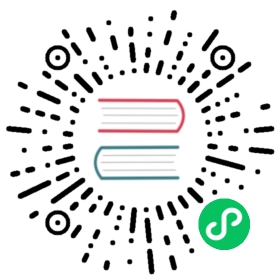EXPORT
Name
EXPORT
Description
The EXPORT command is used to export the data of a specified table to a designated location as a file. Currently, it supports exporting to remote storage such as HDFS, S3, BOS, and COS (Tencent Cloud) through Broker process, S3 protocol, or HDFS protocol.
EXPORT is an asynchronous operation, and the command submits an EXPORT JOB to Doris. The task will be successfully submitted and returns immediately. After execution, you can use the SHOW EXPORT to view the progress.
grammar
EXPORT TABLE table_name[PARTITION (p1[,p2])][WHERE]TO export_path[opt_properties]WITH BROKER/S3/HDFS[broker_properties];
principle
The bottom layer of the Export statement actually executes the select...outfile.. statement. The Export task will be decomposed into multiple select...outfile.. statements to execute concurrently according to the value of the parallelism parameter. Each select...outfile.. is responsible for exporting some tablets of table.
illustrate:
table_nameThe table name of the table currently being exported. Only the export of Doris local table / View / External Table data is supported.
partitionIt is possible to export only some specified partitions of the specified table
export_pathThe exported file path can be a directory or a file directory with a file prefix, for example:
hdfs://path/to/my_file_opt_propertiesUsed to specify some export parameters.
[PROPERTIES ("key"="value", ...)]
The following parameters can be specified:
label: This parameter is optional, specifies the label of the export task. If this parameter is not specified, the system randomly assigns a label to the export task.column_separator: Specifies the exported column separator, default is\t, mulit-bytes is supported. This parameter is only used forCSVfile format.line_delimiter: Specifies the line delimiter for export, the default is\n, mulit-bytes is supported. This parameter is only used forCSVfile format.timeout: The timeout period of the export job, the default is 2 hours, the unit is seconds.columns: Specifies certain columns of the export job tableformat: Specifies the file format, support: parquet, orc, csv, csv_with_names, csv_with_names_and_types.The default is csv format.parallelism: The concurrency degree of theexportjob, the default is1. The export job will be divided intoselect..outfile..statements of the number ofparallelismto execute concurrently. (If the value ofparallelismis greater than the number of tablets in the table, the system will automatically setparallelismto the number of tablets, that is, eachselect..outfile..statement is responsible for one tablet)delete_existing_files: defaultfalse. If it is specified as true, you will first delete all files specified in the directory specified by the file_path, and then export the data to the directory.For example: “file_path” = “/user/tmp”, then delete all files and directory under “/user/“; “file_path” = “/user/tmp/“, then delete all files and directory under “/user/tmp/“max_file_size: it is the limit for the size of a single file in the export job. If the result file exceeds this value, it will be split into multiple files. The valid range formax_file_sizeis [5MB, 2GB], with a default value of 1GB. (When exporting to the ORC file format, the actual size of the split files will be multiples of 64MB, for example, if max_file_size is specified as 5MB, the actual split size will be 64MB; if max_file_size is specified as 65MB, the actual split size will be 128MB.)with_bom: The default is false. If it is set to true, the exported file is encoded in UTF8 with BOM (valid only for CSV-related file format).timeout: This is the timeout parameter of the export job, the default timeout is 2 hours, and the unit is seconds.
Note that to use the
delete_existing_filesparameter, you also need to add the configurationenable_delete_existing_files = trueto the fe.conf file and restart the FE. Only then will thedelete_existing_filesparameter take effect. Settingdelete_existing_files = trueis a dangerous operation and it is recommended to only use it in a testing environment.WITH BROKERThe export function needs to write data to the remote storage through the Broker process. Here you need to define the relevant connection information for the broker to use.
WITH BROKER "broker_name"("key"="value"[,...])Broker related properties:username: user namepassword: passwordhadoop.security.authentication: specify the authentication method as kerberoskerberos_principal: specifies the principal of kerberoskerberos_keytab: specifies the path to the keytab file of kerberos. The file must be the absolute path to the file on the server where the broker process is located. and can be accessed by the Broker process
WITH HDFSYou can directly write data to the remote HDFS.
WITH HDFS ("key"="value"[,...])HDFS related properties:fs.defaultFS: namenode address and porthadoop.username: hdfs usernamedfs.nameservices: if hadoop enable HA, please set fs nameservice. See hdfs-site.xmldfs.ha.namenodes.[nameservice ID]:unique identifiers for each NameNode in the nameservice. See hdfs-site.xmldfs.namenode.rpc-address.[nameservice ID].[name node ID]: the fully-qualified RPC address for each NameNode to listen on. See hdfs-site.xmldfs.client.failover.proxy.provider.[nameservice ID]:the Java class that HDFS clients use to contact the Active NameNode, usually it is org.apache.hadoop.hdfs.server.namenode.ha.ConfiguredFailoverProxyProviderFor a kerberos-authentication enabled Hadoop cluster, additional properties need to be set:dfs.namenode.kerberos.principal: HDFS namenode service principalhadoop.security.authentication: kerberoshadoop.kerberos.principal: the Kerberos pincipal that Doris will use when connectiong to HDFS.hadoop.kerberos.keytab: HDFS client keytab location.
WITH S3You can directly write data to a remote S3 object store
WITH S3 ("key"="value"[,...])S3 related properties:AWS_ENDPOINTAWS_ACCESS_KEYAWS_SECRET_KEYAWS_REGIONuse_path_style: (optional) default false . The S3 SDK uses the virtual-hosted style by default. However, some object storage systems may not be enabled or support virtual-hosted style access. At this time, we can add the use_path_style parameter to force the use of path style access method.
Example
export to local
Export data to the local file system needs to add
enable_outfile_to_local = trueto the fe.conf and restart the Fe.
- You can export the
testtable to a local store. Export csv format file by default.
EXPORT TABLE test TO "file:///home/user/tmp/";
- You can export the k1 and k2 columns in
testtable to a local store, and set export label. Export csv format file by default.
EXPORT TABLE test TO "file:///home/user/tmp/"PROPERTIES ("label" = "label1","columns" = "k1,k2");
- You can export the rows where
k1 < 50intesttable to a local store, and set column_separator to,. Export csv format file by default.
EXPORT TABLE test WHERE k1 < 50 TO "file:///home/user/tmp/"PROPERTIES ("columns" = "k1,k2","column_separator"=",");
- Export partitions p1 and p2 from the test table to local storage, with the default exported file format being csv.
EXPORT TABLE test PARTITION (p1,p2) TO "file:///home/user/tmp/"PROPERTIES ("columns" = "k1,k2");
- Export all data in the test table to local storage with a non-default file format.
// parquet file formatEXPORT TABLE test TO "file:///home/user/tmp/"PROPERTIES ("columns" = "k1,k2","format" = "parquet");// orc file formatEXPORT TABLE test TO "file:///home/user/tmp/"PROPERTIES ("columns" = "k1,k2","format" = "orc");// csv_with_names file format. Using 'AA' as the column delimiter and 'zz' as the line delimiter.EXPORT TABLE test TO "file:///home/user/tmp/"PROPERTIES ("format" = "csv_with_names","column_separator"="AA","line_delimiter" = "zz");// csv_with_names_and_types file formatEXPORT TABLE test TO "file:///home/user/tmp/"PROPERTIES ("format" = "csv_with_names_and_types");
- set max_file_sizes
EXPORT TABLE test TO "file:///home/user/tmp/"PROPERTIES ("format" = "parquet","max_file_size" = "5MB");
When the exported file size is larger than 5MB, the data will be split into multiple files, with each file containing a maximum of 5MB.
- set parallelism
EXPORT TABLE test TO "file:///home/user/tmp/"PROPERTIES ("format" = "parquet","max_file_size" = "5MB","parallelism" = "5");
- set delete_existing_files
EXPORT TABLE test TO "file:///home/user/tmp"PROPERTIES ("format" = "parquet","max_file_size" = "5MB","delete_existing_files" = "true")
Before exporting data, all files and directories in the /home/user/ directory will be deleted, and then the data will be exported to that directory.
export with S3
Export all data from the
testTbltable to S3 using invisible character ‘\x07’ as a delimiter for columns and rows.If you want to export data to minio, you also need to specify use_path_style=true.EXPORT TABLE testTbl TO "s3://bucket/a/b/c"PROPERTIES ("column_separator"="\\x07","line_delimiter" = "\\x07") WITH s3 ("s3.endpoint" = "xxxxx","s3.region" = "xxxxx","s3.secret_key"="xxxx","s3.access_key" = "xxxxx")
Export all data in the test table to HDFS in the format of parquet, limit the size of a single file to 1024MB, and reserve all files in the specified directory.
export with HDFS
Export all data from the
testtable to HDFS inParquetformat, with a limit of 512MB for the size of a single file in the export job, and retain all files under the specified directory.EXPORT TABLE test TO "hdfs://hdfs_host:port/a/b/c/"PROPERTIES("format" = "parquet","max_file_size" = "512MB","delete_existing_files" = "false")with HDFS ("fs.defaultFS"="hdfs://hdfs_host:port","hadoop.username" = "hadoop");
export with Broker
You need to first start the broker process and add it to the FE before proceeding.
Export the
testtable to hdfsEXPORT TABLE test TO "hdfs://hdfs_host:port/a/b/c"WITH BROKER "broker_name"("username"="xxx","password"="yyy");
Export partitions ‘p1’ and ‘p2’ from the ‘testTbl’ table to HDFS using ‘,’ as the column delimiter and specifying a label.
EXPORT TABLE testTbl PARTITION (p1,p2) TO "hdfs://hdfs_host:port/a/b/c"PROPERTIES ("label" = "mylabel","column_separator"=",")WITH BROKER "broker_name"("username"="xxx","password"="yyy");
Export all data from the ‘testTbl’ table to HDFS using the non-visible character ‘\x07’ as the column and row delimiter.
EXPORT TABLE testTbl TO "hdfs://hdfs_host:port/a/b/c"PROPERTIES ("column_separator"="\\x07","line_delimiter" = "\\x07")WITH BROKER "broker_name"("username"="xxx","password"="yyy")
Keywords
EXPORT
Best Practice
Concurrent Export
An Export job can be configured with the parallelism parameter to concurrently export data. The parallelism parameter specifies the number of threads to execute the EXPORT Job. Each thread is responsible for exporting a subset of the total tablets.
The underlying execution logic of an Export Job is actually the SELECT INTO OUTFILE statement. Each thread specified by the parallelism parameter executes independent SELECT INTO OUTFILE statements.
The specific logic for splitting an Export Job into multiple SELECT INTO OUTFILE is, to evenly distribute all the tablets of the table among all parallel threads. For example:
If num(tablets) = 40 and parallelism = 3, then the three threads will be responsible for 14, 13, and 13 tablets, respectively.
If num(tablets) = 2 and parallelism = 3, then Doris automatically sets the parallelism to 2, and each thread is responsible for one tablet.
When the number of tablets responsible for a thread exceeds the
maximum_tablets_of_outfile_in_exportvalue (default is 10, and can be modified by adding themaximum_tablets_of_outfile_in_exportparameter in fe.conf), the thread will split the tablets which are responsibled for this thread into multipleSELECT INTO OUTFILEstatements. For example:If a thread is responsible for 14 tablets and
maximum_tablets_of_outfile_in_export = 10, then the thread will be responsible for twoSELECT INTO OUTFILEstatements. The firstSELECT INTO OUTFILEstatement exports 10 tablets, and the secondSELECT INTO OUTFILEstatement exports 4 tablets. The twoSELECT INTO OUTFILEstatements are executed serially by this thread.memory limit
The query plan for an
Export Jobtypically involves onlyscanning and exporting, and does not involve compute logic that requires a lot of memory. Therefore, the default memory limit of 2GB is usually sufficient to meet the requirements.However, in certain scenarios, such as a query plan that requires scanning too many tablets on the same BE, or when there are too many data versions of tablets, it may result in insufficient memory. In these cases, you can adjust the session variable
exec_mem_limitto increase the memory usage limit.Precautions
Exporting a large amount of data at one time is not recommended. The maximum recommended export data volume for an Export job is several tens of GB. An overly large export results in more junk files and higher retry costs. If the amount of table data is too large, it is recommended to export by partition.
If the Export job fails, the generated files will not be deleted, and the user needs to delete it manually.
The Export job only exports the data of the Base table / View / External table, not the data of the materialized view.
The export job scans data and occupies IO resources, which may affect the query latency of the system.
Currently, The
Export Jobis simply check whether theTablets versionis the same, it is recommended not to import data during the execution of theExport Job.The maximum number of partitions that an
Export joballows is 2000. You can add a parameter to the fe.confmaximum_number_of_export_partitionsand restart FE to modify the setting.