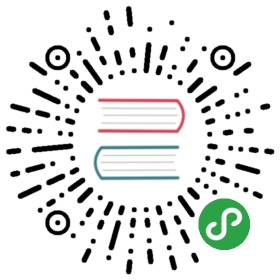Deploying to production
Overview
This tutorial will extend on Form widgets, where we added a form to allow the user to create new workers. In this tutorial, we will prepare the application for deployment to production.
Prerequisites
You can download the demo project and run npm install to get started.
The @dojo/cli command line tool should be installed globally. Refer to the Dojo local installation article for more information.
You also need to be familiar with TypeScript as Dojo uses it extensively.
Production builds
Create a production build.
Creating a production build of a Dojo application is straightforward. We have actually been creating an application for production throughout this tutorial series. If you have been following the tutorials locally, you have been using the dojo build -m dev -w -s command to build the application and start a web-server to view the application as it developed. This version of the application is almost the same as what should be deployed to production.
Run the dojo build command.
The build command creates a new folder, output/dist, where all of the built files are located. Open that directory and examine index.html. This version of index.html is slightly different than the one in the src directory - the build process has added links to main.[hash].bundle.css and main.[hash].bundle.js so the application and its styling rules will be available.
Along with the index.html the directory contains two bundles, main.[hash].bundle.js and runtime.[hash].bundle.js. The runtime bundle contains all of the code required by webpack to load the application and the main bundle contains all of the application source code. Both bundles have been transpiled to JavaScript, bundled, and minified. This allows the application to be served as efficiently as possible. main.[bundle].js.map is used to allow developers to view the original source code when debugging the application.
main.[hash].bundle.css contains the styling rules for the application’s custom widgets as well as the Button and TextInput widgets that are used in the WorkerForm. main.[hash].bundle.css.map provides information that development tools use to map the styling rules in main.[hash].bundle.css to the original sources.
Finally, there is a report for each bundle in the output/info directory. Opening that in a browser reveals a page that looks like this:

This interactive chart shows how much the build process was able to compress the source code. Hovering over different sections shows the individual resources that have been included in the build.
Since all of the resources in the dist folder are optimized for use in production, deployment only involves copying the contents of the dist directory to the location that the web application expects them to be.
While the default dojo build command can handle many common scenarios, there are some arguments that can be passed to the command to influence the build process. We will talk about those in the next section.
Build options
Learn how to customize a Dojo build.
The default options for dojo build are sufficient for many situations, but there are cases where additional configuration is required.
Run the dojo build help command and examine the result.
There are four groups of command line arguments that are available when using the dojo build command.
The first group is —mode that accepts dist, dev, unit and functional depending on the bundle that is needed, the argument defaults to dist.
The build command —watch writes files to the relevant directory in output.
The —help argument displays the help information for the dojo build command and is equivalent to the dojo build help command.
I18n in Dojo
Dojo has a complete set of internationalization (i18n) capabilities that are beyond the scope of this tutorial. To learn more about i18n in Dojo, refer to the Internationalization in Dojo tutorial.
The command line arguments give control over how the application is built and prepared for deployment. However, there is further configuration that can be provided for build concerns such as Internationalization. In the next section, we will learn how to configure these options using the .dojorc.
Configuration
Use .dojorc to store configuration settings.
The command line arguments that the dojo build tool accepts generally relate to the build target such as the mode, whether to run the build with under watch and if the build command needs to start a web server using serve.
The .dojorc configuration expands on these settings enabling configuration for internationalization, code splitting, PWA manifest and eliding code based on feature tests.
For more information about creating internationalized applications with Dojo, refer to the Internationalization article in the reference guide.
Arguments vs .dojorc
It is possible to provide different settings when using command line arguments and .dojorc. When this occurs, command line arguments always take precedence over configuration settings stored in .dojorc.
.dojorc contains a JSON object with configuration information for any of the commands that are run via the dojo command line tool, such as dojo build. Each command is allocated a section within the configuration object where its settings can be stored.
Consider the following:
{"build-app": {"locale": "en","supportedLocales": [ "ja_JP" ],"cldrPaths": ["cldr-data/main/{locale}/numbers.json"],"bundles": {"foo": ["src/Foo","src/Bar"]},"features": {"foo": true,"bar": false},"pwa": {"manifest": {"name": "My Application","description": "My amazing application"}}}}
This is a sample .dojorc and contains configuration settings for the dojo build command. Note the field name, build-app. This is the full name of the command that we have been using. Each dojo-cli command group, such as build, has a default sub-command. The build command’s default sub-command is app, so the dojo build command is equivalent to entering dojo build app. Since each entry in .dojorc needs the full command name, the field name must be build-app. That entry contains an object with examples of the available configuration for cli-build-app:
locale
The default locale of the application
supportedLocales
An array of supported locales beyond the default. When the application loads, the user’s locale is checked against the list of supported locales. If the user’s locale is compatible with the supported locales, then the user’s locale is used throughout the application.
cldrData
An array of paths to CLDR JSON files. Used in conjunction with the locale and supportedLocales options. If a path contains the string {locale}, that file will be loaded for each locale listed in the locale and supportedLocales properties.
bundles
Useful for breaking an application into smaller bundles, the bundles option is a map of webpack bundle names to arrays of modules that should be bundled together. For example, with the following configuration, both src/Foo and src/Bar will be grouped in the foo.[hash].js bundle:
features
A map of has features to boolean flags that can be used when building in dist mode to remove unneeded imports or conditional branches.
pwa.manifest
Specifies information for a web app manifest.
Dojo’s build system is designed to encapsulate the build process as completely as possible. However, there may be times when a greater degree of control is required. In those situations, a project can be ejected from the dojo command line tool. We will take a look at that next.
Taking full control
Take full control of the build process.
The build tool is designed to cover the most common use cases for developing and deploying Dojo applications. There are times, however, when you need to take full control of the deployment process. To achieve this level of control, a project can be ejected from the dojo tool and all of its configuration information exported.
Note: This is a non-reversible process. Once a project has been ejected, the dojo tool can no longer be used to manage a project.
To eject a project, use the dojo eject command. You will be prompted to ensure that you understand that this is a non-reversible action. Entering ‘y’ will begin to export process. The export process generates a new directory - config that contains all of the exported configuration information for each of the dojo-cli tools that the project had been using. The process will also install some additional dependencies that the project now requires.
The project is now configured to be managed as a webpack project. Changes can be made to the build configuration by altering config/build-app/base.config.js and the relevant configuration for the target mode e.g. dist.config.js.
A build can then be triggered by running webpack‘s build command and providing the configuration. Further, the modes are specified using webpack’s env flag (e.g., –env.mode=dev), defaulting to dist. You can run a build using webpack with:
./node_modules/.bin/webpack --config=config/build-app/ejected.config.js --env.mode={dev|dist|unit|functional}
Summary
For many software projects, preparing an application for deployment to production often involves creating complicated settings and at least a little bit of experimentation. Dojo, on the other hand, provides a single command, dojo build that is used both during development as well as for production deployments.
While the dojo build command addresses many use cases, a few configuration options are necessary to support certain development and deployment scenarios.
In the event that the development team requires a higher level of control than Dojo’s build system offers, a project can be exported via the dojo eject command. This non-reversible command exports all of the dojo CLI commands’ configuration information, providing a solid starting point for additional optimizations.
Next steps
This brings us to the end of the beginner tutorials for Dojo. At this point, you should have a good understanding of how to build simple applications with Dojo. There are, however, many more features that Dojo has to offer.
To learn about those features, take a look at the advanced tutorials section where you will find more tutorials that demonstrate how to use features that almost every application needs such as creating in-page routers, working with client-side data stores, and more.