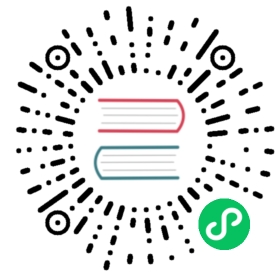Offline Installation
This document describes how to install Chaos Mesh in an offline environment.
Prerequisites
Before deploying Chaos Mesh, make sure the following items have been installed:
- Kubernetes version >= 1.12
- RBAC enabled (optional)
- Docker
Prepare the installation file
To install Chaos Mesh offline, you need to get the installation images via an internet connection. Take the steps below:
Specify the version you want to install:
export CHAOS_MESH_VERSION="v1.1.0"
> **Note:**>> It is recommended that you use a stable release, or you can set the version to `latest` if you want to experience the latest features that are under development.
Archive the docker images of Chaos Mesh:
docker pull pingcap/chaos-mesh:${CHAOS_MESH_VERSION}docker pull pingcap/chaos-daemon:${CHAOS_MESH_VERSION}docker pull pingcap/chaos-dashboard:${CHAOS_MESH_VERSION}docker pull pingcap/coredns:v0.2.0
```docker save -o ./image-chaos-mesh pingcap/chaos-mesh:${CHAOS_MESH_VERSION}docker save -o ./image-chaos-daemon pingcap/chaos-daemon:${CHAOS_MESH_VERSION}docker save -o ./image-chaos-dashboard pingcap/chaos-dashboard:${CHAOS_MESH_VERSION}docker save -o ./image-chaos-coredns pingcap/coredns:v0.2.0```
Download the Chaos Mesh repository to your local:
wget "https://github.com/chaos-mesh/chaos-mesh/archive/${CHAOS_MESH_VERSION}.zip"
Or you can download the latest unstable version:```wget https://github.com/chaos-mesh/chaos-mesh/archive/master.zip```
- the
./image-chaos-mesh,./image-chaos-daemon,./image-chaos-dashboard, and{CHAOS_MESH_VERSION}.zipinto the offline environment.
Install Chaos Mesh offline
Now that you already have the image and repo archive files in the offline environment, start installing Chaos Mesh.
Specify the version you are going to install in the offline environment:
export CHAOS_MESH_VERSION="v1.1.0"
Load the image from the archive files:
docker load -i ./image-chaos-meshdocker load -i ./image-chaos-daemondocker load -i ./image-chaos-dashboarddocker load -i ./image-chaos-coredns
Push the Chaos Mesh images. You can choose to push them to Docker Registry or Docker Hub.
Push images to Docker Registry
a. Set the Docker Registry variable, for example:
export DOCKER_REGISTRY=localhost:5000
b. Tag these images with `$DOCKER_REGISTRY`:```export CHAOS_MESH_IMAGE=$DOCKER_REGISTRY/pingcap/chaos-mesh:${CHAOS_MESH_VERSION}export CHAOS_DAEMON_IMAGE=$DOCKER_REGISTRY/pingcap/chaos-daemon:${CHAOS_MESH_VERSION}export CHAOS_DASHBOARD_IMAGE=$DOCKER_REGISTRY/pingcap/chaos-dashboard:${CHAOS_MESH_VERSION}export CHAOS_COREDNS_IMAGE=$DOCKER_REGISTRY/pingcap/coredns:v0.2.0docker image tag pingcap/chaos-mesh:${CHAOS_MESH_VERSION} $CHAOS_MESH_IMAGEdocker image tag pingcap/chaos-daemon:${CHAOS_MESH_VERSION} $CHAOS_DAEMON_IMAGEdocker image tag pingcap/chaos-dashboard:${CHAOS_MESH_VERSION} $CHAOS_DASHBOARD_IMAGEdocker image tag pingcap/coredns:v0.2.0 $CHAOS_COREDNS_IMAGE```c. Push these images to Docker Registry:```docker push $CHAOS_MESH_IMAGEdocker push $CHAOS_DAEMON_IMAGEdocker push $CHAOS_DASHBOARD_IMAGEdocker push $CHAOS_COREDNS_IMAGE```> **Note:**>> If the Docker Registry can only work locally, you need to load and push these images on each K8s node.- Push images to Docker Huba. Set the Docker Hub variable, for example:```export DOCKER_HUB=hub```b. Tag these images with `$DOCKER_REGISTRY`:```export CHAOS_MESH_IMAGE=$DOCKER_HUB/chaos-mesh:${CHAOS_MESH_VERSION}export CHAOS_DAEMON_IMAGE=$DOCKER_HUB/chaos-daemon:${CHAOS_MESH_VERSION}export CHAOS_DASHBOARD_IMAGE=$DOCKER_HUB/chaos-dashboard:${CHAOS_MESH_VERSION}export CHAOS_COREDNS_IMAGE=$DOCKER_HUB/coredns:v0.2.0docker image tag pingcap/chaos-mesh:${CHAOS_MESH_VERSION} $CHAOS_MESH_IMAGEdocker image tag pingcap/chaos-daemon:${CHAOS_MESH_VERSION} $CHAOS_DAEMON_IMAGEdocker image tag pingcap/chaos-dashboard:${CHAOS_MESH_VERSION} $CHAOS_DASHBOARD_IMAGEdocker image tag pingcap/coredns:v0.2.0 $CHAOS_COREDNS_IMAGE```c. Push these images to Docker Registry:```docker push $CHAOS_MESH_IMAGEdocker push $CHAOS_DAEMON_IMAGEdocker push $CHAOS_DASHBOARD_IMAGEdocker push $CHAOS_COREDNS_IMAGE```
Install Chaos Mesh offline with the following steps:
a. Unzip the repo archive files to a path:
unzip ${CHAOS_MESH_VERSION}.zip -d chaos-mesh && cd chaos-mesh/*/
b. Create a namespace for installing Chaos Mesh:```kubectl create namespace chaos-testing```c. Install Chaos Mesh by helm:```helm install chaos-mesh helm/chaos-mesh --namespace=chaos-testing \--set dashboard.create=true \--set dnsServer.create=true \--set chaosDaemon.image=$CHAOS_DAEMON_IMAGE \--set controllerManager.image=$CHAOS_MESH_IMAGE \--set dashboard.image=$CHAOS_DASHBOARD_IMAGE \--set dnsServer.image=${CHAOS_COREDNS_IMAGE}```d. Check whether Chaos Mesh pods are installed:```kubectl get pods --namespace chaos-testing -l app.kubernetes.io/instance=chaos-mesh```Expected output:```NAME READY STATUS RESTARTS AGEchaos-controller-manager-6d6d95cd94-kl8gs 1/1 Running 0 3m40schaos-daemon-5shkv 1/1 Running 0 3m40schaos-dashboard-d998856f6-vgrjs 1/1 Running 0 3m40s```After executing the above commands, you should be able to see the output indicating that all Chaos Mesh pods are up and running. Otherwise, check the current environment according to the prompt message or create an [issue](https://github.com/chaos-mesh/chaos-mesh/issues) for help.