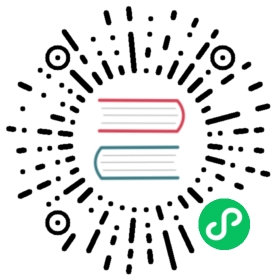IOChaos Experiment
This document helps you build IOChaos experiments.
IOChaos allows you to simulate file system faults such as IO delay and read/write errors. It can inject delay and errno when you use IO system calls such as open, read and write.
Note:
IOChaos can only be used if the relevant labels and annotations are set before the application is created. See Create a chaos experiment for more information.
Prerequisites
Commands and arguments for the application container
Chaos Mesh uses wait-fush.sh to ensure that the fuse-daemon server is running normally before the application starts.
Therefore, wait-fush.sh needs to be injected into the startup command of the container. If the application process is not started by the commands and arguments of the container, IOChaos cannot work properly.
Note:
When Kubernetes natively supports Sidecar Containers in future versions, we will remove the
wait-fush.shdependency.
Admission controller
IOChaos needs to inject a sidecar container to user pods and the sidecar container can be added to applicable Kubernetes pods using a mutating webhook admission controller provided by Chaos Mesh.
Note:
- While admission controllers are enabled by default, some Kubernetes distributions might disable them. In this case, follow the instructions to turn on admission controllers.
- ValidatingAdmissionWebhooks and MutatingAdmissionWebhooks are required by IOChaos.
Template Configuration
Chaos Mesh uses a template mechanism to simplify the configuration of sidecar injection.
Because of the Go Template conflict with helm, the common template is not included in the helm chart. However, it will be deployed automatically if you install Chaos Mesh via the install script.
By default, the common template ConfigMaps should be deployed in the same namespace as Chaos Mesh.
kubectl apply -f manifests/chaosfs-sidecar.yaml -n <Chaos Mesh namespace>
Data directory
The data directory of the application in the target pod should be a subdirectory of PersistentVolumes.
Example:
# the config about tikv PersistentVolumesvolumeMounts:- name: datadirmountPath: /var/lib/tikv# the arguments to start tikvARGS="--pd=${CLUSTER_NAME}-pd:2379 \--advertise-addr=${HOSTNAME}.${HEADLESS_SERVICE_NAME}.${NAMESPACE}.svc:20160 \--addr=0.0.0.0:20160 \--data-dir=/var/lib/tikv/data \ # data directory--capacity=${CAPACITY} \--config=/etc/tikv/tikv.toml
Note:
- The default data directory of TiKV is not a subdirectory of
PersistentVolumes.- If you are testing a TiDB cluster, you need to modify it at
_start_tikv.sh.tpl.- PD has the same issue with TiKV. You need to modify the data directory of PD at
_start_pd.sh.tpl.
Injection configuration
Injection configuration is another ConfigMap and is required to fulfill IO Chaos.
To define a specified ConfigMap for your application before starting your chaos experiment, please refer to this document.
You can apply the ConfigMap defined for your application to Kubernetes cluster by the following command:
kubectl apply -f app-configmap.yaml # app-configmap.yaml is the ConfigMap file
Configuration file
Below is a sample YAML file of IOChaos:
apiVersion: chaos-mesh.org/v1alpha1kind: IoChaosmetadata:name: io-delay-examplenamespace: chaos-testingspec:action: mixedmode: oneduration: '400s'path: ''selector:labelSelectors:'app.kubernetes.io/component': 'tikv'layer: 'fs'percent: '50'delay: '1ms'scheduler:cron: '@every 10m'
For more sample files, see examples. You can edit them as needed.
| Field | Description | Sample Value |
|---|---|---|
| selector | Selects pods that are used to inject chaos actions. | |
| action | Represents the IOChaos actions. Refer to IOChaos available actions for more details. | delay / errno / mixed |
| mode | Defines the mode to run chaos actions. | one / all / fixed / fixed-percent / random-max-percent |
| duration | Represents the duration of a chaos action. The duration might be a string with the signed sequence of decimal numbers, each with optional fraction and a unit suffix. | “300ms”/ “-1.5h” / “2h45m” |
| delay | Defines the value of IOChaos action delay. The duration might be a string with the signed sequence of decimal numbers, each with optional fraction and a unit suffix. Valid time units are “ns”, “us” (or “µs”), “ms”, “s”, “m”, and “h”. If Delay is empty, the operator will generate a value for it randomly. | “300ms”/ “-1.5h” / “2h45m” |
| errno | Defines the error code that is returned by an IO action. This value and the errno defined by Linux system are consistent. This field needs to be set when you choose an errno or mixed action. If errno is empty, the operator randomly generates an error code for it. See the common Linux system errors for more Linux system error codes. | “2” |
| percent | Defines the percentage of injection errors and provides a number from 0-100. | 100 (by default) |
| path | Defines the path of files for injecting IOChaos actions. It should be a regular expression for the path which you want to inject errno or delay. If the path is “” or not defined, the IOChaos action is injected into all files. | |
| methods | Defines the IO methods for injecting IOChaos actions. It is an array of string, which sets the IO syscalls. | open / read See the available methods for more details. |
| addr | Defines the sidecar HTTP server address for a sidecar container. | “:8080” |
| layer | Represents the layer of the IO action. | fs (by default). |
Usage
Before the application created, you need to enable admission-webhook enabled on the application namespace:
kubectl create ns app-nskubectl label ns app-ns admission-webhook=enabled
Then we have two ways to mark the pods we want to inject IO Chaos:
- Set annotation
admission-webhook.chaos-mesh.org/init-requeston the namespace, then all pods in this namespace meet the selector requirements will be injected.
# set annotationkubectl annotate ns app-ns admission-webhook.chaos-mesh.org/init-request=chaosfs-tikv# create your application...
- Set annotation
admission-webhook.chaos-mesh.org/requeston the pods, you can check this example.
Then, you can start your application and define YAML file to start your chaos experiment.
Note:
The value of the annotation in the above examples,
chaos-tikvis the name field in your injection config.
Start a chaos experiment
Assume that you are using examples/io-mixed-example.yaml, you can run the following command to create a chaos experiment:
kubectl apply -f examples/io-mixed-example.yaml
IOChaos available actions
IOChaos currently supports the following actions:
- delay: IO delay action. You can specify the latency before the IO operation returns a result.
- errno: IO errno action. In this mode, read/write IO operations returns an error.
- mixed: Both delay and errno actions.
delay
If you are using the delay mode, you can edit spec as below:
spec:action: delaydelay: '1ms'
If delay is not specified, it is generated randomly on runtime.
errno
If you are using the errno mode, you can edit spec as below:
spec:action: errnoerrno: '32'
If errno is not specified, it is generated randomly on runtime.
mixed
If you are using the mixed mode, you can edit spec as below:
spec:action: mixeddelay: '1ms'errno: '32'
The mix mode defines the delay and errno actions in one spec.
Common Linux system errors
Common Linux system errors are as below:
1: Operation not permitted2: No such file or directory5: I/O error6: No such device or address12: Out of memory16: Device or resource busy17: File exists20: Not a directory22: Invalid argument24: Too many open files28: No space left on device
Refer to Errors: Linux System Errors for more.
Available methods
Available methods are as below:
openreadwritemkdirrmdiropendirfsyncflushreleasetruncategetattrchownchmodutimensallocategetlksetlksetlkwstatfsreadlinksymlinkcreateaccesslinkmknodrenameunlinkgetxattrlistxattrremovexattrsetxattr