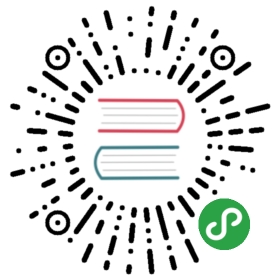Popovers
Documentation and examples for adding Bootstrap popovers, like those found in iOS, to any element on your site.
Overview
Things to know when using the popover plugin:
- Popovers rely on the 3rd party library Popper.js for positioning. You must include popper.min.js before bootstrap.js or use
bootstrap.bundle.min.js/bootstrap.bundle.jswhich contains Popper.js in order for popovers to work! - Popovers require the tooltip plugin as a dependency.
- If you’re building our JavaScript from source, it requires
util.js. - Popovers are opt-in for performance reasons, so you must initialize them yourself.
- Zero-length
titleandcontentvalues will never show a popover. - Specify
container: 'body'to avoid rendering problems in more complex components (like our input groups, button groups, etc). - Triggering popovers on hidden elements will not work.
- Popovers for
.disabledordisabledelements must be triggered on a wrapper element. - When triggered from anchors that wrap across multiple lines, popovers will be centered between the anchors’ overall width. Use
.text-nowrapon your<a>s to avoid this behavior. - Popovers must be hidden before their corresponding elements have been removed from the DOM.
- Popovers can be triggered thanks to an element inside a shadow DOM.
The animation effect of this component is dependent on the prefers-reduced-motion media query. See the reduced motion section of our accessibility documentation.
Keep reading to see how popovers work with some examples.
Example: Enable popovers everywhere
One way to initialize all popovers on a page would be to select them by their data-toggle attribute:
$(function () {$('[data-toggle="popover"]').popover()})
Example: Using the container option
When you have some styles on a parent element that interfere with a popover, you’ll want to specify a custom container so that the popover’s HTML appears within that element instead.
$(function () {$('.example-popover').popover({container: 'body'})})
Example

<button type="button" class="btn btn-lg btn-danger" data-toggle="popover" title="Popover title" data-content="And here's some amazing content. It's very engaging. Right?">Click to toggle popover</button>
Four directions
Four options are available: top, right, bottom, and left aligned.

<button type="button" class="btn btn-secondary" data-container="body" data-toggle="popover" data-placement="top" data-content="Vivamus sagittis lacus vel augue laoreet rutrum faucibus.">Popover on top</button><button type="button" class="btn btn-secondary" data-container="body" data-toggle="popover" data-placement="right" data-content="Vivamus sagittis lacus vel augue laoreet rutrum faucibus.">Popover on right</button><button type="button" class="btn btn-secondary" data-container="body" data-toggle="popover" data-placement="bottom" data-content="Vivamussagittis lacus vel augue laoreet rutrum faucibus.">Popover on bottom</button><button type="button" class="btn btn-secondary" data-container="body" data-toggle="popover" data-placement="left" data-content="Vivamus sagittis lacus vel augue laoreet rutrum faucibus.">Popover on left</button>
Dismiss on next click
Use the focus trigger to dismiss popovers on the user’s next click of a different element than the toggle element.
Specific markup required for dismiss-on-next-click
For proper cross-browser and cross-platform behavior, you must use the <a> tag, not the <button> tag, and you also must include a tabindex attribute.

<a tabindex="0" class="btn btn-lg btn-danger" role="button" data-toggle="popover" data-trigger="focus" title="Dismissible popover" data-content="And here's some amazing content. It's very engaging. Right?">Dismissible popover</a>
$('.popover-dismiss').popover({trigger: 'focus'})
Disabled elements
Elements with the disabled attribute aren’t interactive, meaning users cannot hover or click them to trigger a popover (or tooltip). As a workaround, you’ll want to trigger the popover from a wrapper <div> or <span> and override the pointer-events on the disabled element.
For disabled popover triggers, you may also prefer data-trigger="hover" so that the popover appears as immediate visual feedback to your users as they may not expect to click on a disabled element.

<span class="d-inline-block" data-toggle="popover" data-content="Disabled popover"><button class="btn btn-primary" style="pointer-events: none;" type="button" disabled>Disabled button</button></span>
Usage
Enable popovers via JavaScript:
$('#example').popover(options)
Making popovers work for keyboard and assistive technology users
To allow keyboard users to activate your popovers, you should only add them to HTML elements that are traditionally keyboard-focusable and interactive (such as links or form controls). Although arbitrary HTML elements (such as <span>s) can be made focusable by adding the tabindex="0" attribute, this will add potentially annoying and confusing tab stops on non-interactive elements for keyboard users, and most assistive technologies currently do not announce the popover’s content in this situation. Additionally, do not rely solely on hover as the trigger for your popovers, as this will make them impossible to trigger for keyboard users.
While you can insert rich, structured HTML in popovers with the html option, we strongly recommend that you avoid adding an excessive amount of content. The way popovers currently work is that, once displayed, their content is tied to the trigger element with the aria-describedby attribute. As a result, the entirety of the popover’s content will be announced to assistive technology users as one long, uninterrupted stream.
Additionally, while it is possible to also include interactive controls (such as form elements or links) in your popover (by adding these elements to the whiteList or allowed attributes and tags), be aware that currently the popover does not manage keyboard focus order. When a keyboard user opens a popover, focus remains on the triggering element, and as the popover usually does not immediately follow the trigger in the document’s structure, there is no guarantee that moving forward/pressing TAB will move a keyboard user into the popover itself. In short, simply adding interactive controls to a popover is likely to make these controls unreachable/unusable for keyboard users and users of assistive technologies, or at the very least make for an illogical overall focus order. In these cases, consider using a modal dialog instead.
Options
Options can be passed via data attributes or JavaScript. For data attributes, append the option name to data-, as in data-animation="".
Note that for security reasons the sanitize, sanitizeFn and whiteList options cannot be supplied using data attributes.
| Name | Type | Default | Description |
|---|---|---|---|
| animation | boolean | true | Apply a CSS fade transition to the popover |
| container | string | element | false | false | Appends the popover to a specific element. Example: |
| content | string | element | function | ‘’ | Default content value if If a function is given, it will be called with its |
| delay | number | object | 0 | Delay showing and hiding the popover (ms) - does not apply to manual trigger type If a number is supplied, delay is applied to both hide/show Object structure is: |
| html | boolean | false | Insert HTML into the popover. If false, jQuery’s text method will be used to insert content into the DOM. Use text if you’re worried about XSS attacks. |
| placement | string | function | ‘right’ | How to position the popover - auto | top | bottom | left | right. When a function is used to determine the placement, it is called with the popover DOM node as its first argument and the triggering element DOM node as its second. The |
| selector | string | false | false | If a selector is provided, popover objects will be delegated to the specified targets. In practice, this is used to enable dynamic HTML content to have popovers added. See this and an informative example. |
| template | string | ‘<div class=”popover” role=”tooltip”><div class=”arrow”></div><h3 class=”popover-header”></h3><div class=”popover-body”></div></div>’ | Base HTML to use when creating the popover. The popover’s The popover’s
The outermost wrapper element should have the |
| title | string | element | function | ‘’ | Default title value if If a function is given, it will be called with its |
| trigger | string | ‘click’ | How popover is triggered - click | hover | focus | manual. You may pass multiple triggers; separate them with a space. manual cannot be combined with any other trigger. |
| offset | number | string | 0 | Offset of the popover relative to its target. For more information refer to Popper.js’s offset docs. |
| fallbackPlacement | string | array | ‘flip’ | Allow to specify which position Popper will use on fallback. For more information refer to Popper.js’s behavior docs |
| boundary | string | element | ‘scrollParent’ | Overflow constraint boundary of the popover. Accepts the values of ‘viewport’, ‘window’, ‘scrollParent’, or an HTMLElement reference (JavaScript only). For more information refer to Popper.js’s preventOverflow docs. |
| sanitize | boolean | true | Enable or disable the sanitization. If activated ‘template’, ‘content’ and ‘title’ options will be sanitized. |
| whiteList | object | Default value | Object which contains allowed attributes and tags |
| sanitizeFn | null | function | null | Here you can supply your own sanitize function. This can be useful if you prefer to use a dedicated library to perform sanitization. |
| popperConfig | null | object | null | To change Bootstrap’s default Popper.js config, see Popper.js’s configuration |
Data attributes for individual popovers
Options for individual popovers can alternatively be specified through the use of data attributes, as explained above.
Methods
Asynchronous methods and transitions
All API methods are asynchronous and start a transition. They return to the caller as soon as the transition is started but before it ends. In addition, a method call on a transitioning component will be ignored.
See our JavaScript documentation for more information.
$().popover(options)
Initializes popovers for an element collection.
.popover(‘show’)
Reveals an element’s popover. Returns to the caller before the popover has actually been shown (i.e. before the shown.bs.popover event occurs). This is considered a “manual” triggering of the popover. Popovers whose title and content are both zero-length are never displayed.
$('#element').popover('show')
.popover(‘hide’)
Hides an element’s popover. Returns to the caller before the popover has actually been hidden (i.e. before the hidden.bs.popover event occurs). This is considered a “manual” triggering of the popover.
$('#element').popover('hide')
.popover(‘toggle’)
Toggles an element’s popover. Returns to the caller before the popover has actually been shown or hidden (i.e. before the shown.bs.popover or hidden.bs.popover event occurs). This is considered a “manual” triggering of the popover.
$('#element').popover('toggle')
.popover(‘dispose’)
Hides and destroys an element’s popover. Popovers that use delegation (which are created using the selector option) cannot be individually destroyed on descendant trigger elements.
$('#element').popover('dispose')
.popover(‘enable’)
Gives an element’s popover the ability to be shown. Popovers are enabled by default.
$('#element').popover('enable')
.popover(‘disable’)
Removes the ability for an element’s popover to be shown. The popover will only be able to be shown if it is re-enabled.
$('#element').popover('disable')
.popover(‘toggleEnabled’)
Toggles the ability for an element’s popover to be shown or hidden.
$('#element').popover('toggleEnabled')
.popover(‘update’)
Updates the position of an element’s popover.
$('#element').popover('update')
Events
| Event Type | Description |
|---|---|
| show.bs.popover | This event fires immediately when the show instance method is called. |
| shown.bs.popover | This event is fired when the popover has been made visible to the user (will wait for CSS transitions to complete). |
| hide.bs.popover | This event is fired immediately when the hide instance method has been called. |
| hidden.bs.popover | This event is fired when the popover has finished being hidden from the user (will wait for CSS transitions to complete). |
| inserted.bs.popover | This event is fired after the show.bs.popover event when the popover template has been added to the DOM. |
$('#myPopover').on('hidden.bs.popover', function () {// do something...})