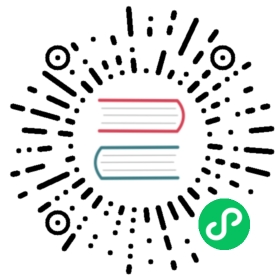Offcanvas
Build hidden sidebars into your project for navigation, shopping carts, and more with a few classes and our JavaScript plugin.
How it works
Offcanvas is a sidebar component that can be toggled via JavaScript to appear from the left, right, top, or bottom edge of the viewport. Buttons or anchors are used as triggers that are attached to specific elements you toggle, and data attributes are used to invoke our JavaScript.
- Offcanvas shares some of the same JavaScript code as modals. Conceptually, they are quite similar, but they are separate plugins.
- Similarly, some source Sass variables for offcanvas’s styles and dimensions are inherited from the modal’s variables.
- When shown, offcanvas includes a default backdrop that can be clicked to hide the offcanvas.
- Similar to modals, only one offcanvas can be shown at a time.
Heads up! Given how CSS handles animations, you cannot use margin or translate on an .offcanvas element. Instead, use the class as an independent wrapping element.
The animation effect of this component is dependent on the prefers-reduced-motion media query. See the reduced motion section of our accessibility documentation.
Examples
Offcanvas components
Below is an offcanvas example that is shown by default (via .show on .offcanvas). Offcanvas includes support for a header with a close button and an optional body class for some initial padding. We suggest that you include offcanvas headers with dismiss actions whenever possible, or provide an explicit dismiss action.

html
<div class="offcanvas offcanvas-start show" tabindex="-1" id="offcanvas" aria-labelledby="offcanvasLabel"><div class="offcanvas-header"><h5 class="offcanvas-title" id="offcanvasLabel">Offcanvas</h5><button type="button" class="btn-close" data-bs-dismiss="offcanvas" aria-label="Close"></button></div><div class="offcanvas-body">Content for the offcanvas goes here. You can place just about any Bootstrap component or custom elements here.</div></div>
Live demo
Use the buttons below to show and hide an offcanvas element via JavaScript that toggles the .show class on an element with the .offcanvas class.
.offcanvashides content (default).offcanvas.showshows content
You can use a link with the href attribute, or a button with the data-bs-target attribute. In both cases, the data-bs-toggle="offcanvas" is required.

html
<a class="btn btn-primary" data-bs-toggle="offcanvas" href="#offcanvasExample" role="button" aria-controls="offcanvasExample">Link with href</a><button class="btn btn-primary" type="button" data-bs-toggle="offcanvas" data-bs-target="#offcanvasExample" aria-controls="offcanvasExample">Button with data-bs-target</button><div class="offcanvas offcanvas-start" tabindex="-1" id="offcanvasExample" aria-labelledby="offcanvasExampleLabel"><div class="offcanvas-header"><h5 class="offcanvas-title" id="offcanvasExampleLabel">Offcanvas</h5><button type="button" class="btn-close" data-bs-dismiss="offcanvas" aria-label="Close"></button></div><div class="offcanvas-body"><div>Some text as placeholder. In real life you can have the elements you have chosen. Like, text, images, lists, etc.</div><div class="dropdown mt-3"><button class="btn btn-secondary dropdown-toggle" type="button" data-bs-toggle="dropdown">Dropdown button</button><ul class="dropdown-menu"><li><a class="dropdown-item" href="#">Action</a></li><li><a class="dropdown-item" href="#">Another action</a></li><li><a class="dropdown-item" href="#">Something else here</a></li></ul></div></div></div>
Body scrolling
Scrolling the <body> element is disabled when an offcanvas and its backdrop are visible. Use the data-bs-scroll attribute to enable <body> scrolling.

html
<button class="btn btn-primary" type="button" data-bs-toggle="offcanvas" data-bs-target="#offcanvasScrolling" aria-controls="offcanvasScrolling">Enable body scrolling</button><div class="offcanvas offcanvas-start" data-bs-scroll="true" data-bs-backdrop="false" tabindex="-1" id="offcanvasScrolling" aria-labelledby="offcanvasScrollingLabel"><div class="offcanvas-header"><h5 class="offcanvas-title" id="offcanvasScrollingLabel">Offcanvas with body scrolling</h5><button type="button" class="btn-close" data-bs-dismiss="offcanvas" aria-label="Close"></button></div><div class="offcanvas-body"><p>Try scrolling the rest of the page to see this option in action.</p></div></div>
Body scrolling and backdrop
You can also enable <body> scrolling with a visible backdrop.

html
<button class="btn btn-primary" type="button" data-bs-toggle="offcanvas" data-bs-target="#offcanvasWithBothOptions" aria-controls="offcanvasWithBothOptions">Enable both scrolling & backdrop</button><div class="offcanvas offcanvas-start" data-bs-scroll="true" tabindex="-1" id="offcanvasWithBothOptions" aria-labelledby="offcanvasWithBothOptionsLabel"><div class="offcanvas-header"><h5 class="offcanvas-title" id="offcanvasWithBothOptionsLabel">Backdrop with scrolling</h5><button type="button" class="btn-close" data-bs-dismiss="offcanvas" aria-label="Close"></button></div><div class="offcanvas-body"><p>Try scrolling the rest of the page to see this option in action.</p></div></div>
Static backdrop
When backdrop is set to static, the offcanvas will not close when clicking outside of it.

html
<button class="btn btn-primary" type="button" data-bs-toggle="offcanvas" data-bs-target="#staticBackdrop" aria-controls="staticBackdrop">Toggle static offcanvas</button><div class="offcanvas offcanvas-start" data-bs-backdrop="static" tabindex="-1" id="staticBackdrop" aria-labelledby="staticBackdropLabel"><div class="offcanvas-header"><h5 class="offcanvas-title" id="staticBackdropLabel">Offcanvas</h5><button type="button" class="btn-close" data-bs-dismiss="offcanvas" aria-label="Close"></button></div><div class="offcanvas-body"><div>I will not close if you click outside of me.</div></div></div>
Dark offcanvas
Deprecated in v5.3.0 Added in v5.2.0
Change the appearance of offcanvases with utilities to better match them to different contexts like dark navbars. Here we add .text-bg-dark to the .offcanvas and .btn-close-white to .btn-close for proper styling with a dark offcanvas. If you have dropdowns within, consider also adding .dropdown-menu-dark to .dropdown-menu.
Heads up! Dark variants for components were deprecated in v5.3.0 with the introduction of color modes. Instead of manually adding classes mentioned above, set data-bs-theme="dark" on the root element, a parent wrapper, or the component itself.

html
<div class="offcanvas offcanvas-start show text-bg-dark" tabindex="-1" id="offcanvasDark" aria-labelledby="offcanvasDarkLabel"><div class="offcanvas-header"><h5 class="offcanvas-title" id="offcanvasDarkLabel">Offcanvas</h5><button type="button" class="btn-close btn-close-white" data-bs-dismiss="offcanvasDark" aria-label="Close"></button></div><div class="offcanvas-body"><p>Place offcanvas content here.</p></div></div>
Responsive
Added in v5.2.0
Responsive offcanvas classes hide content outside the viewport from a specified breakpoint and down. Above that breakpoint, the contents within will behave as usual. For example, .offcanvas-lg hides content in an offcanvas below the lg breakpoint, but shows the content above the lg breakpoint.

html
<button class="btn btn-primary d-lg-none" type="button" data-bs-toggle="offcanvas" data-bs-target="#offcanvasResponsive" aria-controls="offcanvasResponsive">Toggle offcanvas</button><div class="alert alert-info d-none d-lg-block">Resize your browser to show the responsive offcanvas toggle.</div><div class="offcanvas-lg offcanvas-end" tabindex="-1" id="offcanvasResponsive" aria-labelledby="offcanvasResponsiveLabel"><div class="offcanvas-header"><h5 class="offcanvas-title" id="offcanvasResponsiveLabel">Responsive offcanvas</h5><button type="button" class="btn-close" data-bs-dismiss="offcanvas" data-bs-target="#offcanvasResponsive" aria-label="Close"></button></div><div class="offcanvas-body"><p class="mb-0">This is content within an <code>.offcanvas-lg</code>.</p></div></div>
Responsive offcanvas classes are available across for each breakpoint.
.offcanvas.offcanvas-sm.offcanvas-md.offcanvas-lg.offcanvas-xl.offcanvas-xxl
Placement
There’s no default placement for offcanvas components, so you must add one of the modifier classes below.
.offcanvas-startplaces offcanvas on the left of the viewport (shown above).offcanvas-endplaces offcanvas on the right of the viewport.offcanvas-topplaces offcanvas on the top of the viewport.offcanvas-bottomplaces offcanvas on the bottom of the viewport
Try the top, right, and bottom examples out below.

html
<button class="btn btn-primary" type="button" data-bs-toggle="offcanvas" data-bs-target="#offcanvasTop" aria-controls="offcanvasTop">Toggle top offcanvas</button><div class="offcanvas offcanvas-top" tabindex="-1" id="offcanvasTop" aria-labelledby="offcanvasTopLabel"><div class="offcanvas-header"><h5 class="offcanvas-title" id="offcanvasTopLabel">Offcanvas top</h5><button type="button" class="btn-close" data-bs-dismiss="offcanvas" aria-label="Close"></button></div><div class="offcanvas-body">...</div></div>

html
<button class="btn btn-primary" type="button" data-bs-toggle="offcanvas" data-bs-target="#offcanvasRight" aria-controls="offcanvasRight">Toggle right offcanvas</button><div class="offcanvas offcanvas-end" tabindex="-1" id="offcanvasRight" aria-labelledby="offcanvasRightLabel"><div class="offcanvas-header"><h5 class="offcanvas-title" id="offcanvasRightLabel">Offcanvas right</h5><button type="button" class="btn-close" data-bs-dismiss="offcanvas" aria-label="Close"></button></div><div class="offcanvas-body">...</div></div>

html
<button class="btn btn-primary" type="button" data-bs-toggle="offcanvas" data-bs-target="#offcanvasBottom" aria-controls="offcanvasBottom">Toggle bottom offcanvas</button><div class="offcanvas offcanvas-bottom" tabindex="-1" id="offcanvasBottom" aria-labelledby="offcanvasBottomLabel"><div class="offcanvas-header"><h5 class="offcanvas-title" id="offcanvasBottomLabel">Offcanvas bottom</h5><button type="button" class="btn-close" data-bs-dismiss="offcanvas" aria-label="Close"></button></div><div class="offcanvas-body small">...</div></div>
Accessibility
Since the offcanvas panel is conceptually a modal dialog, be sure to add aria-labelledby="..."—referencing the offcanvas title—to .offcanvas. Note that you don’t need to add role="dialog" since we already add it via JavaScript.
CSS
Variables
Added in v5.2.0
As part of Bootstrap’s evolving CSS variables approach, offcanvas now uses local CSS variables on .offcanvas for enhanced real-time customization. Values for the CSS variables are set via Sass, so Sass customization is still supported, too.
--#{$prefix}offcanvas-zindex: #{$zindex-offcanvas};--#{$prefix}offcanvas-width: #{$offcanvas-horizontal-width};--#{$prefix}offcanvas-height: #{$offcanvas-vertical-height};--#{$prefix}offcanvas-padding-x: #{$offcanvas-padding-x};--#{$prefix}offcanvas-padding-y: #{$offcanvas-padding-y};--#{$prefix}offcanvas-color: #{$offcanvas-color};--#{$prefix}offcanvas-bg: #{$offcanvas-bg-color};--#{$prefix}offcanvas-border-width: #{$offcanvas-border-width};--#{$prefix}offcanvas-border-color: #{$offcanvas-border-color};--#{$prefix}offcanvas-box-shadow: #{$offcanvas-box-shadow};--#{$prefix}offcanvas-transition: #{transform $offcanvas-transition-duration ease-in-out};--#{$prefix}offcanvas-title-line-height: #{$offcanvas-title-line-height};
Sass variables
$offcanvas-padding-y: $modal-inner-padding;$offcanvas-padding-x: $modal-inner-padding;$offcanvas-horizontal-width: 400px;$offcanvas-vertical-height: 30vh;$offcanvas-transition-duration: .3s;$offcanvas-border-color: $modal-content-border-color;$offcanvas-border-width: $modal-content-border-width;$offcanvas-title-line-height: $modal-title-line-height;$offcanvas-bg-color: var(--#{$prefix}body-bg);$offcanvas-color: var(--#{$prefix}body-color);$offcanvas-box-shadow: $modal-content-box-shadow-xs;$offcanvas-backdrop-bg: $modal-backdrop-bg;$offcanvas-backdrop-opacity: $modal-backdrop-opacity;
Usage
The offcanvas plugin utilizes a few classes and attributes to handle the heavy lifting:
.offcanvashides the content.offcanvas.showshows the content.offcanvas-starthides the offcanvas on the left.offcanvas-endhides the offcanvas on the right.offcanvas-tophides the offcanvas on the top.offcanvas-bottomhides the offcanvas on the bottom
Add a dismiss button with the data-bs-dismiss="offcanvas" attribute, which triggers the JavaScript functionality. Be sure to use the <button> element with it for proper behavior across all devices.
Via data attributes
Toggle
Add data-bs-toggle="offcanvas" and a data-bs-target or href to the element to automatically assign control of one offcanvas element. The data-bs-target attribute accepts a CSS selector to apply the offcanvas to. Be sure to add the class offcanvas to the offcanvas element. If you’d like it to default open, add the additional class show.
Dismiss
Dismissal can be achieved with the data-bs-dismiss attribute on a button within the offcanvas as demonstrated below:
<button type="button" class="btn-close" data-bs-dismiss="offcanvas" aria-label="Close"></button>
or on a button outside the offcanvas using the additional data-bs-target as demonstrated below:
<button type="button" class="btn-close" data-bs-dismiss="offcanvas" data-bs-target="#my-offcanvas" aria-label="Close"></button>
While both ways to dismiss an offcanvas are supported, keep in mind that dismissing from outside an offcanvas does not match the ARIA Authoring Practices Guide dialog (modal) pattern. Do this at your own risk.
Via JavaScript
Enable manually with:
const offcanvasElementList = document.querySelectorAll('.offcanvas')const offcanvasList = [...offcanvasElementList].map(offcanvasEl => new bootstrap.Offcanvas(offcanvasEl))
Options
As options can be passed via data attributes or JavaScript, you can append an option name to data-bs-, as in data-bs-animation="{value}". Make sure to change the case type of the option name from “camelCase” to “kebab-case” when passing the options via data attributes. For example, use data-bs-custom-class="beautifier" instead of data-bs-customClass="beautifier".
As of Bootstrap 5.2.0, all components support an experimental reserved data attribute data-bs-config that can house simple component configuration as a JSON string. When an element has data-bs-config='{"delay":0, "title":123}' and data-bs-title="456" attributes, the final title value will be 456 and the separate data attributes will override values given on data-bs-config. In addition, existing data attributes are able to house JSON values like data-bs-delay='{"show":0,"hide":150}'.
The final configuration object is the merged result of data-bs-config, data-bs-, and js object where the latest given key-value overrides the others.
| Name | Type | Default | Description |
|---|---|---|---|
backdrop | boolean or the string static | true | Apply a backdrop on body while offcanvas is open. Alternatively, specify static for a backdrop which doesn’t close the offcanvas when clicked. |
keyboard | boolean | true | Closes the offcanvas when escape key is pressed. |
scroll | boolean | false | Allow body scrolling while offcanvas is open. |
Methods
All API methods are asynchronous and start a transition. They return to the caller as soon as the transition is started, but before it ends. In addition, a method call on a transitioning component will be ignored. Learn more in our JavaScript docs.
Activates your content as an offcanvas element. Accepts an optional options object.
You can create an offcanvas instance with the constructor, for example:
const bsOffcanvas = new bootstrap.Offcanvas('#myOffcanvas')
| Method | Description |
|---|---|
dispose | Destroys an element’s offcanvas. |
getInstance | Static method which allows you to get the offcanvas instance associated with a DOM element. |
getOrCreateInstance | Static method which allows you to get the offcanvas instance associated with a DOM element, or create a new one in case it wasn’t initialized. |
hide | Hides an offcanvas element. Returns to the caller before the offcanvas element has actually been hidden (i.e. before the hidden.bs.offcanvas event occurs). |
show | Shows an offcanvas element. Returns to the caller before the offcanvas element has actually been shown (i.e. before the shown.bs.offcanvas event occurs). |
toggle | Toggles an offcanvas element to shown or hidden. Returns to the caller before the offcanvas element has actually been shown or hidden (i.e. before the shown.bs.offcanvas or hidden.bs.offcanvas event occurs). |
Events
Bootstrap’s offcanvas class exposes a few events for hooking into offcanvas functionality.
| Event type | Description |
|---|---|
hide.bs.offcanvas | This event is fired immediately when the hide method has been called. |
hidden.bs.offcanvas | This event is fired when an offcanvas element has been hidden from the user (will wait for CSS transitions to complete). |
hidePrevented.bs.offcanvas | This event is fired when the offcanvas is shown, its backdrop is static and a click outside of the offcanvas is performed. The event is also fired when the escape key is pressed and the keyboard option is set to false. |
show.bs.offcanvas | This event fires immediately when the show instance method is called. |
shown.bs.offcanvas | This event is fired when an offcanvas element has been made visible to the user (will wait for CSS transitions to complete). |
const myOffcanvas = document.getElementById('myOffcanvas')myOffcanvas.addEventListener('hidden.bs.offcanvas', event => {// do something...})