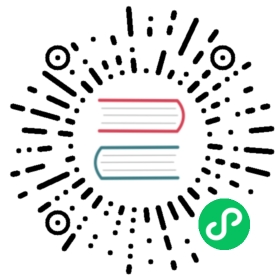Checks and radios
Create consistent cross-browser and cross-device checkboxes and radios with our completely rewritten checks component.
Approach
Browser default checkboxes and radios are replaced with the help of .form-check, a series of classes for both input types that improves the layout and behavior of their HTML elements, that provide greater customization and cross browser consistency. Checkboxes are for selecting one or several options in a list, while radios are for selecting one option from many.
Structurally, our <input>s and <label>s are sibling elements as opposed to an <input> within a <label>. This is slightly more verbose as you must specify id and for attributes to relate the <input> and <label>. We use the sibling selector (~) for all our <input> states, like :checked or :disabled. When combined with the .form-check-label class, we can easily style the text for each item based on the <input>’s state.
Our checks use custom Bootstrap icons to indicate checked or indeterminate states.
Checks

html
<div class="form-check"><input class="form-check-input" type="checkbox" value="" id="flexCheckDefault"><label class="form-check-label" for="flexCheckDefault">Default checkbox</label></div><div class="form-check"><input class="form-check-input" type="checkbox" value="" id="flexCheckChecked" checked><label class="form-check-label" for="flexCheckChecked">Checked checkbox</label></div>
Indeterminate
Checkboxes can utilize the :indeterminate pseudo class when manually set via JavaScript (there is no available HTML attribute for specifying it).

html
<div class="form-check"><input class="form-check-input" type="checkbox" value="" id="flexCheckIndeterminate"><label class="form-check-label" for="flexCheckIndeterminate">Indeterminate checkbox</label></div>
Disabled
Add the disabled attribute and the associated <label>s are automatically styled to match with a lighter color to help indicate the input’s state.

html
<div class="form-check"><input class="form-check-input" type="checkbox" value="" id="flexCheckIndeterminateDisabled" disabled><label class="form-check-label" for="flexCheckIndeterminateDisabled">Disabled indeterminate checkbox</label></div><div class="form-check"><input class="form-check-input" type="checkbox" value="" id="flexCheckDisabled" disabled><label class="form-check-label" for="flexCheckDisabled">Disabled checkbox</label></div><div class="form-check"><input class="form-check-input" type="checkbox" value="" id="flexCheckCheckedDisabled" checked disabled><label class="form-check-label" for="flexCheckCheckedDisabled">Disabled checked checkbox</label></div>
Radios

html
<div class="form-check"><input class="form-check-input" type="radio" name="flexRadioDefault" id="flexRadioDefault1"><label class="form-check-label" for="flexRadioDefault1">Default radio</label></div><div class="form-check"><input class="form-check-input" type="radio" name="flexRadioDefault" id="flexRadioDefault2" checked><label class="form-check-label" for="flexRadioDefault2">Default checked radio</label></div>
Disabled
Add the disabled attribute and the associated <label>s are automatically styled to match with a lighter color to help indicate the input’s state.

html
<div class="form-check"><input class="form-check-input" type="radio" name="flexRadioDisabled" id="flexRadioDisabled" disabled><label class="form-check-label" for="flexRadioDisabled">Disabled radio</label></div><div class="form-check"><input class="form-check-input" type="radio" name="flexRadioDisabled" id="flexRadioCheckedDisabled" checked disabled><label class="form-check-label" for="flexRadioCheckedDisabled">Disabled checked radio</label></div>
Switches
A switch has the markup of a custom checkbox but uses the .form-switch class to render a toggle switch. Consider using role="switch" to more accurately convey the nature of the control to assistive technologies that support this role. In older assistive technologies, it will simply be announced as a regular checkbox as a fallback. Switches also support the disabled attribute.

html
<div class="form-check form-switch"><input class="form-check-input" type="checkbox" role="switch" id="flexSwitchCheckDefault"><label class="form-check-label" for="flexSwitchCheckDefault">Default switch checkbox input</label></div><div class="form-check form-switch"><input class="form-check-input" type="checkbox" role="switch" id="flexSwitchCheckChecked" checked><label class="form-check-label" for="flexSwitchCheckChecked">Checked switch checkbox input</label></div><div class="form-check form-switch"><input class="form-check-input" type="checkbox" role="switch" id="flexSwitchCheckDisabled" disabled><label class="form-check-label" for="flexSwitchCheckDisabled">Disabled switch checkbox input</label></div><div class="form-check form-switch"><input class="form-check-input" type="checkbox" role="switch" id="flexSwitchCheckCheckedDisabled" checked disabled><label class="form-check-label" for="flexSwitchCheckCheckedDisabled">Disabled checked switch checkbox input</label></div>
Default (stacked)
By default, any number of checkboxes and radios that are immediate sibling will be vertically stacked and appropriately spaced with .form-check.

html
<div class="form-check"><input class="form-check-input" type="checkbox" value="" id="defaultCheck1"><label class="form-check-label" for="defaultCheck1">Default checkbox</label></div><div class="form-check"><input class="form-check-input" type="checkbox" value="" id="defaultCheck2" disabled><label class="form-check-label" for="defaultCheck2">Disabled checkbox</label></div>

html
<div class="form-check"><input class="form-check-input" type="radio" name="exampleRadios" id="exampleRadios1" value="option1" checked><label class="form-check-label" for="exampleRadios1">Default radio</label></div><div class="form-check"><input class="form-check-input" type="radio" name="exampleRadios" id="exampleRadios2" value="option2"><label class="form-check-label" for="exampleRadios2">Second default radio</label></div><div class="form-check"><input class="form-check-input" type="radio" name="exampleRadios" id="exampleRadios3" value="option3" disabled><label class="form-check-label" for="exampleRadios3">Disabled radio</label></div>
Inline
Group checkboxes or radios on the same horizontal row by adding .form-check-inline to any .form-check.

html
<div class="form-check form-check-inline"><input class="form-check-input" type="checkbox" id="inlineCheckbox1" value="option1"><label class="form-check-label" for="inlineCheckbox1">1</label></div><div class="form-check form-check-inline"><input class="form-check-input" type="checkbox" id="inlineCheckbox2" value="option2"><label class="form-check-label" for="inlineCheckbox2">2</label></div><div class="form-check form-check-inline"><input class="form-check-input" type="checkbox" id="inlineCheckbox3" value="option3" disabled><label class="form-check-label" for="inlineCheckbox3">3 (disabled)</label></div>

html
<div class="form-check form-check-inline"><input class="form-check-input" type="radio" name="inlineRadioOptions" id="inlineRadio1" value="option1"><label class="form-check-label" for="inlineRadio1">1</label></div><div class="form-check form-check-inline"><input class="form-check-input" type="radio" name="inlineRadioOptions" id="inlineRadio2" value="option2"><label class="form-check-label" for="inlineRadio2">2</label></div><div class="form-check form-check-inline"><input class="form-check-input" type="radio" name="inlineRadioOptions" id="inlineRadio3" value="option3" disabled><label class="form-check-label" for="inlineRadio3">3 (disabled)</label></div>
Reverse
Put your checkboxes, radios, and switches on the opposite side with the .form-check-reverse modifier class.

html
<div class="form-check form-check-reverse"><input class="form-check-input" type="checkbox" value="" id="reverseCheck1"><label class="form-check-label" for="reverseCheck1">Reverse checkbox</label></div><div class="form-check form-check-reverse"><input class="form-check-input" type="checkbox" value="" id="reverseCheck2" disabled><label class="form-check-label" for="reverseCheck2">Disabled reverse checkbox</label></div><div class="form-check form-switch form-check-reverse"><input class="form-check-input" type="checkbox" id="flexSwitchCheckReverse"><label class="form-check-label" for="flexSwitchCheckReverse">Reverse switch checkbox input</label></div>
Without labels
Omit the wrapping .form-check for checkboxes and radios that have no label text. Remember to still provide some form of accessible name for assistive technologies (for instance, using aria-label). See the forms overview accessibility section for details.

html
<div><input class="form-check-input" type="checkbox" id="checkboxNoLabel" value="" aria-label="..."></div><div><input class="form-check-input" type="radio" name="radioNoLabel" id="radioNoLabel1" value="" aria-label="..."></div>
Toggle buttons
Create button-like checkboxes and radio buttons by using .btn styles rather than .form-check-label on the <label> elements. These toggle buttons can further be grouped in a button group if needed.
Checkbox toggle buttons

html
<input type="checkbox" class="btn-check" id="btn-check" autocomplete="off"><label class="btn btn-primary" for="btn-check">Single toggle</label><input type="checkbox" class="btn-check" id="btn-check-2" checked autocomplete="off"><label class="btn btn-primary" for="btn-check-2">Checked</label><input type="checkbox" class="btn-check" id="btn-check-3" autocomplete="off" disabled><label class="btn btn-primary" for="btn-check-3">Disabled</label>

html
<input type="checkbox" class="btn-check" id="btn-check-4" autocomplete="off"><label class="btn" for="btn-check-4">Single toggle</label><input type="checkbox" class="btn-check" id="btn-check-5" checked autocomplete="off"><label class="btn" for="btn-check-5">Checked</label><input type="checkbox" class="btn-check" id="btn-check-6" autocomplete="off" disabled><label class="btn" for="btn-check-6">Disabled</label>
Visually, these checkbox toggle buttons are identical to the button plugin toggle buttons. However, they are conveyed differently by assistive technologies: the checkbox toggles will be announced by screen readers as “checked”/“not checked” (since, despite their appearance, they are fundamentally still checkboxes), whereas the button plugin toggle buttons will be announced as “button”/“button pressed”. The choice between these two approaches will depend on the type of toggle you are creating, and whether or not the toggle will make sense to users when announced as a checkbox or as an actual button.
Radio toggle buttons

html
<input type="radio" class="btn-check" name="options" id="option1" autocomplete="off" checked><label class="btn btn-secondary" for="option1">Checked</label><input type="radio" class="btn-check" name="options" id="option2" autocomplete="off"><label class="btn btn-secondary" for="option2">Radio</label><input type="radio" class="btn-check" name="options" id="option3" autocomplete="off" disabled><label class="btn btn-secondary" for="option3">Disabled</label><input type="radio" class="btn-check" name="options" id="option4" autocomplete="off"><label class="btn btn-secondary" for="option4">Radio</label>

html
<input type="radio" class="btn-check" name="options-base" id="option5" autocomplete="off" checked><label class="btn" for="option5">Checked</label><input type="radio" class="btn-check" name="options-base" id="option6" autocomplete="off"><label class="btn" for="option6">Radio</label><input type="radio" class="btn-check" name="options-base" id="option7" autocomplete="off" disabled><label class="btn" for="option7">Disabled</label><input type="radio" class="btn-check" name="options-base" id="option8" autocomplete="off"><label class="btn" for="option8">Radio</label>
Outlined styles
Different variants of .btn, such as the various outlined styles, are supported.

html
<input type="checkbox" class="btn-check" id="btn-check-outlined" autocomplete="off"><label class="btn btn-outline-primary" for="btn-check-outlined">Single toggle</label><br><input type="checkbox" class="btn-check" id="btn-check-2-outlined" checked autocomplete="off"><label class="btn btn-outline-secondary" for="btn-check-2-outlined">Checked</label><br><input type="radio" class="btn-check" name="options-outlined" id="success-outlined" autocomplete="off" checked><label class="btn btn-outline-success" for="success-outlined">Checked success radio</label><input type="radio" class="btn-check" name="options-outlined" id="danger-outlined" autocomplete="off"><label class="btn btn-outline-danger" for="danger-outlined">Danger radio</label>
CSS
Sass variables
Variables for checks:
$form-check-input-width: 1em;$form-check-min-height: $font-size-base * $line-height-base;$form-check-padding-start: $form-check-input-width + .5em;$form-check-margin-bottom: .125rem;$form-check-label-color: null;$form-check-label-cursor: null;$form-check-transition: null;$form-check-input-active-filter: brightness(90%);$form-check-input-bg: $input-bg;$form-check-input-border: var(--#{$prefix}border-width) solid var(--#{$prefix}border-color);$form-check-input-border-radius: .25em;$form-check-radio-border-radius: 50%;$form-check-input-focus-border: $input-focus-border-color;$form-check-input-focus-box-shadow: $focus-ring-box-shadow;$form-check-input-checked-color: $component-active-color;$form-check-input-checked-bg-color: $component-active-bg;$form-check-input-checked-border-color: $form-check-input-checked-bg-color;$form-check-input-checked-bg-image: url("data:image/svg+xml,<svg xmlns='http://www.w3.org/2000/svg' viewBox='0 0 20 20'><path fill='none' stroke='#{$form-check-input-checked-color}' stroke-linecap='round' stroke-linejoin='round' stroke-width='3' d='m6 10 3 3 6-6'/></svg>");$form-check-radio-checked-bg-image: url("data:image/svg+xml,<svg xmlns='http://www.w3.org/2000/svg' viewBox='-4 -4 8 8'><circle r='2' fill='#{$form-check-input-checked-color}'/></svg>");$form-check-input-indeterminate-color: $component-active-color;$form-check-input-indeterminate-bg-color: $component-active-bg;$form-check-input-indeterminate-border-color: $form-check-input-indeterminate-bg-color;$form-check-input-indeterminate-bg-image: url("data:image/svg+xml,<svg xmlns='http://www.w3.org/2000/svg' viewBox='0 0 20 20'><path fill='none' stroke='#{$form-check-input-indeterminate-color}' stroke-linecap='round' stroke-linejoin='round' stroke-width='3' d='M6 10h8'/></svg>");$form-check-input-disabled-opacity: .5;$form-check-label-disabled-opacity: $form-check-input-disabled-opacity;$form-check-btn-check-disabled-opacity: $btn-disabled-opacity;$form-check-inline-margin-end: 1rem;
Variables for switches:
$form-switch-color: rgba($black, .25);$form-switch-width: 2em;$form-switch-padding-start: $form-switch-width + .5em;$form-switch-bg-image: url("data:image/svg+xml,<svg xmlns='http://www.w3.org/2000/svg' viewBox='-4 -4 8 8'><circle r='3' fill='#{$form-switch-color}'/></svg>");$form-switch-border-radius: $form-switch-width;$form-switch-transition: background-position .15s ease-in-out;$form-switch-focus-color: $input-focus-border-color;$form-switch-focus-bg-image: url("data:image/svg+xml,<svg xmlns='http://www.w3.org/2000/svg' viewBox='-4 -4 8 8'><circle r='3' fill='#{$form-switch-focus-color}'/></svg>");$form-switch-checked-color: $component-active-color;$form-switch-checked-bg-image: url("data:image/svg+xml,<svg xmlns='http://www.w3.org/2000/svg' viewBox='-4 -4 8 8'><circle r='3' fill='#{$form-switch-checked-color}'/></svg>");$form-switch-checked-bg-position: right center;