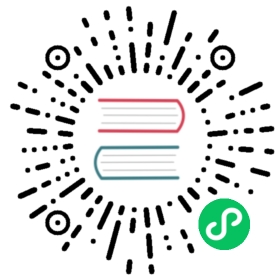Modal
Use Bootstrap’s JavaScript modal plugin to add dialogs to your site for lightboxes, user notifications, or completely custom content.
How it works
Before getting started with Bootstrap’s modal component, be sure to read the following as our menu options have recently changed.
- Modals are built with HTML, CSS, and JavaScript. They’re positioned over everything else in the document and remove scroll from the
<body>so that modal content scrolls instead. - Clicking on the modal “backdrop” will automatically close the modal.
- Bootstrap only supports one modal window at a time. Nested modals aren’t supported as we believe them to be poor user experiences.
- Modals use
position: fixed, which can sometimes be a bit particular about its rendering. Whenever possible, place your modal HTML in a top-level position to avoid potential interference from other elements. You’ll likely run into issues when nesting a.modalwithin another fixed element. - Once again, due to
position: fixed, there are some caveats with using modals on mobile devices. See our browser support docs for details. - Due to how HTML5 defines its semantics, the
autofocusHTML attribute has no effect in Bootstrap modals. To achieve the same effect, use some custom JavaScript:
var myModal = document.getElementById('myModal')var myInput = document.getElementById('myInput')myModal.addEventListener('shown.bs.modal', function () {myInput.focus()})
The animation effect of this component is dependent on the prefers-reduced-motion media query. See the reduced motion section of our accessibility documentation.
Keep reading for demos and usage guidelines.
Examples
Modal components
Below is a static modal example (meaning its position and display have been overridden). Included are the modal header, modal body (required for padding), and modal footer (optional). We ask that you include modal headers with dismiss actions whenever possible, or provide another explicit dismiss action.

<div class="modal" tabindex="-1"><div class="modal-dialog"><div class="modal-content"><div class="modal-header"><h5 class="modal-title">Modal title</h5><button type="button" class="btn-close" data-bs-dismiss="modal" aria-label="Close"></button></div><div class="modal-body"><p>Modal body text goes here.</p></div><div class="modal-footer"><button type="button" class="btn btn-secondary" data-bs-dismiss="modal">Close</button><button type="button" class="btn btn-primary">Save changes</button></div></div></div></div>
Live demo
Toggle a working modal demo by clicking the button below. It will slide down and fade in from the top of the page.
Modal title
Woohoo, you’re reading this text in a modal!

<!-- Button trigger modal --><button type="button" class="btn btn-primary" data-bs-toggle="modal" data-bs-target="#exampleModal">Launch demo modal</button><!-- Modal --><div class="modal fade" id="exampleModal" tabindex="-1" aria-labelledby="exampleModalLabel" aria-hidden="true"><div class="modal-dialog"><div class="modal-content"><div class="modal-header"><h5 class="modal-title" id="exampleModalLabel">Modal title</h5><button type="button" class="btn-close" data-bs-dismiss="modal" aria-label="Close"></button></div><div class="modal-body">...</div><div class="modal-footer"><button type="button" class="btn btn-secondary" data-bs-dismiss="modal">Close</button><button type="button" class="btn btn-primary">Save changes</button></div></div></div></div>
Static backdrop
When backdrop is set to static, the modal will not close when clicking outside it. Click the button below to try it.
Modal title
I will not close if you click outside me. Don’t even try to press escape key.

<!-- Button trigger modal --><button type="button" class="btn btn-primary" data-bs-toggle="modal" data-bs-target="#staticBackdrop">Launch static backdrop modal</button><!-- Modal --><div class="modal fade" id="staticBackdrop" data-bs-backdrop="static" data-bs-keyboard="false" tabindex="-1" aria-labelledby="staticBackdropLabel" aria-hidden="true"><div class="modal-dialog"><div class="modal-content"><div class="modal-header"><h5 class="modal-title" id="staticBackdropLabel">Modal title</h5><button type="button" class="btn-close" data-bs-dismiss="modal" aria-label="Close"></button></div><div class="modal-body">...</div><div class="modal-footer"><button type="button" class="btn btn-secondary" data-bs-dismiss="modal">Close</button><button type="button" class="btn btn-primary">Understood</button></div></div></div></div>
Scrolling long content
When modals become too long for the user’s viewport or device, they scroll independent of the page itself. Try the demo below to see what we mean.
Modal title
This is some placeholder content to show the scrolling behavior for modals. Instead of repeating the text the modal, we use an inline style set a minimum height, thereby extending the length of the overall modal and demonstrating the overflow scrolling. When content becomes longer than the height of the viewport, scrolling will move the modal as needed.

You can also create a scrollable modal that allows scroll the modal body by adding .modal-dialog-scrollable to .modal-dialog.
Modal title
This is some placeholder content to show the scrolling behavior for modals. We use repeated line breaks to demonstrate how content can exceed minimum inner height, thereby showing inner scrolling. When content becomes longer than the prefedined max-height of modal, content will be cropped and scrollable within the modal.
This content should appear at the bottom after you scroll.

<!-- Scrollable modal --><div class="modal-dialog modal-dialog-scrollable">...</div>
Vertically centered
Add .modal-dialog-centered to .modal-dialog to vertically center the modal.
Modal title
This is a vertically centered modal.
Modal title
This is some placeholder content to show a vertically centered modal. We’ve added some extra copy here to show how vertically centering the modal works when combined with scrollable modals. We also use some repeated line breaks to quickly extend the height of the content, thereby triggering the scrolling. When content becomes longer than the prefedined max-height of modal, content will be cropped and scrollable within the modal.
Just like that.

<!-- Vertically centered modal --><div class="modal-dialog modal-dialog-centered">...</div><!-- Vertically centered scrollable modal --><div class="modal-dialog modal-dialog-centered modal-dialog-scrollable">...</div>
Tooltips and popovers
Tooltips and popovers can be placed within modals as needed. When modals are closed, any tooltips and popovers within are also automatically dismissed.
Modal title
Popover in a modal
This button triggers a popover on click.
Tooltips in a modal
This link and that link have tooltips on hover.

<div class="modal-body"><h5>Popover in a modal</h5><p>This <a href="#" role="button" class="btn btn-secondary popover-test" title="Popover title" data-bs-content="Popover body content is set in this attribute.">button</a> triggers a popover on click.</p><hr><h5>Tooltips in a modal</h5><p><a href="#" class="tooltip-test" title="Tooltip">This link</a> and <a href="#" class="tooltip-test" title="Tooltip">that link</a> have tooltips on hover.</p></div>
Using the grid
Utilize the Bootstrap grid system within a modal by nesting .container-fluid within the .modal-body. Then, use the normal grid system classes as you would anywhere else.
Grids in modals
.col-md-4
.col-md-4 .ms-auto
.col-md-3 .ms-auto
.col-md-2 .ms-auto
.col-md-6 .ms-auto
Level 1: .col-sm-9
Level 2: .col-8 .col-sm-6
Level 2: .col-4 .col-sm-6

<div class="modal-body"><div class="container-fluid"><div class="row"><div class="col-md-4">.col-md-4</div><div class="col-md-4 ms-auto">.col-md-4 .ms-auto</div></div><div class="row"><div class="col-md-3 ms-auto">.col-md-3 .ms-auto</div><div class="col-md-2 ms-auto">.col-md-2 .ms-auto</div></div><div class="row"><div class="col-md-6 ms-auto">.col-md-6 .ms-auto</div></div><div class="row"><div class="col-sm-9">Level 1: .col-sm-9<div class="row"><div class="col-8 col-sm-6">Level 2: .col-8 .col-sm-6</div><div class="col-4 col-sm-6">Level 2: .col-4 .col-sm-6</div></div></div></div></div></div>
Varying modal content
Have a bunch of buttons that all trigger the same modal with slightly different contents? Use event.relatedTarget and HTML data-bs-* attributes to vary the contents of the modal depending on which button was clicked.
Below is a live demo followed by example HTML and JavaScript. For more information, read the modal events docs for details on relatedTarget.

<button type="button" class="btn btn-primary" data-bs-toggle="modal" data-bs-target="#exampleModal" data-bs-whatever="@mdo">Open modal for @mdo</button><button type="button" class="btn btn-primary" data-bs-toggle="modal" data-bs-target="#exampleModal" data-bs-whatever="@fat">Open modal for @fat</button><button type="button" class="btn btn-primary" data-bs-toggle="modal" data-bs-target="#exampleModal" data-bs-whatever="@getbootstrap">Open modal for @getbootstrap</button><div class="modal fade" id="exampleModal" tabindex="-1" aria-labelledby="exampleModalLabel" aria-hidden="true"><div class="modal-dialog"><div class="modal-content"><div class="modal-header"><h5 class="modal-title" id="exampleModalLabel">New message</h5><button type="button" class="btn-close" data-bs-dismiss="modal" aria-label="Close"></button></div><div class="modal-body"><form><div class="mb-3"><label for="recipient-name" class="col-form-label">Recipient:</label><input type="text" class="form-control" id="recipient-name"></div><div class="mb-3"><label for="message-text" class="col-form-label">Message:</label><textarea class="form-control" id="message-text"></textarea></div></form></div><div class="modal-footer"><button type="button" class="btn btn-secondary" data-bs-dismiss="modal">Close</button><button type="button" class="btn btn-primary">Send message</button></div></div></div></div>
var exampleModal = document.getElementById('exampleModal')exampleModal.addEventListener('show.bs.modal', function (event) {// Button that triggered the modalvar button = event.relatedTarget// Extract info from data-bs-* attributesvar recipient = button.getAttribute('data-bs-whatever')// If necessary, you could initiate an AJAX request here// and then do the updating in a callback.//// Update the modal's content.var modalTitle = exampleModal.querySelector('.modal-title')var modalBodyInput = exampleModal.querySelector('.modal-body input')modalTitle.textContent = 'New message to ' + recipientmodalBodyInput.value = recipient})
Toggle between modals
Toggle between multiple modals with some clever placement of the data-bs-target and data-bs-toggle attributes. For example, you could toggle a password reset modal from within an already open sign in modal. Please note multiple modals cannot be open at the same time—this method simply toggles between two separate modals.

<div class="modal fade" id="exampleModalToggle" aria-hidden="true" aria-labelledby="exampleModalToggleLabel" tabindex="-1"><div class="modal-dialog modal-dialog-centered"><div class="modal-content"><div class="modal-header"><h5 class="modal-title" id="exampleModalToggleLabel">Modal 1</h5><button type="button" class="btn-close" data-bs-dismiss="modal" aria-label="Close"></button></div><div class="modal-body">Show a second modal and hide this one with the button below.</div><div class="modal-footer"><button class="btn btn-primary" data-bs-target="#exampleModalToggle2" data-bs-toggle="modal" data-bs-dismiss="modal">Open second modal</button></div></div></div></div><div class="modal fade" id="exampleModalToggle2" aria-hidden="true" aria-labelledby="exampleModalToggleLabel2" tabindex="-1"><div class="modal-dialog modal-dialog-centered"><div class="modal-content"><div class="modal-header"><h5 class="modal-title" id="exampleModalToggleLabel2">Modal 2</h5><button type="button" class="btn-close" data-bs-dismiss="modal" aria-label="Close"></button></div><div class="modal-body">Hide this modal and show the first with the button below.</div><div class="modal-footer"><button class="btn btn-primary" data-bs-target="#exampleModalToggle" data-bs-toggle="modal" data-bs-dismiss="modal">Back to first</button></div></div></div></div><a class="btn btn-primary" data-bs-toggle="modal" href="#exampleModalToggle" role="button">Open first modal</a>
Change animation
The $modal-fade-transform variable determines the transform state of .modal-dialog before the modal fade-in animation, the $modal-show-transform variable determines the transform of .modal-dialog at the end of the modal fade-in animation.
If you want for example a zoom-in animation, you can set $modal-fade-transform: scale(.8).
Remove animation
For modals that simply appear rather than fade in to view, remove the .fade class from your modal markup.
<div class="modal" tabindex="-1" aria-labelledby="..." aria-hidden="true">...</div>
Dynamic heights
If the height of a modal changes while it is open, you should call myModal.handleUpdate() to readjust the modal’s position in case a scrollbar appears.
Accessibility
Be sure to add aria-labelledby="...", referencing the modal title, to .modal. Additionally, you may give a description of your modal dialog with aria-describedby on .modal. Note that you don’t need to add role="dialog" since we already add it via JavaScript.
Embedding YouTube videos
Embedding YouTube videos in modals requires additional JavaScript not in Bootstrap to automatically stop playback and more. See this helpful Stack Overflow post for more information.
Optional sizes
Modals have three optional sizes, available via modifier classes to be placed on a .modal-dialog. These sizes kick in at certain breakpoints to avoid horizontal scrollbars on narrower viewports.
| Size | Class | Modal max-width |
|---|---|---|
| Small | .modal-sm | 300px |
| Default | None | 500px |
| Large | .modal-lg | 800px |
| Extra large | .modal-xl | 1140px |
Our default modal without modifier class constitutes the “medium” size modal.

<div class="modal-dialog modal-xl">...</div><div class="modal-dialog modal-lg">...</div><div class="modal-dialog modal-sm">...</div>
Extra large modal
…
Large modal
…
Small modal
…
Fullscreen Modal
Another override is the option to pop up a modal that covers the user viewport, available via modifier classes that are placed on a .modal-dialog.
| Class | Availability |
|---|---|
.modal-fullscreen | Always |
.modal-fullscreen-sm-down | Below 576px |
.modal-fullscreen-md-down | Below 768px |
.modal-fullscreen-lg-down | Below 992px |
.modal-fullscreen-xl-down | Below 1200px |
.modal-fullscreen-xxl-down | Below 1400px |

<!-- Full screen modal --><div class="modal-dialog modal-fullscreen-sm-down">...</div>
Full screen modal
…
Full screen below sm
…
Full screen below md
…
Full screen below lg
…
Full screen below xl
…
Full screen below xxl
…
Sass
Variables
$modal-inner-padding: $spacer;$modal-footer-margin-between: .5rem;$modal-dialog-margin: .5rem;$modal-dialog-margin-y-sm-up: 1.75rem;$modal-title-line-height: $line-height-base;$modal-content-color: null;$modal-content-bg: $white;$modal-content-border-color: rgba($black, .2);$modal-content-border-width: $border-width;$modal-content-border-radius: $border-radius-lg;$modal-content-inner-border-radius: subtract($modal-content-border-radius, $modal-content-border-width);$modal-content-box-shadow-xs: $box-shadow-sm;$modal-content-box-shadow-sm-up: $box-shadow;$modal-backdrop-bg: $black;$modal-backdrop-opacity: .5;$modal-header-border-color: $border-color;$modal-footer-border-color: $modal-header-border-color;$modal-header-border-width: $modal-content-border-width;$modal-footer-border-width: $modal-header-border-width;$modal-header-padding-y: $modal-inner-padding;$modal-header-padding-x: $modal-inner-padding;$modal-header-padding: $modal-header-padding-y $modal-header-padding-x; // Keep this for backwards compatibility$modal-sm: 300px;$modal-md: 500px;$modal-lg: 800px;$modal-xl: 1140px;$modal-fade-transform: translate(0, -50px);$modal-show-transform: none;$modal-transition: transform .3s ease-out;$modal-scale-transform: scale(1.02);
Loop
Responsive fullscreen modals are generated via the $breakpoints map and a loop in scss/_modal.scss.
@each $breakpoint in map-keys($grid-breakpoints) {$infix: breakpoint-infix($breakpoint, $grid-breakpoints);$postfix: if($infix != "", $infix + "-down", "");@include media-breakpoint-down($breakpoint) {.modal-fullscreen#{$postfix} {width: 100vw;max-width: none;height: 100%;margin: 0;.modal-content {height: 100%;border: 0;@include border-radius(0);}.modal-header {@include border-radius(0);}.modal-body {overflow-y: auto;}.modal-footer {@include border-radius(0);}}}}
Usage
The modal plugin toggles your hidden content on demand, via data attributes or JavaScript. It also overrides default scrolling behavior and generates a .modal-backdrop to provide a click area for dismissing shown modals when clicking outside the modal.
Via data attributes
Toggle
Activate a modal without writing JavaScript. Set data-bs-toggle="modal" on a controller element, like a button, along with a data-bs-target="#foo" or href="#foo" to target a specific modal to toggle.
<button type="button" data-bs-toggle="modal" data-bs-target="#myModal">Launch modal</button>
Dismiss
Dismissal can be achieved with the data attribute on a button within the modal as demonstrated below:
<button type="button" class="btn-close" data-bs-dismiss="modal" aria-label="Close"></button>
or on a button outside the modal using the data-bs-target as demonstrated below:
<button type="button" class="btn-close" data-bs-dismiss="modal" data-bs-target="#my-modal" aria-label="Close"></button>
While both ways to dismiss a modal are supported, keep in mind that dismissing from outside a modal does not match the WAI-ARIA modal dialog design pattern. Do this at your own risk.
Via JavaScript
Create a modal with a single line of JavaScript:
var myModal = new bootstrap.Modal(document.getElementById('myModal'), options)
Options
Options can be passed via data attributes or JavaScript. For data attributes, append the option name to data-bs-, as in data-bs-backdrop="".
| Name | Type | Default | Description |
|---|---|---|---|
backdrop | boolean or the string ‘static’ | true | Includes a modal-backdrop element. Alternatively, specify static for a backdrop which doesn’t close the modal on click. |
keyboard | boolean | true | Closes the modal when escape key is pressed |
focus | boolean | true | Puts the focus on the modal when initialized. |
Methods
Asynchronous methods and transitions
All API methods are asynchronous and start a transition. They return to the caller as soon as the transition is started but before it ends. In addition, a method call on a transitioning component will be ignored.
See our JavaScript documentation for more information.
Passing options
Activates your content as a modal. Accepts an optional options object.
var myModal = new bootstrap.Modal(document.getElementById('myModal'), {keyboard: false})
toggle
Manually toggles a modal. Returns to the caller before the modal has actually been shown or hidden (i.e. before the shown.bs.modal or hidden.bs.modal event occurs).
myModal.toggle()
show
Manually opens a modal. Returns to the caller before the modal has actually been shown (i.e. before the shown.bs.modal event occurs).
myModal.show()
Also, you can pass a DOM element as an argument that can be received in the modal events (as the relatedTarget property).
var modalToggle = document.getElementById('toggleMyModal') // relatedTargetmyModal.show(modalToggle)
hide
Manually hides a modal. Returns to the caller before the modal has actually been hidden (i.e. before the hidden.bs.modal event occurs).
myModal.hide()
handleUpdate
Manually readjust the modal’s position if the height of a modal changes while it is open (i.e. in case a scrollbar appears).
myModal.handleUpdate()
dispose
Destroys an element’s modal. (Removes stored data on the DOM element)
myModal.dispose()
getInstance
Static method which allows you to get the modal instance associated with a DOM element
var myModalEl = document.getElementById('myModal')var modal = bootstrap.Modal.getInstance(myModalEl) // Returns a Bootstrap modal instance
getOrCreateInstance
Static method which allows you to get the modal instance associated with a DOM element, or create a new one in case it wasn’t initialised
var myModalEl = document.querySelector('#myModal')var modal = bootstrap.Modal.getOrCreateInstance(myModalEl) // Returns a Bootstrap modal instance
Events
Bootstrap’s modal class exposes a few events for hooking into modal functionality. All modal events are fired at the modal itself (i.e. at the <div class="modal">).
| Event type | Description |
|---|---|
show.bs.modal | This event fires immediately when the show instance method is called. If caused by a click, the clicked element is available as the relatedTarget property of the event. |
shown.bs.modal | This event is fired when the modal has been made visible to the user (will wait for CSS transitions to complete). If caused by a click, the clicked element is available as the relatedTarget property of the event. |
hide.bs.modal | This event is fired immediately when the hide instance method has been called. |
hidden.bs.modal | This event is fired when the modal has finished being hidden from the user (will wait for CSS transitions to complete). |
hidePrevented.bs.modal | This event is fired when the modal is shown, its backdrop is static and a click outside the modal or an escape key press is performed with the keyboard option or data-bs-keyboard set to false. |
var myModalEl = document.getElementById('myModal')myModalEl.addEventListener('hidden.bs.modal', function (event) {// do something...})