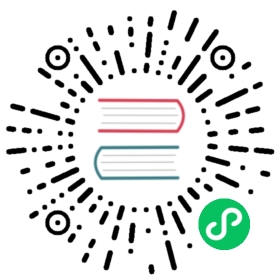Debugging
Introduction
Since 2.1.0-rc1 the core includes a Debugging feature that is controllable over the IDE menu.
The new menu points manage the real-time Debug messages.
Requirements
For usage of the debugging a Serial connection is required (Serial or Serial1).
The Serial Interface need to be initialized in the setup().
Set the Serial baud rate as high as possible for your Hardware setup.
Minimum sketch to use debugging:
void setup() {Serial.begin(115200);}void loop() {}
Usage
Select the Serial interface for the Debugging messages:

Select which type / level you want debug messages for:

Check if the Serial interface is initialized in
setup()(see Requirements)Flash sketch
Check the Serial Output
Informations
It work with every sketch that enables the Serial interface that is selected as debug port.
The Serial interface can still be used normal in the Sketch.
The debug output is additional and will not disable any interface from usage in the sketch.
For Developers
For the debug handling uses defines.
The defined are set by command line.
Debug Port
The port has the define DEBUG_ESP_PORT possible value: - Disabled: define not existing - Serial: Serial - Serial1: Serial1
Debug Level
All defines for the different levels starts with DEBUG_ESP_
a full list can be found here in the boards.txt
Example for own debug messages
The debug messages will be only shown when the Debug Port in the IDE menu is set.
#ifdef DEBUG_ESP_PORT#define DEBUG_MSG(...) DEBUG_ESP_PORT.printf( __VA_ARGS__ )#else#define DEBUG_MSG(...)#endifvoid setup() {Serial.begin(115200);delay(3000);DEBUG_MSG("bootup...\n");}void loop() {DEBUG_MSG("loop %d\n", millis());delay(1000);}