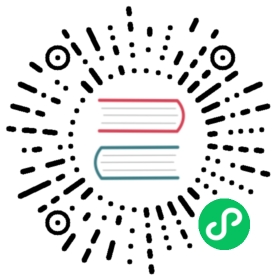Traceflow User Guide
Antrea supports using Traceflow for network diagnosis. It can inject a packet into OVS on a Node and trace the forwarding path of the packet across Nodes, and it can also trace a matched packet of real traffic from or to a Pod. In either case, a Traceflow operation is triggered by a Traceflow CRD which specifies the type of Traceflow, the source and destination of the packet to trace, and the headers of the packet. And the Traceflow results will be populated to the status field of the Traceflow CRD, which include the observations of the trace packet at various observations points in the forwarding path. Besides creating the Traceflow CRD using kubectl, users can also start a Traceflow using antctl, or from the Antrea web UI. When using the Antrea web UI, the Traceflow results can be visualized using a graph.
Table of Contents
Prerequisites
The Traceflow feature is enabled by default since Antrea version 0.11.0. If you are using an Antrea version before 0.11.0, you need to enable Traceflow from the featureGates map defined in antrea.yml for both Controller and Agent. In order to use a Service as the destination in traces, you also need to ensure AntreaProxy is enabled in the Agent configuration:
antrea-controller.conf: |featureGates:# Enable traceflow which provides packet tracing feature to diagnose network issue.Traceflow: trueantrea-agent.conf: |featureGates:# Enable traceflow which provides packet tracing feature to diagnose network issue.Traceflow: true# Enable AntreaProxy which provides ServiceLB for in-cluster Services in antrea-agent.# It should be enabled on Windows, otherwise NetworkPolicy will not take effect on# Service traffic.AntreaProxy: true
Start a New Traceflow
You can choose to use kubectl together with a YAML file, the antctl traceflow command, or the Antrea UI to start a new trace.
When starting a new trace, you can provide the following information which will be used to build the trace packet:
- source Pod
- destination Pod, Service or destination IP address
- transport protocol (TCP/UDP/ICMP)
- transport ports
Using kubectl and YAML file (IPv4)
You can start a new trace by creating Traceflow CRD via kubectl and a YAML file which contains the essential configuration of Traceflow CRD. An example YAML file of Traceflow CRD might look like this:
apiVersion: crd.antrea.io/v1beta1kind: Traceflowmetadata:name: tf-testspec:source:namespace: defaultpod: tcp-sts-0destination:namespace: defaultpod: tcp-sts-2# destination can also be an IP address ('ip' field) or a Service name ('service' field); the 3 choices are mutually exclusive.packet:ipHeader: # If ipHeader/ipv6Header is not set, the default value is IPv4+ICMP.protocol: 6 # Protocol here can be 6 (TCP), 17 (UDP) or 1 (ICMP), default value is 1 (ICMP)transportHeader:tcp:srcPort: 10000 # Source port needs to be set when Protocol is TCP/UDP.dstPort: 80 # Destination port needs to be set when Protocol is TCP/UDP.flags: 2 # Construct a SYN packet: 2 is also the default value when the flags field is omitted.
The CRD above starts a new trace from port 10000 of source Pod named tcp-sts-0 to port 80 of destination Pod named tcp-sts-2 using TCP protocol.
Using kubectl and YAML file (IPv6)
Antrea Traceflow supports IPv6 traffic. An example YAML file of Traceflow CRD might look like this:
apiVersion: crd.antrea.io/v1beta1kind: Traceflowmetadata:name: tf-test-ipv6spec:source:namespace: defaultpod: tcp-sts-0destination:namespace: defaultpod: tcp-sts-2# destination can also be an IPv6 address ('ip' field) or a Service name ('service' field); the 3 choices are mutually exclusive.packet:ipv6Header: # ipv6Header MUST be set to run Traceflow in IPv6, and ipHeader will be ignored when ipv6Header set.nextHeader: 58 # Protocol here can be 6 (TCP), 17 (UDP) or 58 (ICMPv6), default value is 58 (ICMPv6)
The CRD above starts a new trace from source Pod named tcp-sts-0 to destination Pod named tcp-sts-2 using ICMPv6 protocol.
Live-traffic Traceflow
Starting from Antrea version 1.0.0, you can trace a packet of the real traffic from or to a Pod, instead of the injected packet. To start such a Traceflow, add liveTraffic: true to the Traceflow spec. Then, the first packet of the first connection that matches the Traceflow spec will be traced (connections opened before the Traceflow was initiated will be ignored), and the headers of the packet will be captured and reported in the status field of the Traceflow CRD, in addition to the observations. A live-traffic Traceflow requires only one of source and destination to be specified. When source or destination is not specified, it means that a packet can be captured regardless of its source or destination. One of source and destination must be a Pod. When source is not specified, or is an IP address, only the receiver Node will capture the packet and trace it after the L2 forwarding observation point. This means that even if the source of the packet is on the same Node as the destination, no observations on the sending path will be reported for the Traceflow. By default, a live-traffic Traceflow (the same as a normal Traceflow) will timeout in 20 seconds, and if no matched packet captured before the timeout the Traceflow will fail. But you can specify a different timeout value, by adding timeout: <value-in-seconds> to the Traceflow spec.
In some cases, it might be useful to capture the packets dropped by NetworkPolicies (inc. K8s NetworkPolicies or Antrea native policies). You can add droppedOnly: true to the live-traffic Traceflow spec, then the first packet that matches the Traceflow spec and is dropped by a NetworkPolicy will be captured and traced.
The following example is a live-traffic Traceflow that captures a dropped UDP packet to UDP port 1234 of Pod udp-server, within 1 minute:
apiVersion: crd.antrea.io/v1beta1kind: Traceflowmetadata:name: tf-testspec:liveTraffic: truedroppedOnly: truedestination:namespace: defaultpod: udp-serverpacket:transportHeader:udp:dstPort: 1234timeout: 60
Using antctl
Please refer to the corresponding antctl page.
Using the Antrea web UI
Please refer to the Antrea UI documentation for installation instructions. Once you can access the UI in your browser, navigate to the Traceflow page.
View Traceflow Result and Graph
You can always view Traceflow result directly via Traceflow CRD status and see if the packet is successfully delivered or somehow dropped by certain packet-processing stage. Antrea also provides a more user-friendly way by showing the Traceflow result via a trace graph when using the Antrea UI.
RBAC
Traceflow CRDs are meant for admins to troubleshoot and diagnose the network by injecting a packet from a source workload to a destination workload. Thus, access to manage these CRDs must be granted to subjects which have the authority to perform these diagnostic actions. On cluster initialization, Antrea grants the permissions to edit these CRDs with admin and the edit ClusterRole. In addition to this, Antrea also grants the permission to view these CRDs with the view ClusterRole. Cluster admins can therefore grant these ClusterRoles to any subject who may be responsible to troubleshoot the network. The admins may also decide to share the view ClusterRole to a wider range of subjects to allow them to read the traceflows that are active in the cluster.