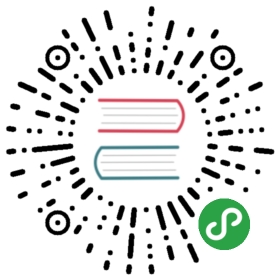Asset Handling
Relative URLs
All markdown files are compiled into Vue components and processed by webpack, therefore you can and should prefer referencing any asset using relative URLs:

This would work the same way as in *.vue file templates. The image will be processed with url-loader and file-loader, and copied to appropriate locations in the generated static build.
In addition, you can use the ~ prefix to explicitly indicate this is a webpack module request, allowing you to reference files with webpack aliases or from npm dependencies:

webpack aliases can be configured via configureWebpack in .vuepress/config.js. Example:
module.exports = {configureWebpack: {resolve: {alias: {'@alias': 'path/to/some/dir'}}}}
Public Files
Sometimes you may need to provide static assets that are not directly referenced in any of your markdown or theme components - for example, favicons and PWA icons. In such cases you can put them inside .vuepress/public and they will be copied to the root of the generated directory.
Base URL
If your site is deployed to a non-root URL, you will need to set the base option in .vuepress/config.js. For example, if you plan to deploy your site to https://foo.github.io/bar/, then base should be set to "/bar/" (it should always start and end with a slash).
With a base URL, if you want to reference an image in .vuepress/public, you’d have to use URLs like /bar/image.png. However, this is brittle if you ever decide to change the base later. To help with that, VuePress provides a built-in helper $withBase (injected onto Vue’s prototype) that generates the correct path:
<img :src="$withBase('/foo.png')" alt="foo">
Note you can use the above syntax not only in theme components, but in your markdown files as well.
In addition, if a base is set, it is automatically prepended to all asset URLs in .vuepress/config.js options.