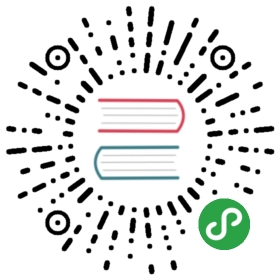This document describes how to use TiDB-Ansible to scale out or scale in a TiKV cluster without affecting the online services.
Note: This document applies to the TiKV deployment using Ansible. If your TiKV cluster is deployed in other ways, see Scale a TiKV Cluster.
Assume that the topology is as follows:
| Name | Host IP | Services |
|---|---|---|
| node1 | 172.16.10.1 | PD1, Monitor |
| node2 | 172.16.10.2 | PD2 |
| node3 | 172.16.10.3 | PD3 |
| node4 | 172.16.10.4 | TiKV1 |
| node5 | 172.16.10.5 | TiKV2 |
| node6 | 172.16.10.6 | TiKV3 |
Scale out a TiKV cluster
This section describes how to increase the capacity of a TiKV cluster by adding a TiKV or PD node.
Add TiKV nodes
For example, if you want to add two TiKV nodes (node101, node102) with the IP addresses 172.16.10.101 and 172.16.10.102, take the following steps:
Edit the inventory.ini file and append the TiKV node information in tikv_servers:
[tidb_servers][pd_servers]172.16.10.1172.16.10.2172.16.10.3[tikv_servers]172.16.10.4172.16.10.5172.16.10.6172.16.10.101172.16.10.102[monitoring_servers]172.16.10.1[grafana_servers]172.16.10.1[monitored_servers]172.16.10.1172.16.10.2172.16.10.3172.16.10.4172.16.10.5172.16.10.6172.16.10.101172.16.10.102
Now the topology is as follows:
| Name | Host IP | Services |
|---|---|---|
| node1 | 172.16.10.1 | PD1, Monitor |
| node2 | 172.16.10.2 | PD2 |
| node3 | 172.16.10.3 | PD3 |
| node4 | 172.16.10.4 | TiKV1 |
| node5 | 172.16.10.5 | TiKV2 |
| node6 | 172.16.10.6 | TiKV3 |
| node101 | 172.16.10.101 | TiKV4 |
| node102 | 172.16.10.102 | TiKV5 |
Initialize the newly added node:
ansible-playbook bootstrap.yml -l 172.16.10.101,172.16.10.102
Note: If an alias is configured in the
inventory.inifile, for example,node101 ansible_host=172.16.10.101, use-lto specify the alias when executingansible-playbook. For example,ansible-playbook bootstrap.yml -l node101,node102. This also applies to the following steps.
Deploy the newly added node:
ansible-playbook deploy.yml -l 172.16.10.101,172.16.10.102
Start the newly added node:
ansible-playbook start.yml -l 172.16.10.101,172.16.10.102
Update the Prometheus configuration and restart:
ansible-playbook rolling_update_monitor.yml --tags=prometheus
Monitor the status of the entire cluster and the newly added nodes by opening a browser to access the monitoring platform: http://172.16.10.1:3000.
Add a PD node
To add a PD node (node103) with the IP address 172.16.10.103, take the following steps:
Edit the inventory.ini file and append the PD node information in pd_servers:
[tidb_servers][pd_servers]172.16.10.1172.16.10.2172.16.10.3172.16.10.103[tikv_servers]172.16.10.4172.16.10.5172.16.10.6[monitoring_servers]172.16.10.1[grafana_servers]172.16.10.1[monitored_servers]172.16.10.1172.16.10.2172.16.10.3172.16.10.103172.16.10.4172.16.10.5172.16.10.6
Now the topology is as follows:
| Name | Host IP | Services |
|---|---|---|
| node1 | 172.16.10.1 | PD1, Monitor |
| node2 | 172.16.10.2 | PD2 |
| node3 | 172.16.10.3 | PD3 |
| node103 | 172.16.10.103 | PD4 |
| node4 | 172.16.10.4 | TiKV1 |
| node5 | 172.16.10.5 | TiKV2 |
| node6 | 172.16.10.6 | TiKV3 |
Initialize the newly added node:
ansible-playbook bootstrap.yml -l 172.16.10.103
Deploy the newly added node:
ansible-playbook deploy.yml -l 172.16.10.103
Login the newly added PD node and edit the starting script:
{deploy_dir}/scripts/run_pd.sh
- Remove the
—initial-cluster="xxxx" \configuration. - Add
—join="http://172.16.10.1:2379" \. The IP address (172.16.10.1) can be any of the existing PD IP addresses in the cluster. - Manually start the PD service in the newly added PD node:
{deploy_dir}/scripts/start_pd.sh
- Use
pd-ctlto check whether the new node is added successfully:
./pd-ctl -u "http://172.16.10.1:2379"
Note:
pd-ctlis a command used to check the number of PD nodes.
- Apply a rolling update to the entire cluster:
ansible-playbook rolling_update.yml
- Update the Prometheus configuration and restart:
ansible-playbook rolling_update_monitor.yml --tags=prometheus
- Monitor the status of the entire cluster and the newly added node by opening a browser to access the monitoring platform:
http://172.16.10.1:3000.
Scale in a TiKV cluster
This section describes how to decrease the capacity of a TiKV cluster by removing a TiKV or PD node.
Warning: In decreasing the capacity, if your cluster has a mixed deployment of other services, do not perform the following procedures. The following examples assume that the removed nodes have no mixed deployment of other services.
Remove a TiKV node
To remove a TiKV node (node6) with the IP address 172.16.10.6, take the following steps:
Remove the node from the cluster using pd-ctl:
View the store ID of node6:
./pd-ctl -u "http://172.16.10.1:2379" -d store
Remove node6 from the cluster, assuming that the store ID is 10:
./pd-ctl -u "http://172.16.10.1:2379" -d store delete 10
Use Grafana or pd-ctl to check whether the node is successfully removed:
./pd-ctl -u "http://172.16.10.1:2379" -d store 10
Note: It takes some time to remove the node. If the status of the node you remove becomes Tombstone, then this node is successfully removed.
After the node is successfully removed, stop the services on node6:
ansible-playbook stop.yml -l 172.16.10.6
Edit the inventory.ini file and remove the node information:
[tidb_servers][pd_servers]172.16.10.1172.16.10.2172.16.10.3[tikv_servers]172.16.10.4172.16.10.5#172.16.10.6 # the removed node[monitoring_servers]172.16.10.1[grafana_servers]172.16.10.1[monitored_servers]172.16.10.1172.16.10.2172.16.10.3172.16.10.4172.16.10.5#172.16.10.6 # the removed node
Now the topology is as follows:
| Name | Host IP | Services |
|---|---|---|
| node1 | 172.16.10.1 | PD1, Monitor |
| node2 | 172.16.10.2 | PD2 |
| node3 | 172.16.10.3 | PD3 |
| node4 | 172.16.10.4 | TiKV1 |
| node5 | 172.16.10.5 | TiKV2 |
| node6 | 172.16.10.6 | TiKV3 removed |
Update the Prometheus configuration and restart:
ansible-playbook rolling_update_monitor.yml --tags=prometheus
Monitor the status of the entire cluster by opening a browser to access the monitoring platform: http://172.16.10.1:3000
Remove a PD node
To remove a PD node (node2) with the IP address 172.16.10.2, take the following steps:
Remove the node from the cluster using pd-ctl:
View the name of node2:
./pd-ctl -u "http://172.16.10.1:2379" -d member
Remove node2 from the cluster, assuming that the name is pd2:
./pd-ctl -u "http://172.16.10.1:2379" -d member delete name pd2
Use Grafana or pd-ctl to check whether the node is successfully removed:
./pd-ctl -u "http://172.16.10.1:2379" -d member
After the node is successfully removed, stop the services on node2:
ansible-playbook stop.yml -l 172.16.10.2
Edit the inventory.ini file and remove the node information:
[tidb_servers][pd_servers]172.16.10.1#172.16.10.2 # the removed node172.16.10.3[tikv_servers]172.16.10.4172.16.10.5172.16.10.6[monitoring_servers]172.16.10.1[grafana_servers]172.16.10.1[monitored_servers]172.16.10.1#172.16.10.2 # the removed node172.16.10.3172.16.10.4172.16.10.5172.16.10.6
Now the topology is as follows:
| Name | Host IP | Services |
|---|---|---|
| node1 | 172.16.10.1 | PD1, Monitor |
| node2 | 172.16.10.2 | PD2 removed |
| node3 | 172.16.10.3 | PD3 |
| node4 | 172.16.10.4 | TiKV1 |
| node5 | 172.16.10.5 | TiKV2 |
| node6 | 172.16.10.6 | TiKV3 |
Perform a rolling update to the entire TiKV cluster:
ansible-playbook rolling_update.yml
Update the Prometheus configuration and restart:
ansible-playbook rolling_update_monitor.yml --tags=prometheus
To monitor the status of the entire cluster, open a browser to access the monitoring platform: http://172.16.10.1:3000.