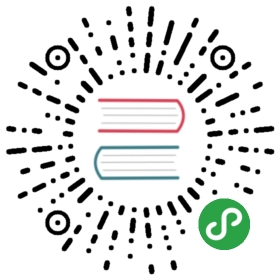If your TiKV cluster is deployed using Ansible or Docker Compose, the monitoring system is deployed at the same time. For more details, see Overview of the TiKV Monitoring Framework.
The Grafana dashboard is divided into a series of sub-dashboards which include Overview, PD, TiKV, and so on. You can use various metrics to help you diagnose the cluster.
For routine operations, you can get an overview of the component (PD, TiKV) status and the entire cluster from the Overview dashboard, where the key metrics are displayed. This document provides a detailed description of these key metrics.
Key metrics description
To understand the key metrics displayed on the Overview dashboard, check the following table:
| Service | Panel Name | Description | Normal Range |
|---|---|---|---|
| Services Port Status | Services Online | the online nodes number of each service | |
| Services Port Status | Services Offline | the offline nodes number of each service | |
| PD | Storage Capacity | the total storage capacity of the TiKV cluster | |
| PD | Current Storage Size | the occupied storage capacity of the TiKV cluster | |
| PD | Number of Regions | the total number of Regions of the current cluster | |
| PD | Leader Balance Ratio | the leader ratio difference of the nodes with the biggest leader ratio and the smallest leader ratio | It is less than 5% for a balanced situation and becomes bigger when you restart a node. |
| PD | Region Balance Ratio | the region ratio difference of the nodes with the biggest Region ratio and the smallest Region ratio | It is less than 5% for a balanced situation and becomes bigger when you add or remove a node. |
| PD | Store Status – Up Stores | the number of TiKV nodes that are up | |
| PD | Store Status – Disconnect Stores | the number of TiKV nodes that encounter abnormal communication within a short time | |
| PD | Store Status – LowSpace Stores | the number of TiKV nodes with an available space of less than 80% | |
| PD | Store Status – Down Stores | the number of TiKV nodes that are down | The normal value is 0. If the number is bigger than 0, it means some node(s) are abnormal. |
| PD | Store Status – Offline Stores | the number of TiKV nodes (still providing service) that are being made offline | |
| PD | Store Status – Tombstone Stores | the number of TiKV nodes that are successfully offline | |
| PD | 99% completed_cmds_duration_seconds | the 99th percentile duration to complete a pd-server request | less than 5ms |
| PD | handle_requests_duration_seconds | the request duration of a PD request | |
| TiKV | leader | the number of leaders on each TiKV node | |
| TiKV | region | the number of Regions on each TiKV node | |
| TiKV | CPU | the CPU usage ratio on each TiKV node | |
| TiKV | Memory | the memory usage on each TiKV node | |
| TiKV | store size | the data amount on each TiKV node | |
| TiKV | cf size | the data amount on different CFs in the cluster | |
| TiKV | channel full | No data points is displayed in normal conditions. If a monitoring value displays, it means the corresponding TiKV node fails to handle the messages | |
| TiKV | server report failures | No data points is displayed in normal conditions. If Unreachable is displayed, it means TiKV encounters a communication issue. | |
| TiKV | scheduler pending commands | the number of commits on queue | Occasional value peaks are normal. |
| TiKV | coprocessor pending requests | the number of requests on queue | 0 or very small |
| TiKV | coprocessor executor count | the number of various query operations | |
| TiKV | coprocessor request duration | the time consumed by TiKV queries | |
| TiKV | raft store CPU | the CPU usage ratio of the raftstore thread | Currently, it is a single thread. A value of over 80% indicates that the CPU usage ratio is very high. |
| TiKV | Coprocessor CPU | the CPU usage ratio of the TiKV query thread, related to the application; complex queries consume a great deal of CPU | |
| System Info | Vcores | the number of CPU cores | |
| System Info | Memory | the total memory | |
| System Info | CPU Usage | the CPU usage ratio, 100% at a maximum | |
| System Info | Load [1m] | the overload within 1 minute | |
| System Info | Memory Available | the size of the available memory | |
| System Info | Network Traffic | the statistics of the network traffic | |
| System Info | TCP Retrans | the statistics about network monitoring and TCP | |
| System Info | IO Util | the disk usage ratio, 100% at a maximum; generally you need to consider adding a new node when the usage ratio is up to 80% ~ 90% |