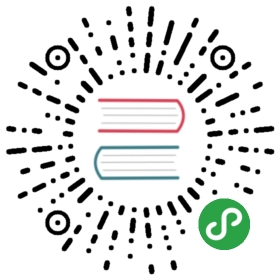- Prepare
- Step 1: Install system dependencies on the Control Machine
- Step 2: Create the tidb user on the Control Machine and generate the SSH key
- Step 3: Download TiDB-Ansible to the Control Machine
- Step 4: Install Ansible and its dependencies on the Control Machine
- Step 5: Configure the SSH mutual trust and sudo rules on the Control Machine
- Step 6: Install the NTP service on the target machines
- Step 7: Configure the CPUfreq governor mode on the target machine
- Step 8: Mount the data disk ext4 filesystem with options on the target machines
- Step 9: Edit the inventory.ini file to orchestrate the TiKV cluster
- Step 10: Edit variables in the inventory.ini file
- Step 11: Deploy the TiKV cluster
- Stop the TiKV cluster
- Destroy the TiKV cluster
This guide describes how to install and deploy TiKV using Ansible. Ansible is an IT automation tool that can configure systems, deploy software, and orchestrate more advanced IT tasks such as continuous deployments or zero downtime rolling updates.
TiDB-Ansible is a TiDB cluster deployment tool developed by PingCAP, based on Ansible playbook. TiDB-Ansible enables you to quickly deploy a new TiKV cluster which includes PD, TiKV, and the cluster monitoring modules.
Prepare
Before you start, make sure you have:
Several target machines that meet the following requirements:
- 4 or more machines
- A standard TiKV cluster contains 6 machines. You can use 4 machines for testing.
- CentOS 7.3 (64 bit) or later with Python 2.7 installed, x86_64 architecture (AMD64)
- Network between machines
- 4 or more machines
Note: When you deploy TiKV using Ansible, use SSD disks for the data directory of TiKV and PD nodes. Otherwise, the system will not perform well. For more details, see Software and Hardware Requirements.
- A Control Machine that meets the following requirements:
Note: The Control Machine can be one of the target machines.
- CentOS 7.3 (64 bit) or later with Python 2.7 installed
- Access to the Internet
- Git installed
Step 1: Install system dependencies on the Control Machine
Log in to the Control Machine using the root user account, and run the corresponding command according to your operating system.
If you use a Control Machine installed with CentOS 7, run the following command:
$ yum -y install epel-release git curl sshpass$ yum -y install python-pip
If you use a Control Machine installed with Ubuntu, run the following command:
$ apt-get -y install git curl sshpass python-pip
Step 2: Create the tidb user on the Control Machine and generate the SSH key
Make sure you have logged in to the Control Machine using the root user account, and then run the following command.
Create the tidb user.
$ useradd -m -d /home/tidb tidb
Set a password for the tidb user account:
$ passwd tidb
Configure sudo without password for the tidb user account by adding tidb ALL=(ALL) NOPASSWD: ALL to the end of the sudo file:
$ visudotidb ALL=(ALL) NOPASSWD: ALL
Generate the SSH key:
Execute the su command to switch the user from root to tidb. Create the SSH key for the tidb user account and hit the Enter key when Enter passphrase is prompted. After successful execution, the SSH private key file is /home/tidb/.ssh/id_rsa, and the SSH public key file is /home/tidb/.ssh/id_rsa.pub.
$ su - tidb$ ssh-keygen -t rsa
Step 3: Download TiDB-Ansible to the Control Machine
Log in to the Control Machine using the
tidbuser account and enter the/home/tidbdirectory.Download the corresponding TiDB-Ansible version from the TiDB-Ansible project. The default folder name is
tidb-ansible.- Download the 3.0 GA version:
$ git clone -b release-3.0 https://github.com/pingcap/tidb-ansible.git
- Download the master version:
$ git clone https://github.com/pingcap/tidb-ansible.git
Note: It is required to download
tidb-ansibleto the/home/tidbdirectory using thetidbuser account. If you download it to the/rootdirectory, a privilege issue occurs.
If you have questions regarding which version to use, email to info@pingcap.com for more information or file an issue.
Step 4: Install Ansible and its dependencies on the Control Machine
Make sure you have logged in to the Control Machine using the tidb user account.
It is required to use pip to install Ansible and its dependencies, otherwise a compatibility issue occurs. Currently, the tidb-ansible release-3.0 branch is compatible with Ansible 2.4 and Ansible 2.5.
Install Ansible and the dependencies on the Control Machine:
$ cd /home/tidb/tidb-ansible$ sudo pip install -r ./requirements.txt
Ansible and the related dependencies are in the tidb-ansible/requirements.txt file.
View the version of Ansible:
$ ansible --versionansible 2.5.0
Step 5: Configure the SSH mutual trust and sudo rules on the Control Machine
Make sure you have logged in to the Control Machine using the tidb user account.
Add the IPs of your target machines to the [servers] section of the hosts.ini file.
$ cd /home/tidb/tidb-ansible$ vi hosts.ini[servers]172.16.10.1172.16.10.2172.16.10.3172.16.10.4172.16.10.5172.16.10.6[all:vars]username = tidbntp_server = pool.ntp.org
Run the following command and input the root user account password of your target machines.
$ ansible-playbook -i hosts.ini create_users.yml -u root -k
This step creates the tidb user account on the target machines, and configures the sudo rules and the SSH mutual trust between the Control Machine and the target machines.
Note: To configure the SSH mutual trust and sudo without password manually, see How to manually configure the SSH mutual trust and sudo without password.
Step 6: Install the NTP service on the target machines
Note: If the time and time zone of all your target machines are same, the NTP service is on and is normally synchronizing time, you can ignore this step. See How to check whether the NTP service is normal.
Make sure you have logged in to the Control Machine using the tidb user account, run the following command:
$ cd /home/tidb/tidb-ansible$ ansible-playbook -i hosts.ini deploy_ntp.yml -u tidb -b
The NTP service is installed and started using the software repository that comes with the system on the target machines. The default NTP server list in the installation package is used. The related server parameter is in the /etc/ntp.conf configuration file.
To make the NTP service start synchronizing as soon as possible, the system executes the ntpdate command to set the local date and time by polling ntp_server in the hosts.ini file. The default server is pool.ntp.org, and you can also replace it with your NTP server.
Step 7: Configure the CPUfreq governor mode on the target machine
For details about CPUfreq, see the CPUfreq Governor documentation.
Set the CPUfreq governor mode to performance to make full use of CPU performance.
Check the governor modes supported by the system
You can run the cpupower frequency-info —governors command to check the governor modes which the system supports:
$ cpupower frequency-info --governorsanalyzing CPU 0:available cpufreq governors: performance powersave
Taking the above code for example, the system supports the performance and powersave modes.
Note: As the following shows, if it returns “Not Available”, it means that the current system does not support CPUfreq configuration and you can skip this step.
$ cpupower frequency-info --governorsanalyzing CPU 0:available cpufreq governors: Not Available
Check the current governor mode
You can run the cpupower frequency-info —policy command to check the current CPUfreq governor mode:
$ cpupower frequency-info --policyanalyzing CPU 0:current policy: frequency should be within 1.20 GHz and 3.20 GHz.The governor "powersave" may decide which speed to usewithin this range.
As the above code shows, the current mode is powersave in this example.
Change the governor mode
- You can run the following command to change the current mode to
performance:
$ cpupower frequency-set --governor performance
- You can also run the following command to set the mode on the target machine in batches:
$ ansible -i hosts.ini all -m shell -a "cpupower frequency-set --governor performance" -u tidb -b
Step 8: Mount the data disk ext4 filesystem with options on the target machines
Log in to the Control Machine using the root user account.
Format your data disks to the ext4 filesystem and mount the filesystem with the nodelalloc and noatime options. It is required to mount the nodelalloc option, or else the Ansible deployment cannot pass the test. The noatime option is optional.
Note: If your data disks have been formatted to ext4 and have mounted the options, you can uninstall it by running the
$ umount /dev/nvme0n1command, follow the steps starting from editing the/etc/fstabfile, and remount the filesystem with options.
Take the /dev/nvme0n1 data disk as an example:
View the data disk.
$ fdisk -lDisk /dev/nvme0n1: 1000 GB
Create the partition table.
$ parted -s -a optimal /dev/nvme0n1 mklabel gpt -- mkpart primary ext4 1 -1
Format the data disk to the ext4 filesystem.
$ mkfs.ext4 /dev/nvme0n1
View the partition UUID of the data disk. (In this example, the UUID of nvme0n1 is c51eb23b-195c-4061-92a9-3fad812cc12f.)
$ lsblk -fNAME FSTYPE LABEL UUID MOUNTPOINTsda├─sda1 ext4 237b634b-a565-477b-8371-6dff0c41f5ab /boot├─sda2 swap f414c5c0-f823-4bb1-8fdf-e531173a72ed└─sda3 ext4 547909c1-398d-4696-94c6-03e43e317b60 /sr0nvme0n1 ext4 c51eb23b-195c-4061-92a9-3fad812cc12f
Edit the /etc/fstab file and add the mount options.
$ vi /etc/fstabUUID=c51eb23b-195c-4061-92a9-3fad812cc12f /data1 ext4 defaults,nodelalloc,noatime 0 2
Mount the data disk.
$ mkdir /data1$ mount -a
Check using the following command.
$ mount -t ext4/dev/nvme0n1 on /data1 type ext4 (rw,noatime,nodelalloc,data=ordered)
If the filesystem is ext4 and nodelalloc is included in the mount options, you have successfully mount the data disk ext4 filesystem with options on the target machines.
Step 9: Edit the inventory.ini file to orchestrate the TiKV cluster
Edit the tidb-ansible/inventory.ini file to orchestrate the TiKV cluster. The standard TiKV cluster contains 6 machines: 3 PD nodes and 3 TiKV nodes.
- Deploy at least 3 instances for TiKV.
- Do not deploy TiKV together with PD on the same machine.
- Use the first PD machine as the monitoring machine.
Note:
- Leave
[tidb_servers]in theinventory.inifile empty, because this deployment is for the TiKV cluster, not the TiDB cluster.- It is required to use the internal IP address to deploy. If the SSH port of the target machines is not the default 22 port, you need to add the
ansible_portvariable. For example,TiDB1 ansible_host=172.16.10.1 ansible_port=5555.
You can choose one of the following two types of cluster topology according to your scenario:
In most cases, it is recommended to deploy one TiKV instance on each TiKV node for better performance. However, if the CPU and memory of your TiKV machines are much better than the required in Hardware and Software Requirements, and you have more than two disks in one node or the capacity of one SSD is larger than 2 TB, you can deploy no more than 2 TiKV instances on a single TiKV node.
Option 1: Use the cluster topology of a single TiKV instance on each TiKV node
| Name | Host IP | Services |
|---|---|---|
| node1 | 172.16.10.1 | PD1 |
| node2 | 172.16.10.2 | PD2 |
| node3 | 172.16.10.3 | PD3 |
| node4 | 172.16.10.4 | TiKV1 |
| node5 | 172.16.10.5 | TiKV2 |
| node6 | 172.16.10.6 | TiKV3 |
Edit the inventory.ini file as follows:
[tidb_servers][pd_servers]172.16.10.1172.16.10.2172.16.10.3[tikv_servers]172.16.10.4172.16.10.5172.16.10.6[monitoring_servers]172.16.10.1[grafana_servers]172.16.10.1[monitored_servers]172.16.10.1172.16.10.2172.16.10.3172.16.10.4172.16.10.5172.16.10.6
Option 2: Use the cluster topology of multiple TiKV instances on each TiKV node
Take two TiKV instances on each TiKV node as an example:
| Name | Host IP | Services |
|---|---|---|
| node1 | 172.16.10.1 | PD1 |
| node2 | 172.16.10.2 | PD2 |
| node3 | 172.16.10.3 | PD3 |
| node4 | 172.16.10.4 | TiKV1-1, TiKV1-2 |
| node5 | 172.16.10.5 | TiKV2-1, TiKV2-2 |
| node6 | 172.16.10.6 | TiKV3-1, TiKV3-2 |
[tidb_servers][pd_servers]172.16.10.1172.16.10.2172.16.10.3[tikv_servers]TiKV1-1 ansible_host=172.16.10.4 deploy_dir=/data1/deploy tikv_port=20171 labels="host=tikv1"TiKV1-2 ansible_host=172.16.10.4 deploy_dir=/data2/deploy tikv_port=20172 labels="host=tikv1"TiKV2-1 ansible_host=172.16.10.5 deploy_dir=/data1/deploy tikv_port=20171 labels="host=tikv2"TiKV2-2 ansible_host=172.16.10.5 deploy_dir=/data2/deploy tikv_port=20172 labels="host=tikv2"TiKV3-1 ansible_host=172.16.10.6 deploy_dir=/data1/deploy tikv_port=20171 labels="host=tikv3"TiKV3-2 ansible_host=172.16.10.6 deploy_dir=/data2/deploy tikv_port=20172 labels="host=tikv3"[monitoring_servers]172.16.10.1[grafana_servers]172.16.10.1[monitored_servers]172.16.10.1172.16.10.2172.16.10.3172.16.10.4172.16.10.5172.16.10.6...[pd_servers:vars]location_labels = ["host"]
Edit the parameters in the service configuration file:
For the cluster topology of multiple TiKV instances on each TiKV node, you need to edit the
block-cache-sizeparameter intidb-ansible/conf/tikv.yml:rocksdb defaultcf block-cache-size(GB): MEM 80% / number of TiKV instances 30%rocksdb writecf block-cache-size(GB): MEM 80% / number of TiKV instances 45%rocksdb lockcf block-cache-size(GB): MEM 80% / number of TiKV instances 2.5% (128 MB at a minimum)raftdb defaultcf block-cache-size(GB): MEM 80% / number of TiKV instances 2.5% (128 MB at a minimum)
- For the cluster topology of multiple TiKV instances on each TiKV node, you need to edit the
high-concurrency,normal-concurrencyandlow-concurrencyparameters in thetidb-ansible/conf/tikv.ymlfile:
readpool:coprocessor:# Notice: if CPU_NUM > 8, default thread pool size for coprocessors# will be set to CPU_NUM * 0.8.# high-concurrency: 8# normal-concurrency: 8# low-concurrency: 8
Recommended configuration: number of TiKV instances parameter value = CPU_Vcores 0.8.
If multiple TiKV instances are deployed on a same physical disk, edit the
capacityparameter inconf/tikv.yml:capacity: total disk capacity / number of TiKV instances (the unit is GB)
Step 10: Edit variables in the inventory.ini file
Edit the deploy_dir variable to configure the deployment directory.
The global variable is set to /home/tidb/deploy by default, and it applies to all services. If the data disk is mounted on the /data1 directory, you can set it to /data1/deploy. For example:
## Global variables[all:vars]deploy_dir = /data1/deploy
Note: To separately set the deployment directory for a service, you can configure the host variable while configuring the service host list in the inventory.ini file. It is required to add the first column alias, to avoid confusion in scenarios of mixed services deployment.
TiKV1-1 ansible_host=172.16.10.4 deploy_dir=/data1/deploy
Set the deploy_without_tidb variable to True.
deploy_without_tidb = True
Step 11: Deploy the TiKV cluster
When ansible-playbook executes the Playbook, the default concurrency number is 5. If many target machines are deployed, you can add the -f parameter to specify the concurrency, such as ansible-playbook deploy.yml -f 10.
The following example uses tidb as the user who runs the service.
Check the tidb-ansible/inventory.ini file to make sure ansible_user = tidb.
## Connection# ssh via normal useransible_user = tidb
Make sure the SSH mutual trust and sudo without password are successfully configured.
- Run the following command and if all servers return
tidb, then the SSH mutual trust is successfully configured:
ansible -i inventory.ini all -m shell -a 'whoami'
- Run the following command and if all servers return
root, then sudo without password of thetidbuser is successfully configured:
ansible -i inventory.ini all -m shell -a 'whoami' -b
Download the TiKV binary to the Control Machine.
ansible-playbook local_prepare.yml
Initialize the system environment and modify the kernel parameters.
ansible-playbook bootstrap.yml
Deploy the TiKV cluster.
ansible-playbook deploy.yml
Start the TiKV cluster.
ansible-playbook start.yml
You can check whether the TiKV cluster has been successfully deployed using the following command:
curl 172.16.10.1:2379/pd/api/v1/stores
If you want to try the Go client, see Try Two Types of APIs.
Stop the TiKV cluster
If you want to stop the TiKV cluster, run the following command:
ansible-playbook stop.yml
Destroy the TiKV cluster
- If you do not need the data any more, you can clean up the data for test using the following command:
ansible-playbook unsafe_cleanup_data.yml
- If you do not need the TiKV cluster any more, you can destroy it using the following command:
ansible-playbook unsafe_cleanup.yml
Note: If the deployment directory is a mount point, an error might be reported, but the implementation result remains unaffected. You can just ignore the error.