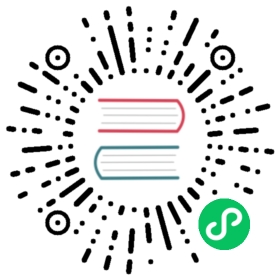Step 29: Managing Performance
Managing Performance
Premature optimization is the root of all evil.
Maybe you have already read this quotation before. But I like to cite it in full:
We should forget about small efficiencies, say about 97% of the time: premature optimization is the root of all evil. Yet we should not pass up our opportunities in that critical 3%.
—Donald Knuth
Even small performance improvements can make a difference, especially for e-commerce websites. Now that the guestbook application is ready for prime time, let’s see how we can check its performance.
The best way to find performance optimizations is to use a profiler. The most popular option nowadays is Blackfire (full disclaimer: I am also the founder of the Blackfire project).
Introducing Blackfire
Blackfire is made of several parts:
- A client that triggers profiles (the Blackfire CLI tool or a browser extension for Google Chrome or Firefox);
- An agent that prepares and aggregates data before sending them to blackfire.io for display;
- A PHP extension (the probe) that instruments the PHP code.
To work with Blackfire, you first need to sign up.
Install Blackfire on your local machine by running the following quick installation script:
$ curl https://installer.blackfire.io/ | bash
This installer downloads the Blackfire CLI Tool and then installs the PHP probe (without enabling it) on all available PHP versions.
Enable the PHP probe for our project:
patch_file
--- a/php.ini+++ b/php.ini@@ -7,3 +7,7 @@ session.use_strict_mode=Onrealpath_cache_ttl=3600zend.detect_unicode=Offxdebug.file_link_format=vscode://file/%f:%l++[blackfire]+# use php_blackfire.dll on Windows+extension=blackfire.so
Restart the web server so that PHP can load Blackfire:
$ symfony server:stop$ symfony server:start -d
The Blackfire CLI Tool needs to be configured with your personal client credentials (to store your project profiles under your personal account). Find them at the top of the Settings/Credentials page and execute the following command by replacing the placeholders:
$ blackfire config --client-id=xxx --client-token=xxx
Note
For full installation instructions, follow the official detailed installation guide. They are useful when installing Blackfire on a server.
Setting Up the Blackfire Agent on Docker
The last step is to add the Blackfire agent service in the Docker Compose stack:
patch_file
--- a/docker-compose.yaml+++ b/docker-compose.yaml@@ -12,3 +12,8 @@ services:mailer:image: schickling/mailcatcherports: [1025, 1080]++ blackfire:+ image: blackfire/blackfire+ env_file: .env.local+ ports: [8707]
To communicate with the server, you need to get your personal server credentials (these credentials identify where you want to store the profiles – you can create one per project); they can be found at the bottom of the Settings/Credentials page. Store them in a local .env.local file:
BLACKFIRE_SERVER_ID=xxxxxxxx-xxxx-xxxx-xxxx-xxxxxxxxxxxxBLACKFIRE_SERVER_TOKEN=xxxxxxxxxxxxxxxxxxxxxxxxxxxxxxxxxxxxxxxxxxxxxxxxxxxxxxxxxxxxxxxx
You can now launch the new container:
$ docker-compose stop$ docker-compose up -d
Fixing a non-working Blackfire Installation
If you get an error while profiling, increase the Blackfire log level to get more information in the logs:
patch_file
--- a/php.ini+++ b/php.ini@@ -10,3 +10,4 @@ zend.detect_unicode=Off[blackfire]# use php_blackfire.dll on Windowsextension=blackfire.so+blackfire.log_level=4
Restart the web server:
$ symfony server:stop$ symfony server:start -d
And tail the logs:
$ symfony server:log
Profile again and check the log output.
Configuring Blackfire in Production
Blackfire is included by default in all SymfonyCloud projects.
Set up the server credentials as environment variables:
$ symfony var:set BLACKFIRE_SERVER_ID=xxxxxxxx-xxxx-xxxx-xxxx-xxxxxxxxxxxx$ symfony var:set BLACKFIRE_SERVER_TOKEN=xxxxxxxxxxxxxxxxxxxxxxxxxxxxxxxxx
And enable the PHP probe like any other PHP extension:
patch_file
--- a/.symfony.cloud.yaml+++ b/.symfony.cloud.yaml@@ -4,6 +4,7 @@ type: php:7.4runtime:extensions:+ - blackfire- xsl- pdo_pgsql- apcu
Configuring Varnish for Blackfire
Before you can deploy to start profiling, you need a way to bypass the Varnish HTTP cache. If not, Blackfire will never hit the PHP application. You are going to authorize the bypass of Varnish only for profiling requests coming from your local machine.
Find your current IP address:
$ curl https://ifconfig.me/
And use it to configure Varnish:
patch_file
--- a/.symfony/config.vcl+++ b/.symfony/config.vcl@@ -1,3 +1,11 @@+acl profile {+ # Authorize the local IP address (replace with the IP found above)+ "a.b.c.d";+ # Authorize Blackfire servers+ "46.51.168.2";+ "54.75.240.245";+}+sub vcl_recv {set req.backend_hint = application.backend();set req.http.Surrogate-Capability = "abc=ESI/1.0";@@ -8,6 +16,16 @@ sub vcl_recv {}return (purge);}++ # Don't profile ESI requests+ if (req.esi_level > 0) {+ unset req.http.X-Blackfire-Query;+ }++ # Bypass Varnish when the profile request comes from a known IP+ if (req.http.X-Blackfire-Query && client.ip ~ profile) {+ return (pass);+ }}sub vcl_backend_response {
You can now deploy.
Profiling Web Pages
You can profile traditional web pages from Firefox or Google Chrome via their dedicated extensions.
On your local machine, don’t forget to disable the HTTP cache in config/packages/framework.yaml when profiling: if not, you will profile the Symfony HTTP cache layer instead of your own code:
patch_file
--- a/config/packages/framework.yaml+++ b/config/packages/framework.yaml@@ -16,4 +16,4 @@ framework:php_errors:log: true- http_cache: true+ #http_cache: true
To get a better picture of the performance of your application in production, you should also profile the “production” environment. By default, your local environment is using the “development” environment, which adds a significant overhead (mainly to gather data for the web debug toolbar and the Symfony profiler).
Switching your local machine to the production environment can be done by changing the APP_ENV environment variable in the .env.local file:
APP_ENV=prod
Or you can use the server:prod command:
$ symfony server:prod
Don’t forget to switch it back to dev when your profiling session ends:
$ symfony server:prod --off
Profiling API Resources
Profiling the API or the SPA is better done on the CLI via the Blackfire CLI Tool that you have installed previously:
$ blackfire curl `symfony var:export SYMFONY_PROJECT_DEFAULT_ROUTE_URL`api
The blackfire curl command accepts the exact same arguments and options as cURL.
Comparing Performance
In the step about “Cache”, we added a cache layer to improve the performance of our code, but we did not check nor measure the performance impact of the change. As we are all very bad at guessing what will be fast and what is slow, you might end up in a situation where making some optimization actually makes your application slower.
You should always measure the impact of any optimization you do with a profiler. Blackfire makes it visually easier thanks to its comparison feature.
Writing Black Box Functional Tests
We have seen how to write functional tests with Symfony. Blackfire can be used to write browsing scenarios that can be run on demand via the Blackfire player. Let’s write a scenario that submits a new comment and validates it via the email link in development, and via the admin in production.
Create a .blackfire.yaml file with the following content:
.blackfire.yaml
scenarios: |#!blackfire-playergroup loginvisit url('/login')submit button("Sign in")param username "admin"param password "admin"expect status_code() == 302scenarioname "Submit a comment on the Amsterdam conference page"include loginvisit url('/fr/conference/amsterdam-2019')expect status_code() == 200submit button("Submit")param comment_form[author] 'Fabien'param comment_form[email] '[email protected]'param comment_form[text] 'Such a good conference!'param comment_form[photo] file(fake('image', '/tmp', 400, 300, 'cats'), 'awesome-cat.jpg')expect status_code() == 302followexpect status_code() == 200expect not(body() matches "/Such a good conference/")# Wait for the workflow to validate the submissionswait 5000when env != "prod"visit url(webmail_url ~ '/messages')expect status_code() == 200set message_ids json("[*].id")with message_id in message_idsvisit url(webmail_url ~ '/messages/' ~ message_id ~ '.html')expect status_code() == 200set accept_url css("table a").first().attr("href")include loginvisit url(accept_url)# we don't check the status code as we can deal# with "old" messages which do not exist anymore# in the DB (would be a 404 then)when env == "prod"visit url('/admin/?entity=Comment&action=list')expect status_code() == 200set comment_ids css('table.table tbody tr').extract('data-id')with id in comment_idsvisit url('/admin/comment/review/' ~ id)# we don't check the status code as we scan all comments,# including the ones already reviewedvisit url('/fr/')wait 5000visit url('/fr/conference/amsterdam-2019')expect body() matches "/Such a good conference/"
Download the Blackfire player to be able to run the scenario locally:
$ curl -OLsS https://get.blackfire.io/blackfire-player.phar$ chmod +x blackfire-player.phar
Run this scenario in development:
$ ./blackfire-player.phar run --endpoint=`symfony var:export SYMFONY_PROJECT_DEFAULT_ROUTE_URL` .blackfire.yaml --variable "webmail_url=`symfony var:export MAILER_WEB_URL 2>/dev/null`" --variable="env=dev"
Or in production:
$ ./blackfire-player.phar run --endpoint=`symfony env:urls --first` .blackfire.yaml --variable "webmail_url=NONE" --variable="env=prod"
Blackfire scenarios can also trigger profiles for each request and run performance tests by adding the --blackfire flag.
Automating Performance Checks
Managing performance is not only about improving the performance of existing code, it is also about checking that no performance regressions are introduced.
The scenario written in the previous section can be run automatically in a Continuous Integration workflow or in production on a regular basis.
SymfonyCloud also allows to run the scenarios whenever you create a new branch or deploy to production to check the performance of the new code automatically.
Going Further
This work, including the code samples, is licensed under a Creative Commons BY-NC-SA 4.0 license.