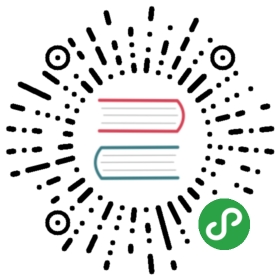Tutorial
Using the Image class
The most important class in the Python Imaging Library is theImage class, defined in the module with the same name.You can create instances of this class in several ways; either by loadingimages from files, processing other images, or creating images from scratch.
To load an image from a file, use the open() functionin the Image module:
- >>> from PIL import Image
- >>> im = Image.open("hopper.ppm")
If successful, this function returns an Image object.You can now use instance attributes to examine the file contents:
- >>> print(im.format, im.size, im.mode)
- PPM (512, 512) RGB
The format attribute identifies the source of animage. If the image was not read from a file, it is set to None. The sizeattribute is a 2-tuple containing width and height (in pixels). Themode attribute defines the number and names of thebands in the image, and also the pixel type and depth. Common modes are “L”(luminance) for greyscale images, “RGB” for true color images, and “CMYK” forpre-press images.
If the file cannot be opened, an IOError exception is raised.
Once you have an instance of the Image class, you can usethe methods defined by this class to process and manipulate the image. Forexample, let’s display the image we just loaded:
- >>> im.show()
Note
The standard version of show() is not veryefficient, since it saves the image to a temporary file and calls a utilityto display the image. If you don’t have an appropriate utility installed,it won’t even work. When it does work though, it is very handy fordebugging and tests.
The following sections provide an overview of the different functions provided in this library.
Reading and writing images
The Python Imaging Library supports a wide variety of image file formats. Toread files from disk, use the open() function in theImage module. You don’t have to know the file format to open afile. The library automatically determines the format based on the contents ofthe file.
To save a file, use the save() method of theImage class. When saving files, the name becomesimportant. Unless you specify the format, the library uses the filenameextension to discover which file storage format to use.
Convert files to JPEG
- import os, sys
- from PIL import Image
- for infile in sys.argv[1:]:
- f, e = os.path.splitext(infile)
- outfile = f + ".jpg"
- if infile != outfile:
- try:
- with Image.open(infile) as im:
- im.save(outfile)
- except IOError:
- print("cannot convert", infile)
A second argument can be supplied to the save()method which explicitly specifies a file format. If you use a non-standardextension, you must always specify the format this way:
Create JPEG thumbnails
- import os, sys
- from PIL import Image
- size = (128, 128)
- for infile in sys.argv[1:]:
- outfile = os.path.splitext(infile)[0] + ".thumbnail"
- if infile != outfile:
- try:
- with Image.open(infile) as im:
- im.thumbnail(size)
- im.save(outfile, "JPEG")
- except IOError:
- print("cannot create thumbnail for", infile)
It is important to note that the library doesn’t decode or load the raster dataunless it really has to. When you open a file, the file header is read todetermine the file format and extract things like mode, size, and otherproperties required to decode the file, but the rest of the file is notprocessed until later.
This means that opening an image file is a fast operation, which is independentof the file size and compression type. Here’s a simple script to quicklyidentify a set of image files:
Identify Image Files
- import sys
- from PIL import Image
- for infile in sys.argv[1:]:
- try:
- with Image.open(infile) as im:
- print(infile, im.format, "%dx%d" % im.size, im.mode)
- except IOError:
- pass
Cutting, pasting, and merging images
The Image class contains methods allowing you tomanipulate regions within an image. To extract a sub-rectangle from an image,use the crop() method.
Copying a subrectangle from an image
- box = (100, 100, 400, 400)
- region = im.crop(box)
The region is defined by a 4-tuple, where coordinates are (left, upper, right,lower). The Python Imaging Library uses a coordinate system with (0, 0) in theupper left corner. Also note that coordinates refer to positions between thepixels, so the region in the above example is exactly 300x300 pixels.
The region could now be processed in a certain manner and pasted back.
Processing a subrectangle, and pasting it back
- region = region.transpose(Image.ROTATE_180)
- im.paste(region, box)
When pasting regions back, the size of the region must match the given regionexactly. In addition, the region cannot extend outside the image. However, themodes of the original image and the region do not need to match. If they don’t,the region is automatically converted before being pasted (see the section onColor transforms below for details).
Here’s an additional example:
Rolling an image
- def roll(image, delta):
- """Roll an image sideways."""
- xsize, ysize = image.size
- delta = delta % xsize
- if delta == 0: return image
- part1 = image.crop((0, 0, delta, ysize))
- part2 = image.crop((delta, 0, xsize, ysize))
- image.paste(part1, (xsize-delta, 0, xsize, ysize))
- image.paste(part2, (0, 0, xsize-delta, ysize))
- return image
For more advanced tricks, the paste method can also take a transparency mask asan optional argument. In this mask, the value 255 indicates that the pastedimage is opaque in that position (that is, the pasted image should be used asis). The value 0 means that the pasted image is completely transparent. Valuesin-between indicate different levels of transparency. For example, pasting anRGBA image and also using it as the mask would paste the opaque portionof the image but not its transparent background.
The Python Imaging Library also allows you to work with the individual bands ofan multi-band image, such as an RGB image. The split method creates a set ofnew images, each containing one band from the original multi-band image. Themerge function takes a mode and a tuple of images, and combines them into a newimage. The following sample swaps the three bands of an RGB image:
Splitting and merging bands
- r, g, b = im.split()
- im = Image.merge("RGB", (b, g, r))
Note that for a single-band image, split() returnsthe image itself. To work with individual color bands, you may want to convertthe image to “RGB” first.
Geometrical transforms
The PIL.Image.Image class contains methods toresize() and rotate() animage. The former takes a tuple giving the new size, the latter the angle indegrees counter-clockwise.
Simple geometry transforms
- out = im.resize((128, 128))
- out = im.rotate(45) # degrees counter-clockwise
To rotate the image in 90 degree steps, you can either use therotate() method or thetranspose() method. The latter can also be used toflip an image around its horizontal or vertical axis.
Transposing an image
- out = im.transpose(Image.FLIP_LEFT_RIGHT)
- out = im.transpose(Image.FLIP_TOP_BOTTOM)
- out = im.transpose(Image.ROTATE_90)
- out = im.transpose(Image.ROTATE_180)
- out = im.transpose(Image.ROTATE_270)
transpose(ROTATE) operations can also be performed identically withrotate() operations, provided the expand flag istrue, to provide for the same changes to the image’s size.
A more general form of image transformations can be carried out via thetransform() method.
Color transforms
The Python Imaging Library allows you to convert images between different pixelrepresentations using the convert() method.
Converting between modes
- from PIL import Image
- with Image.open("hopper.ppm") as im:
- im = im.convert("L")
The library supports transformations between each supported mode and the “L”and “RGB” modes. To convert between other modes, you may have to use anintermediate image (typically an “RGB” image).
Image enhancement
The Python Imaging Library provides a number of methods and modules that can beused to enhance images.
Filters
The ImageFilter module contains a number of pre-definedenhancement filters that can be used with thefilter() method.
Applying filters
- from PIL import ImageFilter
- out = im.filter(ImageFilter.DETAIL)
Point Operations
The point() method can be used to translate the pixelvalues of an image (e.g. image contrast manipulation). In most cases, afunction object expecting one argument can be passed to this method. Eachpixel is processed according to that function:
Applying point transforms
- # multiply each pixel by 1.2
- out = im.point(lambda i: i * 1.2)
Using the above technique, you can quickly apply any simple expression to animage. You can also combine the point() andpaste() methods to selectively modify an image:
Processing individual bands
- # split the image into individual bands
- source = im.split()
- R, G, B = 0, 1, 2
- # select regions where red is less than 100
- mask = source[R].point(lambda i: i < 100 and 255)
- # process the green band
- out = source[G].point(lambda i: i * 0.7)
- # paste the processed band back, but only where red was < 100
- source[G].paste(out, None, mask)
- # build a new multiband image
- im = Image.merge(im.mode, source)
Note the syntax used to create the mask:
- imout = im.point(lambda i: expression and 255)
Python only evaluates the portion of a logical expression as is necessary todetermine the outcome, and returns the last value examined as the result of theexpression. So if the expression above is false (0), Python does not look atthe second operand, and thus returns 0. Otherwise, it returns 255.
Enhancement
For more advanced image enhancement, you can use the classes in theImageEnhance module. Once created from an image, an enhancementobject can be used to quickly try out different settings.
You can adjust contrast, brightness, color balance and sharpness in this way.
Enhancing images
- from PIL import ImageEnhance
- enh = ImageEnhance.Contrast(im)
- enh.enhance(1.3).show("30% more contrast")
Image sequences
The Python Imaging Library contains some basic support for image sequences(also called animation formats). Supported sequence formats include FLI/FLC,GIF, and a few experimental formats. TIFF files can also contain more than oneframe.
When you open a sequence file, PIL automatically loads the first frame in thesequence. You can use the seek and tell methods to move between differentframes:
Reading sequences
- from PIL import Image
- with Image.open("animation.gif") as im:
- im.seek(1) # skip to the second frame
- try:
- while 1:
- im.seek(im.tell()+1)
- # do something to im
- except EOFError:
- pass # end of sequence
As seen in this example, you’ll get an EOFError exception when thesequence ends.
The following class lets you use the for-statement to loop over the sequence:
Using the ImageSequence Iterator class
- from PIL import ImageSequence
- for frame in ImageSequence.Iterator(im):
- # ...do something to frame...
Postscript printing
The Python Imaging Library includes functions to print images, text andgraphics on Postscript printers. Here’s a simple example:
Drawing Postscript
- from PIL import Image
- from PIL import PSDraw
- with Image.open("hopper.ppm") as im:
- title = "hopper"
- box = (1*72, 2*72, 7*72, 10*72) # in points
- ps = PSDraw.PSDraw() # default is sys.stdout
- ps.begin_document(title)
- # draw the image (75 dpi)
- ps.image(box, im, 75)
- ps.rectangle(box)
- # draw title
- ps.setfont("HelveticaNarrow-Bold", 36)
- ps.text((3*72, 4*72), title)
- ps.end_document()
More on reading images
As described earlier, the open() function of theImage module is used to open an image file. In most cases, yousimply pass it the filename as an argument. Image.open() can be used as acontext manager:
- from PIL import Image
- with Image.open("hopper.ppm") as im:
- ...
If everything goes well, the result is an PIL.Image.Image object.Otherwise, an IOError exception is raised.
You can use a file-like object instead of the filename. The object mustimplement read(), seek() andtell() methods, and be opened in binary mode.
Reading from an open file
- from PIL import Image
- with open("hopper.ppm", "rb") as fp:
- im = Image.open(fp)
To read an image from binary data, use the BytesIOclass:
Reading from binary data
- from PIL import Image
- import io
- im = Image.open(io.BytesIO(buffer))
Note that the library rewinds the file (using seek(0)) before reading theimage header. In addition, seek will also be used when the image data is read(by the load method). If the image file is embedded in a larger file, such as atar file, you can use the ContainerIO orTarIO modules to access it.
Reading from a tar archive
- from PIL import Image, TarIO
- fp = TarIO.TarIO("Tests/images/hopper.tar", "hopper.jpg")
- im = Image.open(fp)
Controlling the decoder
Some decoders allow you to manipulate the image while reading it from a file.This can often be used to speed up decoding when creating thumbnails (whenspeed is usually more important than quality) and printing to a monochromelaser printer (when only a greyscale version of the image is needed).
The draft() method manipulates an opened but not yetloaded image so it as closely as possible matches the given mode and size. Thisis done by reconfiguring the image decoder.
Reading in draft mode
This is only available for JPEG and MPO files.
- from PIL import Image
- with Image.open(file) as im:
- print("original =", im.mode, im.size)
- im.draft("L", (100, 100))
- print("draft =", im.mode, im.size)
This prints something like:
- original = RGB (512, 512)
- draft = L (128, 128)
Note that the resulting image may not exactly match the requested mode andsize. To make sure that the image is not larger than the given size, use thethumbnail method instead.