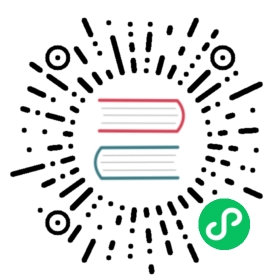List of Launch Parameters
OBS Studio supports the following launch parameters for automation and portable use
| Parameter | Description |
|---|---|
—help, -h | Get list of available parameters. |
—version, -v | Get OBS version.* |
—startstreaming | Automatically start streaming. |
—startrecording | Automatically start recording. |
—startvirtualcam | Automatically start virtual camera. |
—startreplaybuffer | Automatically start Replay Buffer. |
—collection “name” | Start with given scene collection. |
—profile “name” | Start with given profile. |
—scene “name” | Start with given scene. |
—studio-mode | Start with Studio Mode active. |
—minimize-to-tray | Start minimized to system tray. |
—portable, -p | Use portable mode. |
—multi, -m | Don’t warn when launching multiple instances. |
—always-on-top | Start in ‘always on top’ mode. |
—verbose | Make log more verbose. |
—unfiltered_log | Disable log filter (do not suppress repeated lines). |
—disable-updater | Disable built-in updater (Windows/macOS only). |
—allow-opengl | Allow OpenGL renderer on Windows. |
—disable-missing-files-check | Disable missing file check dialog on startup. |
* = Not available on Windows
Windows-specific Instructions
To launch OBS via scheduled tasks or other automated means, make sure to also set a working directory (“Start in…”) which must point to the folder where obs64.exe is located.
This is required, as OBS loads its files and plugins via relative paths starting from the working directory.