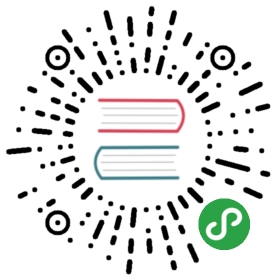Java Photo API Service

本示例将会指导你如何使用Minio Server和Minio Java Client SDK构建一个非常简单的Java RESTful服务。
基于REST的应用通常是给移动端和web客户端提供服务。我们在本示例中创建的PhotoAPI Service将会给Android Photo App和Swift Photo App提供服务。
你可以通过这里获取完整的代码,代码是以Apache 2.0 License发布的。
1. 依赖
我们将使用Ecilpese IDE进行开发,同时需要用到Jersey,JSON和asm这几个包。
mc mb play/album
mc cp ~/Downloads/Pic-1.jpg play/album/
mc cp ~/Downloads/Pic-2.jpg play/album/
mc cp ~/Downloads/Pic-3.jpg play/album/
- 步骤2 - 使用mc policy命令可以将存储桶设为可公开读写。更多关于mc policy命令的细节,请参考这里。
mc policy public play/album

- 步骤3 - 启动Eclipse -> New Project -> Create a Dynamic Web Project。
将你的工程命名为PhotoAPIService

步骤4 - 将你的项目设为Maven项目

步骤5 - 创建一个新的pom.xml。
这个pom.xml需要有Maven需要的所有配置信息。

- 步骤6 - 按下面所示在pom.xml中引入minio和其它需要的依赖。
下面是全部配置好的pom.xml。

<project xmlns="http://maven.apache.org/POM/4.0.0" xmlns:xsi="http://www.w3.org/2001/XMLSchema-instance" xsi:schemaLocation="http://maven.apache.org/POM/4.0.0 http://maven.apache.org/xsd/maven-4.0.0.xsd"><modelVersion>4.0.0</modelVersion><groupId>PhotoAPIService</groupId><artifactId>PhotoAPIService</artifactId><version>0.0.1-SNAPSHOT</version><packaging>war</packaging><build><sourceDirectory>src</sourceDirectory><plugins><plugin><artifactId>maven-compiler-plugin</artifactId><version>3.1</version><configuration><source>1.8</source><target>1.8</target></configuration></plugin><plugin><artifactId>maven-war-plugin</artifactId><version>2.4</version><configuration><warSourceDirectory>WebContent</warSourceDirectory><failOnMissingWebXml>false</failOnMissingWebXml></configuration></plugin></plugins></build><dependencies><dependency><groupId>asm</groupId><artifactId>asm</artifactId><version>3.3.1</version></dependency><dependency><groupId>com.sun.jersey</groupId><artifactId>jersey-bundle</artifactId><version>1.19</version></dependency><dependency><groupId>org.json</groupId><artifactId>json</artifactId><version>20140107</version></dependency><dependency><groupId>com.sun.jersey</groupId><artifactId>jersey-server</artifactId><version>1.19</version></dependency><dependency><groupId>com.sun.jersey</groupId><artifactId>jersey-core</artifactId><version>1.19</version></dependency><dependency><groupId>io.minio</groupId><artifactId>minio</artifactId><version>3.0.6</version></dependency></dependencies></project>
- 步骤7 - 设置web.xml
web.xml在\WebContent\WEB-INF\目录下。如果你那没有,你可以通过PhotoAPIService -> 右键单击 -> Java EE Tools -> Generate Deployment Descriptor Stub生成一个。

修改web.xml,按下面所示添加servlet配置。
<?xml version="1.0" encoding="UTF-8"?><web-app xmlns:xsi="http://www.w3.org/2001/XMLSchema-instance" xmlns="http://xmlns.jcp.org/xml/ns/javaee" xsi:schemaLocation="http://xmlns.jcp.org/xml/ns/javaee http://xmlns.jcp.org/xml/ns/javaee/web-app_3_1.xsd" version="3.1"><display-name>PhotoAPIService</display-name><welcome-file-list><welcome-file>index.html</welcome-file><welcome-file>index.htm</welcome-file><welcome-file>index.jsp</welcome-file><welcome-file>default.html</welcome-file><welcome-file>default.htm</welcome-file><welcome-file>default.jsp</welcome-file></welcome-file-list><servlet><servlet-name>Jersey Web Application</servlet-name><servlet-class>com.sun.jersey.spi.container.servlet.ServletContainer</servlet-class><load-on-startup>1</load-on-startup></servlet><servlet-mapping><servlet-name>Jersey Web Application</servlet-name><url-pattern>/minio/*</url-pattern></servlet-mapping></web-app>
3. 创建一个Service - PhotoService.java
创建一个PhotoService.java文件,添加listAlbums方法,调用这个方法返回图片url的json数组。
package com.minio.photoapiservice;import java.io.IOException;import java.security.InvalidKeyException;import java.security.NoSuchAlgorithmException;import java.util.List;import javax.ws.rs.GET;import javax.ws.rs.Path;import javax.ws.rs.Produces;import javax.ws.rs.core.Context;import javax.ws.rs.core.MediaType;import javax.ws.rs.core.UriInfo;import org.xmlpull.v1.XmlPullParserException;import io.minio.errors.MinioException;@Path("/photoservice")public class PhotoService {// Initialize new album service.AlbumDao albumDao = new AlbumDao();// Define GET method and resource.@GET@Path("/list")@Produces({MediaType.APPLICATION_JSON})public List<Album> listAlbums() throws InvalidKeyException,NoSuchAlgorithmException, IOException,XmlPullParserException, MinioException {// Return list of albums.return albumDao.listAlbums();}}
4. 操作数据 - AlbumDao.java
为了简单起见,在本示例中我们没有用到数据库。listAlbums()是连接到Minio Server并调用listObjects方法,并包装成Album对象的List。album对象里含有过期时间为一天的presigned URL。
每次调用这个list接口,我们都会生成一个新的过期时间为一天的presigned URL。presigned URL很适合用于分享的应用场景,我们推荐你在合适的应用场景下使用。
更多关于presignedGetObject的细节,请看这里。
package com.minio.photoapiservice;import java.util.ArrayList;import java.util.List;import java.util.ArrayList;import java.util.Iterator;import java.util.List;import java.io.IOException;import java.security.NoSuchAlgorithmException;import java.security.InvalidKeyException;import org.json.JSONArray;import org.xmlpull.v1.XmlPullParserException;import io.minio.MinioClient;import io.minio.Result;import io.minio.messages.Bucket;import io.minio.messages.Item;import io.minio.errors.MinioException;public class AlbumDao {public List<Album> listAlbums() throws NoSuchAlgorithmException,IOException, InvalidKeyException, XmlPullParserException, MinioException {List<Album> list = new ArrayList<Album>();final String minioBucket = "albums";// Initialize minio client object.MinioClient minioClient = new MinioClient("play.minio.io", 9000,"Q3AM3UQ867SPQQA43P2F","zuf+tfteSlswRu7BJ86wekitnifILbZam1KYY3TG");// List all objects.Iterable<Result<Item>> myObjects = minioClient.listObjects(minioBucket);// Iterate over each elements and set album url.for (Result<Item> result : myObjects) {Item item = result.get();System.out.println(item.lastModified() + ", " + item.size() + ", " + item.objectName());// Create a new Album ObjectAlbum album = new Album();// Set the presigned URL in the album objectalbum.setUrl(minioClient.presignedGetObject(minioBucket, item.objectName(), 60 * 60 * 24));// Add the album object to the list holding Album objectslist.add(album);}// Return list of albums.return list;}}
5. 创建Root Element - Album.java
Root element用于持有Album的数据,url是它的一个属性。
package com.minio.photoapiservice;import java.util.ArrayList;import javax.xml.bind.annotation.XmlRootElement;@XmlRootElement(name = "Album")public class Album {private String url;private String description;public String getUrl() {return url;}public void setUrl(String url) {this.url = url;}public String getDescription() {return description;}public void setDescription(String description) {this.description = description;}}
6. 构建
选中项目,运行mvn clean install进行构建。
Project -> Run -> Maven CleanProject -> Run -> Maven Install

maven install成功后,你应该可以在控制台中看见"BUILD SUCCESS"的信息,这时候我们就可以进行部署了。

7. 运行
步骤1 - 配置Tomcat
- 点击Servers -> New
- 选中Tomcat v8.5.16 Server将点击Next

步骤2 - 将你的项目加入到Server中
- 点击Server-> Add / Remove Projects。
- 选中项目并点击Add。

步骤3 - 运行Server
点击Run按钮,并选择Run on Server。这将会在eclipse中打开一个浏览器,访问http://localhost:8080/PhotoAPIService/ 。
在URL后面加上minio/photoservice/list,来查看json结果。完整的URL是http://localhost:8080/PhotoAPIService/minio/photoservice/list 。
你也可以直接访问我们在play server上的示例。