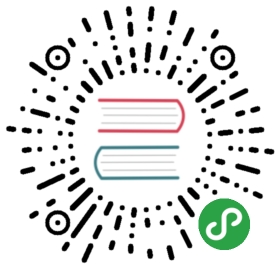完整示例代码
其实执行到上一步我们已经完成了示例的全部开发步骤。但为了清晰和可读性考虑,我们把最终形态的示例代码展示给开发者。
index.html
<html><head><meta charset="utf-8"><title>首页</title><meta name="apple-touch-fullscreen" content="yes"><meta name="apple-mobile-web-app-capable" content="yes"><meta name="format-detection" content="telephone=no"><meta name="viewport" content="width=device-width, initial-scale=1, minimum-scale=1, maximum-scale=1, user-scalable=no"><link rel="stylesheet" href="https://c.mipcdn.com/static/v2/mip.css"><style mip-custom>body {padding: 10px;}.mod {border: 1px solid rgba(0, 0, 0, 0.2);margin-bottom: 20px;}label {line-height: 40px;}input {border: 1px solid #666;width: 100px;height: 20px;padding: 6px;}ul {list-style-type: none;display: flex;}li {flex: 1 1 auto;background: rgba(0, 0, 0, 0.1);padding: 10px 0;text-align: center;border-left: 1px solid #bbb;}li:first-of-type {border: none;}.loading-tip {text-align: center;height: 100px;line-height: 100px;width: 100%;}</style></head><body><mip-data><script type="application/json">{"no": 0,"imgList": ["https://www.mipengine.org/static/img/sample_01.jpg","https://www.mipengine.org/static/img/sample_02.jpg","https://www.mipengine.org/static/img/sample_03.jpg"],"tab": "娱乐","loadingTip": "default"}</script></mip-data><div class="mod"><label for="input">输入数字 0-2 以切换图片:<input id="input" type='text' on="change:MIP.setData({no:DOM.value})"></label><mip-img m-bind:src="imgList[no]" width="100%" height="300px"></mip-img></div><div class="mod"><ul><li on="tap:MIP.setData({tab: '娱乐'})">娱乐</li><li on="tap:MIP.setData({tab: '体育'})">体育</li><li on="tap:MIP.setData({tab: '新闻'})">新闻</li></ul><div m-text="loadingTip" class="loading-tip"></div></div><mip-script>console.log('watched')MIP.watch('tab', function (newVal) {MIP.setData({loadingTip: `正在加载${newVal}频道的数据...`})})</mip-script><script src="https://c.mipcdn.com/static/v2/mip.js"></script><script src="https://c.mipcdn.com/static/v2/mip-script/mip-script.js"></script></body></html>