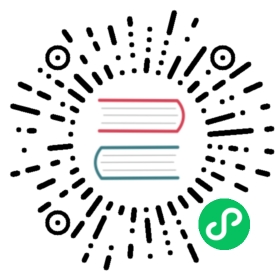布局
在编排页面结构时面临的一个核心问题是如何给页面中的标签排版,页面排版需要用到 CSS 中布局相关的能力,目前 CSS 标准中支持的布局方式主要有:
Kraken 支持了前三种目前 Web 开发中主流使用的布局方式,以下结合示例介绍下如何使用。(对于更详细的 CSS 布局能力介绍可以参考此文档 )
)
流式布局
如果未使用任何 CSS 样式来改变标签的排版方式,页面内的标签将按照正常的布局流来展示。
所有标签在布局方式上都被默认分为块级 (如
(如 <div>)与行内 (如
(如<span>)两种显示类型,同时可以通过 CSS 的 display 属性 改变标签默认的显示类型。
改变标签默认的显示类型。
块级标签的排版规则是会在上一个标签下另起一行,并按照样式上设置的 margin 来分隔;而行内标签则不会另起一行,只要在其父级块级标签的宽度内有足够的空间,它们与其他行内标签被安排在同一行。如果空间不够,则将被移到新的一行。
示例:
<div style={{ marginLeft: '-20px' }}> {/* 块级 */} <div style={{ textAlign: 'center' }}> {/* 行内 */} <p style={{ display: 'inline-block', backgroundColor: 'pink', width: '40%', height: '100px', margin: '20px 0 0 20px', }} /> {/* 行内 */} <span style={{ display: 'inline-block', backgroundColor: 'lightblue', width: '40%', height: '100px', margin: '20px 0 0 20px', }} /> </div>{/* 块级 */} <div style={{ textAlign: 'center' }}> {/* 行内 */} <div style={{ display: 'inline-block', backgroundColor: 'orange', width: '40%', height: '100px', margin: '20px 0 0 20px', }} /> {/* 行内 */} <span style={{ display: 'inline-block', backgroundColor: 'lightgreen', width: '40%', height: '100px', margin: '20px 0 0 20px', }} /> </div></div>
渲染效果:

请选择以下任意一种方式预览:
1. 安装 Kraken CLI,然后复制以下命令到命令行中运行:
kraken http://kraken.oss-cn-hangzhou.aliyuncs.com/demo/guide-flow-layout.js
2. 在 Android 手机上先下载 Kraken Playground App,然后打开 App 扫描下方二维码预览:

弹性盒布局
长久以来,CSS 布局中唯一可靠且跨浏览器兼容的布局方式只有流式布局、浮动和定位。这几种布局方式能满足大部分布局需求,但是由于它们在布局能力上先天的局限性,使得要实现某些布局不够直观与灵活,如以下场景:
- 在父容器中垂直居中一个块级标签。
- 使容器的所有子项占用等量的可用宽度/高度,而不管容器中有多少宽度/高度可用。
- 使多列布局中的所有列占用相同的高度,即使每列中包含的内容量不同。
于是在 CSS3 标准中引入了弹性盒(Flexbox)的布局方式,解决了诸多之前布局方式的局限。详细的概念介绍请参考此文档 。
。
Kraken 支持的与弹性盒布局相关的所有属性请参考开发文档。
以下通过示例介绍简单用法:
示例:
<div> {/* 横向排版: 水平等间距 & 垂直居中 */} <div style={{ display: 'flex', height: '100px', justifyContent: 'space-evenly', alignItems: 'center', backgroundColor: '#999', marginTop: '10px', }} > <div style={{ width: '50px', height: '50px', backgroundColor: 'orange' }} /> <div style={{ width: '50px', height: '50px', backgroundColor: 'lightblue' }} /> <div style={{ width: '50px', height: '50px', backgroundColor: 'lightgreen' }} /> </div>{/* 横向排版: 换行 & 行间等间距 & 水平等间距 */} <div style={{ display: 'flex', height: '150px', flexWrap: 'wrap', justifyContent: 'space-evenly', alignContent: 'space-evenly', backgroundColor: '#999', marginTop: '10px', }} > <div style={{ width: '150px', height: '50px', backgroundColor: 'orange' }} /> <div style={{ width: '150px', height: '50px', backgroundColor: 'lightblue' }} /> <div style={{ width: '150px', height: '50px', backgroundColor: 'lightgreen' }} /> </div>{/* 纵向排版: 垂直等间距 & 水平居中 */} <div style={{ display: 'flex', height: '200px', flexDirection: 'column', justifyContent: 'space-evenly', alignItems: 'center', backgroundColor: '#999', marginTop: '10px', }} > <div style={{ width: '50px', height: '50px', backgroundColor: 'orange' }} /> <div style={{ width: '50px', height: '50px', backgroundColor: 'lightblue' }} /> <div style={{ width: '50px', height: '50px', backgroundColor: 'lightgreen' }} /> </div>{/* 横向排版: 子项宽度按比例拉伸 & 子项高度自动拉伸 */} <div style={{ display: 'flex', height: '100px', justifyContent: 'space-evenly', backgroundColor: '#999', marginTop: '10px', }} > <div style={{ flexGrow: 1, backgroundColor: 'orange' }} /> <div style={{ flexGrow: 2, backgroundColor: 'lightblue' }} /> <div style={{ flexGrow: 3, backgroundColor: 'lightgreen' }} /> </div></div>
渲染效果:

请选择以下任意一种方式预览:
1. 安装 Kraken CLI,然后复制以下命令到命令行中运行:
kraken http://kraken.oss-cn-hangzhou.aliyuncs.com/demo/guide-flex-layout.js
2. 在 Android 手机上先下载 Kraken Playground App,然后打开 App 扫描下方二维码预览:

定位
有时候我们需要将标签重叠在另一个标签上面,或者滚动时始终与视窗保持在同一位置,这时就需要用到 CSS 中的定位能力。
CSS 提供了五种定位方式:
static:静态定位,默认值,标签在文档流中按当前的位置布局,指定 top, right, bottom, left 和 z-index 属性无效。
relative:相对定位,标签先放置在未添加定位时的位置,再在不改变页面布局的前提下调整标签位置(因此会在此标签未添加定位时所在位置留下空白)
absolute: 绝对定位,标签会被移出正常文档流,并不为标签预留空间,通过指定标签相对于最近的非 static 定位祖先标签的偏移,来确定标签位置。
fixed:固定定位,标签会被移出正常文档流,并不为标签预留空间,而是通过指定标签相对于屏幕视窗(Viewport)的位置来指定标签位置。标签的位置在屏幕滚动时不会改变。
sticky: 粘性定位,标签根据正常文档流进行定位,然后相对它的最近滚动祖先和 containing block
 (最近块级祖先),基于 top, right, bottom 和 left 的值进行偏移。偏移值不会影响任何其他标签的位置。
(最近块级祖先),基于 top, right, bottom 和 left 的值进行偏移。偏移值不会影响任何其他标签的位置。
Kraken 支持的与定位相关的所有属性请参考开发文档。
示例:
<div style={{ padding: '20px', position: 'relative' }}> {/* 静态定位 */} <div style={{ width: '100px', height: '100px', backgroundColor: 'pink', marginTop: '20px', }} > 1. 静态定位 </div>{/* 相对定位 */} <div style={{ position: 'relative', top: '20px', width: '100px', height: '100px', backgroundColor: 'lightblue', marginTop: '20px', }} > 2. 相对定位 </div>{/* 绝对定位 */} <div style={{ position: 'absolute', top: '140px', left: '150px', width: '100px', height: '100px', backgroundColor: 'lightgreen', marginTop: '20px', }} > 3. 绝对定位 </div>{/* 固定定位 */} <div style={{ position: 'fixed', top: '20px', left: '150px', width: '100px', height: '100px', backgroundColor: 'orange', marginTop: '20px', }} > 4. 固定定位 </div>{/* 固定定位 */} <div style={{ position: 'sticky', top: '20px', left: '150px', width: '100px', height: '100px', backgroundColor: 'mediumpurple', marginTop: '20px', }} > 5. 粘性定位 </div></div>
渲染效果:

请选择以下任意一种方式预览:
1. 安装 Kraken CLI,然后复制以下命令到命令行中运行:
kraken http://kraken.oss-cn-hangzhou.aliyuncs.com/demo/guide-position.js
2. 在 Android 手机上先下载 Kraken Playground App,然后打开 App 扫描下方二维码预览: