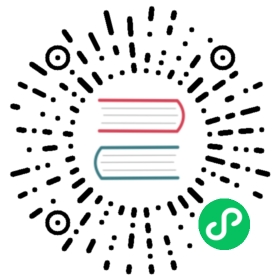Debezium logging
Logging concepts
Before configuring logging, you should understand what Log4J loggers, log levels, and appenders are.
Loggers
Each log message produced by the application is sent to a specific logger (for example, io.debezium.connector.mysql). Loggers are arranged in hierarchies. For example, the io.debezium.connector.mysql logger is the child of the io.debezium.connector logger, which is the child of the io.debezium logger. At the top of the hierarchy, the root logger defines the default logger configuration for all of the loggers beneath it.
Log levels
Every log message produced by the application will also have a specific log level:
ERROR- errors, exceptions, and other significant problemsWARN- potential problems and issuesINFO- status and general activity (usually low-volume)DEBUG- more detailed activity that would be useful in diagnosing unexpected behaviorTRACE- very verbose and detailed activity (usually very high-volume)
Appenders
An appender is essentially a destination where log messages will be written. Each appender controls the format of its log messages, giving you even more control over what the log messages look like.
To configure logging, you specify the desired level for each logger and the appender(s) where those log messages should be written. Since loggers are hierarchical, the configuration for the root logger serves as a default for all of the loggers below it, although you can override any child (or descendant) logger.
Understanding the default logging configuration
If you are running Debezium connectors in a Kafka Connect process, then Kafka Connect will use the Log4j configuration file (for example, /opt/kafka/config/connect-log4j.properties) in the Kafka installation. By default, this file contains the following configuration:
connect-log4j.properties
log4j.rootLogger=INFO, stdout (1)log4j.appender.stdout=org.apache.log4j.ConsoleAppender (2)log4j.appender.stdout.layout=org.apache.log4j.PatternLayout (3)log4j.appender.stdout.layout.ConversionPattern=[%d] %p %m (%c)%n (4)...
| 1 | The root logger, which defines the default logger configuration. By default, loggers will include INFO, WARN, and ERROR messages. These log messages will be written to the stdout appender. |
| 2 | The stdout appender will write log messages to the console (as opposed to a file). |
| 3 | The stdout appender will use a pattern matching algorithm to format the log messages. |
| 4 | The pattern for the stdout appender (see the Log4j documentation for details). |
Unless you configure other loggers, all of the loggers used by Debezium will inherit the rootLogger configuration.
Configuring logging
By default, Debezium connectors write all INFO, WARN, and ERROR messages to the console. However, you can change this configuration in the following ways:
This section only covers a couple methods you can use to configure Debezium logging with Log4j. For more information about using Log4j, search for tutorials to set up and use appenders to send log messages to specific destinations. |
Changing the logging level
The default Debezium logging level provides sufficient information to show whether a connector is healthy or not. However, if a connector is not healthy, you can change its logging level to troubleshoot the issue.
In general, Debezium connectors send their log messages to loggers with names that match the fully-qualified name of the Java class that is generating the log message. Debezium uses packages to organize code with similar or related functions. This means that you can control all of the log messages for a specific class or for all of the classes within or under a specific package.
Procedure
Open the
log4j.propertiesfile.Configure a logger for the connector.
This example configures loggers for the MySQL connector and the database history implementation used by the connector, and sets them to log
DEBUGlevel messages:log4j.properties
...log4j.logger.io.debezium.connector.mysql=DEBUG, stdout (1)log4j.logger.io.debezium.relational.history=DEBUG, stdout (2)log4j.additivity.io.debezium.connector.mysql=false (3)log4j.additivity.io.debezium.relational.history=false (3)...
1 Configures the logger named io.debezium.connector.mysqlto sendDEBUG,INFO,WARN, andERRORmessages to thestdoutappender.2 Configures the logger named io.debezium.relational.historyto sendDEBUG,INFO,WARN, andERRORmessages to thestdoutappender.3 Turns off additivity, which means that the log messages will not be sent to appenders of parent loggers (this can prevent seeing duplicate log messages when using multiple appenders). If necessary, change the logging level for a specific subset of the classes within the connector.
Increasing the logging level for the entire connector increases the log verbosity, which can make it difficult to understand what is happening. In these cases, you can change the logging level just for the subset of classes that are related to the issue that you are troubleshooting.
Set the connector’s logging level to either
DEBUGorTRACE.Review the connector’s log messages.
Find the log messages that are related to the issue that you are troubleshooting. The end of each log message shows the name of the Java class that produced the message.
Set the connector’s logging level back to
INFO.Configure a logger for each Java class that you identified.
For example, consider a scenario in which you are unsure why the MySQL connector is skipping some events when it is processing the binlog. Rather than turn on
DEBUGorTRACElogging for the entire connector, you can keep the connector’s logging level atINFOand then configureDEBUGorTRACEon just the class that is reading the binlog:log4j.properties
...log4j.logger.io.debezium.connector.mysql=INFO, stdoutlog4j.logger.io.debezium.connector.mysql.BinlogReader=DEBUG, stdoutlog4j.logger.io.debezium.relational.history=INFO, stdoutlog4j.additivity.io.debezium.connector.mysql=falselog4j.additivity.io.debezium.relational.history=falselog4j.additivity.io.debezium.connector.mysql.BinlogReader=false...
Adding mapped diagnostic contexts
Most Debezium connectors (and the Kafka Connect workers) use multiple threads to perform different activities. This can make it difficult to look at a log file and find only those log messages for a particular logical activity. To make the log messages easier to find, Debezium provides several mapped diagnostic contexts (MDC) that provide additional information for each thread.
Debezium provides the following MDC properties:
dbz.connectorType
A short alias for the type of connector. For example, MySql, Mongo, Postgres, and so on. All threads associated with the same type of connector use the same value, so you can use this to find all log messages produced by a given type of connector.
dbz.connectorName
The name of the connector or database server as defined in the connector’s configuration. For example products, serverA, and so on. All threads associated with a specific connector instance use the same value, so you can find all of the log messages produced by a specific connector instance.
dbz.connectorContext
A short name for an activity running as a separate thread running within the connector’s task. For example, main, binlog, snapshot, and so on. In some cases, when a connector assigns threads to specific resources (such as a table or collection), the name of that resource could be used instead. Each thread associated with a connector would use a distinct value, so you can find all of the log messages associated with this particular activity.
To enable MDC for a connector, you configure an appender in the log4j.properties file.
Procedure
Open the
log4j.propertiesfile.Configure an appender to use any of the supported Debezium MDC properties.
In this example, the
stdoutappender is configured to use these MDC properties:log4j.properties
...log4j.appender.stdout.layout.ConversionPattern=%d{ISO8601} %-5p %X{dbz.connectorType}|%X{dbz.connectorName}|%X{dbz.connectorContext} %m [%c]%n...
This will produce log messages similar to these:
...2017-02-07 20:49:37,692 INFO MySQL|dbserver1|snapshot Starting snapshot for jdbc:mysql://mysql:3306/?useInformationSchema=true&nullCatalogMeansCurrent=false&useSSL=false&useUnicode=true&characterEncoding=UTF-8&characterSetResults=UTF-8&zeroDateTimeBehavior=convertToNull with user 'debezium' [io.debezium.connector.mysql.SnapshotReader]2017-02-07 20:49:37,696 INFO MySQL|dbserver1|snapshot Snapshot is using user 'debezium' with these MySQL grants: [io.debezium.connector.mysql.SnapshotReader]2017-02-07 20:49:37,697 INFO MySQL|dbserver1|snapshot GRANT SELECT, RELOAD, SHOW DATABASES, REPLICATION SLAVE, REPLICATION CLIENT ON *.* TO 'debezium'@'%' [io.debezium.connector.mysql.SnapshotReader]...
Each line in the log includes the connector type (for example,
MySQL), the name of the connector (for example,dbserver1), and the activity of the thread (for example,snapshot).
Configuring the log level in the Debezium container images
The Debezium container images for Zookeeper, Kafka, and Kafka Connect all set up their log4j.properties file to configure the Debezium-related loggers. All log messages are sent to the Docker container’s console (and thus the Docker logs). The log messages are also written to files under the /kafka/logs directory.
The containers use a LOG_LEVEL environment variable to set the log level for the root logger. You can use this environment variable to set the log level for the service running in the container. When you start the container, set this environment variable to one of the log levels (for example, -e LOG_LEVEL=DEBUG), and all of the code within the container will use that log level.
If you need more control over the logging configuration, create a new container image that is based on ours, except that in your Dockerfile, copy your own log4j.properties file into the image. For example:
Dockerfile
...COPY log4j.properties $KAFKA_HOME/config/log4j.properties...