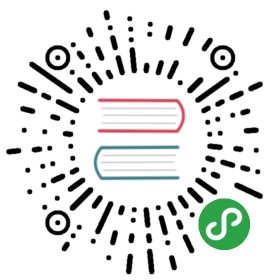To be able to work with the content and structure of a database, you need to connect to it. When you create a new connection to a database, DBeaver automatically connects to the new database, see Create Connection.
To connect to a database using an existing connection, in the Database Navigator or Projects view, click the connection and then click the Connect button in the toolbar or click Database -> Connect on the main menu:

You can also right-click the connection and click Connect on the context menu.
If a database connection exists but DBeaver is not connected to the database, the connection appears with its original icon (for example,  . When DBeaver connects to the database, the icon changes to signal the connected status:
. When DBeaver connects to the database, the icon changes to signal the connected status:  .
.
If DBeaver cannot connect to a database, the connection appears with an error sign:  . If you attempt to connect to such a database, DBeaver displays an error message describing the cause for the error.
. If you attempt to connect to such a database, DBeaver displays an error message describing the cause for the error.