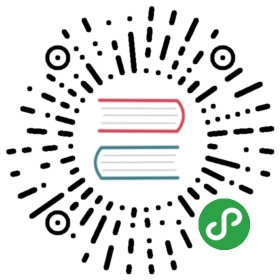在面板中使用 Vue
如果你已经掌握了 编写面板界面 这章中的界面编写方法,你或许会觉得这样
编写界面有些繁琐。是否能够使用一些前端界面框架来提升界面编写效率呢?答案是肯定的。Cocos Creator
支持任何界面框架如 Vue,React,
Polymer 等等。
在测试过程中,我们发现 Vue 非常符合 Cocos Creator 的整体设计思路,所以
我们重点介绍一下如何在 Cocos Creator 中使用 Vue 编写面板界面。
部署 Vue
事实上你不用做任何准备工作,Cocos Creator 的面板窗口在打开时就会默认加载 Vue。
初始化 Vue 面板
我们可以在 ready() 函数中初始化 Vue 面板。初始化方式如下:
ready () {new window.Vue({el: this.shadowRoot,});}
通过传入 panel-frame 的 shadow root 元素,我们可以让 Vue 在该元素节点下生成一份 vm。让我们来
看一个更详细的使用例子:
Editor.Panel.extend({style: `:host {margin: 10px;}`,template: `<h2>A Simple Vue Panel</h2><input v-model="message"><p>Input Value = <span>{{message}}</span></p>`,ready () {new window.Vue({el: this.shadowRoot,data: {message: 'Hello World',},});},});
数据绑定
我们可以在面板的 template 关键字中,定义 Vue 的数据绑定规则。然后通过在 Vue 定义的 data 关键字
中写入绑定数据来完成整个操作。
具体例子如下:
Editor.Panel.extend({template: `<ui-button>{{txtOK}}</ui-button><ui-button v-if="showCancel">{{txtCancel}}</ui-button><ui-input v-for="item in items" value="{{item.message}}"></ui-input>`,ready () {new window.Vue({el: this.shadowRoot,data: {txtOK: 'OK',txtCancel: 'Cancel',showCancel: false,items: [{ message: 'Foo' },{ message: 'Bar' },]},});},});
事件绑定
除了使用数据绑定,我们还可以通过 Vue 的 @ 方式来将事件和方法绑定在一起。值得注意的是,绑定的
方法必须定义在 Vue 定义中的 methods 关键字中。
具体例子如下:
Editor.Panel.extend({template: `<ui-button @confirm="onConfirm">Click Me</ui-button>`,ready () {new window.Vue({el: this.shadowRoot,methods: {onConfirm ( event ) {event.stopPropagation();console.log('On Confirm!');},},});},});