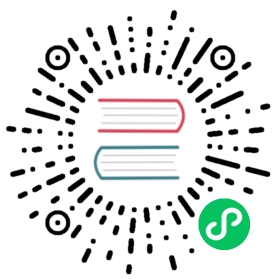Floating labels
Create beautifully simple form labels that float over your input fields.
Example
Wrap a pair of <input class="form-control"> and <label> elements in .form-floating to enable floating labels with Bootstrap’s textual form fields. A placeholder is required on each <input> as our method of CSS-only floating labels uses the :placeholder-shown pseudo-element. Also note that the <input> must come first so we can utilize a sibling selector (e.g., ~).

html
<div class="form-floating mb-3"><input type="email" class="form-control" id="floatingInput" placeholder="name@example.com"><label for="floatingInput">Email address</label></div><div class="form-floating"><input type="password" class="form-control" id="floatingPassword" placeholder="Password"><label for="floatingPassword">Password</label></div>
When there’s a value already defined, <label>s will automatically adjust to their floated position.

html
<form class="form-floating"><input type="email" class="form-control" id="floatingInputValue" placeholder="name@example.com" value="test@example.com"><label for="floatingInputValue">Input with value</label></form>
Form validation styles also work as expected.

html
<form class="form-floating"><input type="email" class="form-control is-invalid" id="floatingInputInvalid" placeholder="name@example.com" value="test@example.com"><label for="floatingInputInvalid">Invalid input</label></form>
Textareas
By default, <textarea>s with .form-control will be the same height as <input>s.

html
<div class="form-floating"><textarea class="form-control" placeholder="Leave a comment here" id="floatingTextarea"></textarea><label for="floatingTextarea">Comments</label></div>
To set a custom height on your <textarea>, do not use the rows attribute. Instead, set an explicit height (either inline or via custom CSS).

html
<div class="form-floating"><textarea class="form-control" placeholder="Leave a comment here" id="floatingTextarea2" style="height: 100px"></textarea><label for="floatingTextarea2">Comments</label></div>
Selects
Other than .form-control, floating labels are only available on .form-selects. They work in the same way, but unlike <input>s, they’ll always show the <label> in its floated state. Selects with size and multiple are not supported.

html
<div class="form-floating"><select class="form-select" id="floatingSelect" aria-label="Floating label select example"><option selected>Open this select menu</option><option value="1">One</option><option value="2">Two</option><option value="3">Three</option></select><label for="floatingSelect">Works with selects</label></div>
Readonly plaintext
Floating labels also support .form-control-plaintext, which can be helpful for toggling from an editable <input> to a plaintext value without affecting the page layout.

html
<div class="form-floating mb-3"><input type="email" readonly class="form-control-plaintext" id="floatingEmptyPlaintextInput" placeholder="name@example.com"><label for="floatingEmptyPlaintextInput">Empty input</label></div><div class="form-floating mb-3"><input type="email" readonly class="form-control-plaintext" id="floatingPlaintextInput" placeholder="name@example.com" value="name@example.com"><label for="floatingPlaintextInput">Input with value</label></div>
Input groups
Floating labels also support .input-group.

html
<div class="input-group mb-3"><span class="input-group-text">@</span><div class="form-floating"><input type="text" class="form-control" id="floatingInputGroup1" placeholder="Username"><label for="floatingInputGroup1">Username</label></div></div>
When using .input-group and .form-floating along with form validation, the -feedback should be placed outside of the .form-floating, but inside of the .input-group. This means that the feedback will need to be shown using javascript.

html
<div class="input-group has-validation"><span class="input-group-text">@</span><div class="form-floating is-invalid"><input type="text" class="form-control is-invalid" id="floatingInputGroup2" placeholder="Username" required><label for="floatingInputGroup2">Username</label></div><div class="invalid-feedback">Please choose a username.</div></div>
Layout
When working with the Bootstrap grid system, be sure to place form elements within column classes.

html
<div class="row g-2"><div class="col-md"><div class="form-floating"><input type="email" class="form-control" id="floatingInputGrid" placeholder="name@example.com" value="mdo@example.com"><label for="floatingInputGrid">Email address</label></div></div><div class="col-md"><div class="form-floating"><select class="form-select" id="floatingSelectGrid"><option selected>Open this select menu</option><option value="1">One</option><option value="2">Two</option><option value="3">Three</option></select><label for="floatingSelectGrid">Works with selects</label></div></div></div>
Sass
Variables
$form-floating-height: add(3.5rem, $input-height-border);$form-floating-line-height: 1.25;$form-floating-padding-x: $input-padding-x;$form-floating-padding-y: 1rem;$form-floating-input-padding-t: 1.625rem;$form-floating-input-padding-b: .625rem;$form-floating-label-opacity: .65;$form-floating-label-transform: scale(.85) translateY(-.5rem) translateX(.15rem);$form-floating-transition: opacity .1s ease-in-out, transform .1s ease-in-out;