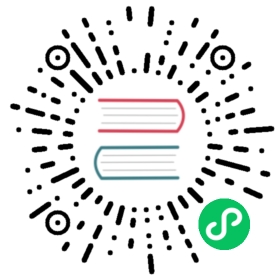Project Configuration
Every Flink application depends on a set of Flink libraries. At the bare minimum, the application depends on the Flink APIs. Many applications depend in addition on certain connector libraries (like Kafka, Cassandra, etc.). When running Flink applications (either in a distributed deployment, or in the IDE for testing), the Flink runtime library must be available as well.
Flink Core and Application Dependencies
As with most systems that run user-defined applications, there are two broad categories of dependencies and libraries in Flink:
Flink Core Dependencies: Flink itself consists of a set of classes and dependencies that are needed to run the system, for example coordination, networking, checkpoints, failover, APIs, operations (such as windowing), resource management, etc. The set of all these classes and dependencies forms the core of Flink’s runtime and must be present when a Flink application is started.
These core classes and dependencies are packaged in the
flink-distjar. They are part of Flink’slibfolder and part of the basic Flink container images. Think of these dependencies as similar to Java’s core library (rt.jar,charsets.jar, etc.), which contains the classes likeStringandList.The Flink Core Dependencies do not contain any connectors or libraries (CEP, SQL, ML, etc.) in order to avoid having an excessive number of dependencies and classes in the classpath by default. In fact, we try to keep the core dependencies as slim as possible to keep the default classpath small and avoid dependency clashes.
The User Application Dependencies are all connectors, formats, or libraries that a specific user application needs.
The user application is typically packaged into an application jar, which contains the application code and the required connector and library dependencies.
The user application dependencies explicitly do not include the Flink DataStream APIs and runtime dependencies, because those are already part of Flink’s Core Dependencies.
Setting up a Project: Basic Dependencies
Every Flink application needs as the bare minimum the API dependencies, to develop against.
When setting up a project manually, you need to add the following dependencies for the Java/Scala API (here presented in Maven syntax, but the same dependencies apply to other build tools (Gradle, SBT, etc.) as well.
<dependency><groupId>org.apache.flink</groupId><artifactId>flink-streaming-java_2.11</artifactId><version>1.12.0</version><scope>provided</scope></dependency>
<dependency><groupId>org.apache.flink</groupId><artifactId>flink-streaming-scala_2.11</artifactId><version>1.12.0</version><scope>provided</scope></dependency>
Important: Please note that all these dependencies have their scope set to provided. That means that they are needed to compile against, but that they should not be packaged into the project’s resulting application jar file - these dependencies are Flink Core Dependencies, which are already available in any setup.
It is highly recommended keeping the dependencies in scope provided. If they are not set to provided, the best case is that the resulting JAR becomes excessively large, because it also contains all Flink core dependencies. The worst case is that the Flink core dependencies that are added to the application’s jar file clash with some of your own dependency versions (which is normally avoided through inverted classloading).
Note on IntelliJ: To make the applications run within IntelliJ IDEA it is necessary to tick the Include dependencies with "Provided" scope box in the run configuration. If this option is not available (possibly due to using an older IntelliJ IDEA version), then a simple workaround is to create a test that calls the applications main() method.
Adding Connector and Library Dependencies
Most applications need specific connectors or libraries to run, for example a connector to Kafka, Cassandra, etc. These connectors are not part of Flink’s core dependencies and must be added as dependencies to the application.
Below is an example adding the connector for Kafka as a dependency (Maven syntax):
<dependency><groupId>org.apache.flink</groupId><artifactId>flink-connector-kafka_2.11</artifactId><version>1.12.0</version></dependency>
We recommend packaging the application code and all its required dependencies into one jar-with-dependencies which we refer to as the application jar. The application jar can be submitted to an already running Flink cluster, or added to a Flink application container image.
Projects created from the Java Project Template or Scala Project Template are configured to automatically include the application dependencies into the application jar when running mvn clean package. For projects that are not set up from those templates, we recommend adding the Maven Shade Plugin (as listed in the Appendix below) to build the application jar with all required dependencies.
Important: For Maven (and other build tools) to correctly package the dependencies into the application jar, these application dependencies must be specified in scope compile (unlike the core dependencies, which must be specified in scope provided).
Scala Versions
Scala versions (2.11, 2.12, etc.) are not binary compatible with one another. For that reason, Flink for Scala 2.11 cannot be used with an application that uses Scala 2.12.
All Flink dependencies that (transitively) depend on Scala are suffixed with the Scala version that they are built for, for example flink-streaming-scala_2.11.
Developers that only use Java can pick any Scala version, Scala developers need to pick the Scala version that matches their application’s Scala version.
Please refer to the build guide for details on how to build Flink for a specific Scala version.
Hadoop Dependencies
General rule: It should never be necessary to add Hadoop dependencies directly to your application. (The only exception being when using existing Hadoop input-/output formats with Flink’s Hadoop compatibility wrappers)
If you want to use Flink with Hadoop, you need to have a Flink setup that includes the Hadoop dependencies, rather than adding Hadoop as an application dependency. Flink will use the Hadoop dependencies specified by the HADOOP_CLASSPATH environment variable, which can be set in the following way:
export HADOOP_CLASSPATH=`hadoop classpath`
There are two main reasons for that design:
Some Hadoop interaction happens in Flink’s core, possibly before the user application is started, for example setting up HDFS for checkpoints, authenticating via Hadoop’s Kerberos tokens, or deployment on YARN.
Flink’s inverted classloading approach hides many transitive dependencies from the core dependencies. That applies not only to Flink’s own core dependencies, but also to Hadoop’s dependencies when present in the setup. That way, applications can use different versions of the same dependencies without running into dependency conflicts (and trust us, that’s a big deal, because Hadoops dependency tree is huge.)
If you need Hadoop dependencies during testing or development inside the IDE (for example for HDFS access), please configure these dependencies similar to the scope of the dependencies to test or to provided.
Maven Quickstart
Requirements
The only requirements are working Maven 3.0.4 (or higher) and Java 8.x installations.
Create Project
Use one of the following commands to create a project:
$ mvn archetype:generate \-DarchetypeGroupId=org.apache.flink \-DarchetypeArtifactId=flink-quickstart-java \-DarchetypeVersion=1.12.0
This allows you to name your newly created project. It will interactively ask you for the groupId, artifactId, and package name.
$ curl https://flink.apache.org/q/quickstart.sh | bash -s 1.12.0
We recommend you import this project into your IDE to develop and test it. IntelliJ IDEA supports Maven projects out of the box. If you use Eclipse, the m2e plugin allows to import Maven projects. Some Eclipse bundles include that plugin by default, others require you to install it manually.
Please note: The default JVM heapsize for Java may be too small for Flink. You have to manually increase it. In Eclipse, choose Run Configurations -> Arguments and write into the VM Arguments box: -Xmx800m. In IntelliJ IDEA recommended way to change JVM options is from the Help | Edit Custom VM Options menu. See this article for details.
Build Project
If you want to build/package your project, go to your project directory and run the ‘mvn clean package’ command. You will find a JAR file that contains your application, plus connectors and libraries that you may have added as dependencies to the application: target/<artifact-id>-<version>.jar.
Note: If you use a different class than StreamingJob as the application’s main class / entry point, we recommend you change the mainClass setting in the pom.xml file accordingly. That way, Flink can run the application from the JAR file without additionally specifying the main class.
Gradle
Requirements
The only requirements are working Gradle 3.x (or higher) and Java 8.x installations.
Create Project
Use one of the following commands to create a project:
buildscript {repositories {jcenter() // this applies only to the Gradle 'Shadow' plugin}dependencies {classpath 'com.github.jengelman.gradle.plugins:shadow:2.0.4'}}plugins {id 'java'id 'application'// shadow plugin to produce fat JARsid 'com.github.johnrengelman.shadow' version '2.0.4'}// artifact propertiesgroup = 'org.myorg.quickstart'version = '0.1-SNAPSHOT'mainClassName = 'org.myorg.quickstart.StreamingJob'description = """Flink Quickstart Job"""ext {javaVersion = '1.8'flinkVersion = '1.12.0'scalaBinaryVersion = '2.11'slf4jVersion = '1.7.15'log4jVersion = '2.12.1'}sourceCompatibility = javaVersiontargetCompatibility = javaVersiontasks.withType(JavaCompile) {options.encoding = 'UTF-8'}applicationDefaultJvmArgs = ["-Dlog4j.configurationFile=log4j2.properties"]task wrapper(type: Wrapper) {gradleVersion = '3.1'}// declare where to find the dependencies of your projectrepositories {mavenCentral()maven { url "https://repository.apache.org/content/repositories/snapshots/" }}// NOTE: We cannot use "compileOnly" or "shadow" configurations since then we could not run code// in the IDE or with "gradle run". We also cannot exclude transitive dependencies from the// shadowJar yet (see https://github.com/johnrengelman/shadow/issues/159).// -> Explicitly define the // libraries we want to be included in the "flinkShadowJar" configuration!configurations {flinkShadowJar // dependencies which go into the shadowJar// always exclude these (also from transitive dependencies) since they are provided by FlinkflinkShadowJar.exclude group: 'org.apache.flink', module: 'force-shading'flinkShadowJar.exclude group: 'com.google.code.findbugs', module: 'jsr305'flinkShadowJar.exclude group: 'org.slf4j'flinkShadowJar.exclude group: 'org.apache.logging.log4j'}// declare the dependencies for your production and test codedependencies {// --------------------------------------------------------------// Compile-time dependencies that should NOT be part of the// shadow jar and are provided in the lib folder of Flink// --------------------------------------------------------------compile "org.apache.flink:flink-streaming-java_${scalaBinaryVersion}:${flinkVersion}"// --------------------------------------------------------------// Dependencies that should be part of the shadow jar, e.g.// connectors. These must be in the flinkShadowJar configuration!// --------------------------------------------------------------//flinkShadowJar "org.apache.flink:flink-connector-kafka_${scalaBinaryVersion}:${flinkVersion}"compile "org.apache.logging.log4j:log4j-api:${log4jVersion}"compile "org.apache.logging.log4j:log4j-core:${log4jVersion}"compile "org.apache.logging.log4j:log4j-slf4j-impl:${log4jVersion}"compile "org.slf4j:slf4j-log4j12:${slf4jVersion}"// Add test dependencies here.// testCompile "junit:junit:4.12"}// make compileOnly dependencies available for tests:sourceSets {main.compileClasspath += configurations.flinkShadowJarmain.runtimeClasspath += configurations.flinkShadowJartest.compileClasspath += configurations.flinkShadowJartest.runtimeClasspath += configurations.flinkShadowJarjavadoc.classpath += configurations.flinkShadowJar}run.classpath = sourceSets.main.runtimeClasspathjar {manifest {attributes 'Built-By': System.getProperty('user.name'),'Build-Jdk': System.getProperty('java.version')}}shadowJar {configurations = [project.configurations.flinkShadowJar]}
rootProject.name = 'quickstart'
bash -c "$(curl https://flink.apache.org/q/gradle-quickstart.sh)" -- 1.12.0 2.11
This allows you to name your newly created project. It will interactively ask you for the project name, organization (also used for the package name), project version, Scala and Flink version.
We recommend you import this project into your IDE to develop and test it. IntelliJ IDEA supports Gradle projects after installing the Gradle plugin. Eclipse does so via the Eclipse Buildship plugin (make sure to specify a Gradle version >= 3.0 in the last step of the import wizard; the shadow plugin requires it). You may also use Gradle’s IDE integration to create project files from Gradle.
Please note: The default JVM heapsize for Java may be too small for Flink. You have to manually increase it. In Eclipse, choose Run Configurations -> Arguments and write into the VM Arguments box: -Xmx800m. In IntelliJ IDEA recommended way to change JVM options is from the Help | Edit Custom VM Options menu. See this article for details.
Build Project
If you want to build/package your project, go to your project directory and run the ‘gradle clean shadowJar’ command. You will find a JAR file that contains your application, plus connectors and libraries that you may have added as dependencies to the application: build/libs/<project-name>-<version>-all.jar.
Note: If you use a different class than StreamingJob as the application’s main class / entry point, we recommend you change the mainClassName setting in the build.gradle file accordingly. That way, Flink can run the application from the JAR file without additionally specifying the main class.
SBT
Create Project
You can scaffold a new project via either of the following two methods:
$ sbt new tillrohrmann/flink-project.g8
This will prompt you for a couple of parameters (project name, flink version…) and then create a Flink project from the flink-project template. You need sbt >= 0.13.13 to execute this command. You can follow this installation guide to obtain it if necessary.
$ bash <(curl https://flink.apache.org/q/sbt-quickstart.sh)
This will create a Flink project in the specified project directory.
Build Project
In order to build your project you simply have to issue the sbt clean assembly command. This will create the fat-jar your-project-name-assembly-0.1-SNAPSHOT.jar in the directory target/scala_your-major-scala-version/.
Run Project
In order to run your project you have to issue the sbt run command.
Per default, this will run your job in the same JVM as sbt is running. In order to run your job in a distinct JVM, add the following line to build.sbt
fork in run := true
IntelliJ
We recommend using IntelliJ for your Flink job development. In order to get started, you have to import your newly created project into IntelliJ. You can do this via File -> New -> Project from Existing Sources... and then choosing your project’s directory. IntelliJ will then automatically detect the build.sbt file and set everything up.
In order to run your Flink job, it is recommended to choose the mainRunner module as the classpath of your Run/Debug Configuration. This will ensure, that all dependencies which are set to provided will be available upon execution. You can configure the Run/Debug Configurations via Run -> Edit Configurations... and then choose mainRunner from the Use classpath of module dropbox.
Eclipse
In order to import the newly created project into Eclipse, you first have to create Eclipse project files for it. These project files can be created via the sbteclipse plugin. Add the following line to your PROJECT_DIR/project/plugins.sbt file:
addSbtPlugin("com.typesafe.sbteclipse" % "sbteclipse-plugin" % "4.0.0")
In sbt use the following command to create the Eclipse project files
> eclipse
Now you can import the project into Eclipse via File -> Import... -> Existing Projects into Workspace and then select the project directory.
Appendix: Template for building a Jar with Dependencies
To build an application JAR that contains all dependencies required for declared connectors and libraries, you can use the following shade plugin definition:
<build><plugins><plugin><groupId>org.apache.maven.plugins</groupId><artifactId>maven-shade-plugin</artifactId><version>3.1.1</version><executions><execution><phase>package</phase><goals><goal>shade</goal></goals><configuration><artifactSet><excludes><exclude>com.google.code.findbugs:jsr305</exclude><exclude>org.slf4j:*</exclude><exclude>log4j:*</exclude></excludes></artifactSet><filters><filter><!-- Do not copy the signatures in the META-INF folder.Otherwise, this might cause SecurityExceptions when using the JAR. --><artifact>*:*</artifact><excludes><exclude>META-INF/*.SF</exclude><exclude>META-INF/*.DSA</exclude><exclude>META-INF/*.RSA</exclude></excludes></filter></filters><transformers><transformer implementation="org.apache.maven.plugins.shade.resource.ManifestResourceTransformer"><mainClass>my.programs.main.clazz</mainClass></transformer></transformers></configuration></execution></executions></plugin></plugins></build>