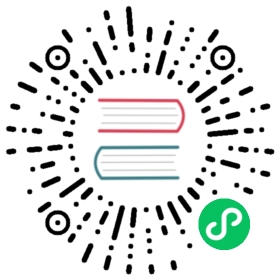Notification通知提醒框
全局展示通知提醒信息。
何时使用
在系统四个角显示通知提醒信息。经常用于以下情况:
较为复杂的通知内容。
带有交互的通知,给出用户下一步的行动点。
系统主动推送。
代码演示

最简单的用法,4.5 秒后自动关闭。
import { Button, notification } from 'antd';const openNotification = () => {notification.open({message: 'Notification Title',description:'This is the content of the notification. This is the content of the notification. This is the content of the notification.',onClick: () => {console.log('Notification Clicked!');},});};ReactDOM.render(<Button type="primary" onClick={openNotification}>Open the notification box</Button>,mountNode,);

通知提醒框左侧有图标。
import { Button, notification, Space } from 'antd';const openNotificationWithIcon = type => {notification[type]({message: 'Notification Title',description:'This is the content of the notification. This is the content of the notification. This is the content of the notification.',});};ReactDOM.render(<Space><Button onClick={() => openNotificationWithIcon('success')}>Success</Button><Button onClick={() => openNotificationWithIcon('info')}>Info</Button><Button onClick={() => openNotificationWithIcon('warning')}>Warning</Button><Button onClick={() => openNotificationWithIcon('error')}>Error</Button></Space>,mountNode,);

图标可以被自定义。
import { Button, notification } from 'antd';import { SmileOutlined } from '@ant-design/icons';const openNotification = () => {notification.open({message: 'Notification Title',description:'This is the content of the notification. This is the content of the notification. This is the content of the notification.',icon: <SmileOutlined style={{ color: '#108ee9' }} />,});};ReactDOM.render(<Button type="primary" onClick={openNotification}>Open the notification box</Button>,mountNode,);

使用 style 和 className 来定义样式。
import { Button, notification } from 'antd';const openNotification = () => {notification.open({message: 'Notification Title',description:'This is the content of the notification. This is the content of the notification. This is the content of the notification.',className: 'custom-class',style: {width: 600,},});};ReactDOM.render(<Button type="primary" onClick={openNotification}>Open the notification box</Button>,mountNode,);

通过 notification.useNotification 创建支持读取 context 的 contextHolder。
import { Button, notification, Divider, Space } from 'antd';import {RadiusUpleftOutlined,RadiusUprightOutlined,RadiusBottomleftOutlined,RadiusBottomrightOutlined,} from '@ant-design/icons';const Context = React.createContext({ name: 'Default' });const Demo = () => {const [api, contextHolder] = notification.useNotification();const openNotification = placement => {api.info({message: `Notification ${placement}`,description: <Context.Consumer>{({ name }) => `Hello, ${name}!`}</Context.Consumer>,placement,});};return (<Context.Provider value={{ name: 'Ant Design' }}>{contextHolder}<Space><Button type="primary" onClick={() => openNotification('topLeft')}><RadiusUpleftOutlined />topLeft</Button><Button type="primary" onClick={() => openNotification('topRight')}><RadiusUprightOutlined />topRight</Button></Space><Divider /><Space><Button type="primary" onClick={() => openNotification('bottomLeft')}><RadiusBottomleftOutlined />bottomLeft</Button><Button type="primary" onClick={() => openNotification('bottomRight')}><RadiusBottomrightOutlined />bottomRight</Button></Space></Context.Provider>);};ReactDOM.render(<Demo />, mountNode);

自定义通知框自动关闭的延时,默认 4.5s,取消自动关闭只要将该值设为 0 即可。
import { Button, notification } from 'antd';const openNotification = () => {const args = {message: 'Notification Title',description:'I will never close automatically. This is a purposely very very long description that has many many characters and words.',duration: 0,};notification.open(args);};ReactDOM.render(<Button type="primary" onClick={openNotification}>Open the notification box</Button>,mountNode,);

自定义关闭按钮的样式和文字。
import { Button, notification } from 'antd';const close = () => {console.log('Notification was closed. Either the close button was clicked or duration time elapsed.',);};const openNotification = () => {const key = `open${Date.now()}`;const btn = (<Button type="primary" size="small" onClick={() => notification.close(key)}>Confirm</Button>);notification.open({message: 'Notification Title',description:'A function will be be called after the notification is closed (automatically after the "duration" time of manually).',btn,key,onClose: close,});};ReactDOM.render(<Button type="primary" onClick={openNotification}>Open the notification box</Button>,mountNode,);

通知从右上角、右下角、左下角、左上角弹出。
import { Button, notification, Divider, Space } from 'antd';import {RadiusUpleftOutlined,RadiusUprightOutlined,RadiusBottomleftOutlined,RadiusBottomrightOutlined,} from '@ant-design/icons';const openNotification = placement => {notification.info({message: `Notification ${placement}`,description:'This is the content of the notification. This is the content of the notification. This is the content of the notification.',placement,});};ReactDOM.render(<div><Space><Button type="primary" onClick={() => openNotification('topLeft')}><RadiusUpleftOutlined />topLeft</Button><Button type="primary" onClick={() => openNotification('topRight')}><RadiusUprightOutlined />topRight</Button></Space><Divider /><Space><Button type="primary" onClick={() => openNotification('bottomLeft')}><RadiusBottomleftOutlined />bottomLeft</Button><Button type="primary" onClick={() => openNotification('bottomRight')}><RadiusBottomrightOutlined />bottomRight</Button></Space></div>,mountNode,);

可以通过唯一的 key 来更新内容。
import { Button, notification } from 'antd';const key = 'updatable';const openNotification = () => {notification.open({key,message: 'Notification Title',description: 'description.',});setTimeout(() => {notification.open({key,message: 'New Title',description: 'New description.',});}, 1000);};ReactDOM.render(<Button type="primary" onClick={openNotification}>Open the notification box</Button>,mountNode,);
API
notification.success(config)notification.error(config)notification.info(config)notification.warning(config)notification.warn(config)notification.open(config)notification.close(key: String)notification.destroy()
config 参数如下:
| 参数 | 说明 | 类型 | 默认值 |
|---|---|---|---|
| bottom | 消息从底部弹出时,距离底部的位置,单位像素 | number | 24 |
| btn | 自定义关闭按钮 | ReactNode | - |
| className | 自定义 CSS class | string | - |
| closeIcon | 自定义关闭图标 | ReactNode | - |
| description | 通知提醒内容,必选 | ReactNode | - |
| duration | 默认 4.5 秒后自动关闭,配置为 null 则不自动关闭 | number | 4.5 |
| getContainer | 配置渲染节点的输出位置 | () => HTMLNode | () => document.body |
| icon | 自定义图标 | ReactNode | - |
| key | 当前通知唯一标志 | string | - |
| message | 通知提醒标题,必选 | ReactNode | - |
| placement | 弹出位置,可选 topLeft topRight bottomLeft bottomRight | string | topRight |
| style | 自定义内联样式 | CSSProperties | - |
| top | 消息从顶部弹出时,距离顶部的位置,单位像素 | number | 24 |
| onClick | 点击通知时触发的回调函数 | function | - |
| onClose | 当通知关闭时触发 | function | - |
还提供了一个全局配置方法,在调用前提前配置,全局一次生效。
notification.config(options)当你使用
ConfigProvider进行全局化配置时,系统会默认自动开启 RTL 模式。(4.3.0+)当你想单独使用,可通过如下设置开启 RTL 模式。
notification.config({placement: 'bottomRight',bottom: 50,duration: 3,rtl: true,});
| 参数 | 说明 | 类型 | 默认值 |
|---|---|---|---|
| bottom | 消息从底部弹出时,距离底部的位置,单位像素 | number | 24 |
| closeIcon | 自定义关闭图标 | ReactNode | - |
| duration | 默认自动关闭延时,单位秒 | number | 4.5 |
| getContainer | 配置渲染节点的输出位置 | () => HTMLNode | () => document.body |
| placement | 弹出位置,可选 topLeft topRight bottomLeft bottomRight | string | topRight |
| rtl | 是否开启 RTL 模式 | boolean | false |
| top | 消息从顶部弹出时,距离顶部的位置,单位像素 | number | 24 |
FAQ
为什么 notification 不能获取 context、redux 的内容和 ConfigProvider 的 locale/prefixCls 配置?
直接调用 notification 方法,antd 会通过 ReactDOM.render 动态创建新的 React 实体。其 context 与当前代码所在 context 并不相同,因而无法获取 context 信息。
当你需要 context 信息(例如 ConfigProvider 配置的内容)时,可以通过 notification.useNotification 方法会返回 api 实体以及 contextHolder 节点。将其插入到你需要获取 context 位置即可:
const [api, contextHolder] = notification.useNotification();return (<Context1.Provider value="Ant">{/* contextHolder 在 Context1 内,它可以获得 Context1 的 context */}{contextHolder}<Context2.Provider value="Design">{/* contextHolder 在 Context2 外,因而不会获得 Context2 的 context */}</Context2.Provider></Context1.Provider>);
异同:通过 hooks 创建的 contextHolder 必须插入到子元素节点中才会生效,当你不需要上下文信息时请直接调用。