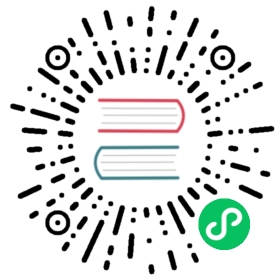编辑器 API
config 相关
getConfig
获取编辑器所有配置
editor.getConfig()
getMenuConfig
获取单个 menu 的配置。menu 配置相关的可参考这里。
editor.getMenuConfig(menuKey)
getAllMenuKeys
获取编辑器所有 menu 的 key
editor.getAllMenuKeys()
alert
编辑器 alert ,可通过 customAlert 配置。
editor.alert('错误信息', 'error')
内容处理
handleTab
控制编辑器按 tab 键时,输入什么。默认如下
editor.handleTab = () => editor.insertText(' ')
getHtml
editor.getHtml() 获取非格式化的 html
<p>head</p><p>hello <strong>word</strong></p>
你可以自行格式化 html ,如使用 xml-formatter open in new window
open in new window
getText
获取当前编辑器的纯文本内容
const text = editor.getText()
isEmpty
判断当前编辑器内容是否为空(只有一个空段落)
editor.isEmpty()
TIP
该方法只能识别只有一个空段落情况,其他情况(如有一个空标题、空表格)请使用 editor.getText() 来判断。
getSelectionText
获取选中的文本
editor.getSelectionText()
getElemsByType
通过 type 获取编辑器的 element 列表。
editor.getElemsByType('image') // 所有图片editor.getElemsByType('link') // 所有链接// 其他
getElemsByTypePrefix
通过 type 前缀获取编辑器的 element 列表。
editor.getElemsByTypePrefix('header') // 获取所有标题 header1 header2 header3...// 其他
deleteBackward
向后删除,相当于按 backspace 键。
editor.deleteBackward()
deleteForward
向后删除,相当于按 delete 键(部分键盘没有这个键)
editor.deleteForward()
deleteFragment
删除选中的内容
editor.deleteFragment()
getFragment
获取选中的内容,json 格式
editor.getFragment()
insertBreak
在选区回车换行
editor.insertBreak()
insertText
在选区插入文本
editor.insertText('xxx')
dangerouslyInsertHtml
- 如果是
editor.getHtml()获取的 HTML 格式,可以完美解析。 - 如果是其他的 HTML 格式,则不能保证语义正确 —— dangerously 。
editor.dangerouslyInsertHtml(`<h1>标题</h1><p>文本 <b>加粗</b></p>`)
clear
清空编辑器内容
editor.clear()
重置内容
可以通过 selection API 和 node API 来重置内容
import { SlateTransforms } from '@wangeditor/editor'// 全选并删除editor.select([])editor.deleteFragment()// 1. 插入 HTML 格式// 1.1 第一行改为 paragraphSlateTransforms.setNodes(editor, { type: 'paragraph' }, { mode: 'highest' })// 1.2 插入内容editor.dangerouslyInsertHtml('<p>你的文章内容</p>')// // 2. 插入 JSON 内容// // 2.1 插入 node// SlateTransforms.insertNodes(editor, [// { type: 'paragraph', children: [{ text: '你的文章内容1' }] },// { type: 'paragraph', children: [{ text: '你的文章内容2' }] }// ])// // 2.2 删除第一个空行(按需)// SlateTransforms.removeNodes(editor, { at: [0] })
undo
撤销
editor.undo()
redo
重做
editor.redo()
节点操作
使用节点操作 API 前,请查看 节点数据结构 。
insertNode
在选区插入一个节点
const node = { type: 'paragraph', children: [{ text: 'simple text' }] }editor.insertNode(node)
insertNodes
在选区插入多个节点
import { SlateTransforms } from '@wangeditor/editor'const node1 = { type: 'paragraph', children: [{ text: 'aaa' }] }const node2 = { type: 'paragraph', children: [{ text: 'bbb' }] }const nodeList = [node1, node2]SlateTransforms.insertNodes(editor, nodeList)
removeNodes
删除选区所在的节点
import { SlateTransforms } from '@wangeditor/editor'SlateTransforms.removeNodes(editor)
获取选中节点
可使用 SlateEditor.nodes 获取选中的节点。详情可参考 Slate.js open in new window 中的
open in new window 中的 Editor.nodes API 。
import { SlateEditor, SlateElement, SlateNode } from '@wangeditor/editor'const nodeEntries = SlateEditor.nodes(editor, {match: (node: SlateNode) => {if (SlateElement.isElement(node)) {if (node.type === 'paragraph') {return true // 匹配 paragraph}}return false},universal: true,})if (nodeEntries == null) {console.log('当前未选中的 paragraph')} else {for (let nodeEntry of nodeEntries) {const [node, path] = nodeEntryconsole.log('选中了 paragraph 节点', node)console.log('节点 path 是', path)}}
setNodes
设置选中节点的属性
import { SlateTransforms } from '@wangeditor/editor'SlateTransforms.setNodes(editor, {// @ts-ignoretextAlign: 'right'}, {mode: 'highest' // 针对最高层级的节点})
getParentNode
获取一个节点的父节点
const parentNode = editor.getParentNode(node) // 返回 node 或者 null
toDOMNode
获取一个节点对应的 DOM 节点
const elem = editor.toDOMNode(node) // 返回 HTMLElement
isInline
判断一个节点是否是 inline
const inline = editor.isInline(node)
isVoid
判断一个节点是否是 void
const void = editor.isVoid(node)
TIP
void node 即没有子元素的节点(它本身就可以看作是一个特殊字符),例如 image video 。可参考 html void element open in new window 定义。
open in new window 定义。
你可以通过 editor.isVoid 自定义哪些元素是 void ,但需要详细学习 slate 。
isText
判断一个节点是否是 text
import { SlateText } from '@wangeditor/editor'SlateText.isText(node) // true/false
isElement
判断一个节点是否是 elem
import { SlateElement } from '@wangeditor/editor'SlateElement.isElement(node) // true/false
addMark
为选中的文本添加标记(文本样式)
editor.addMark('bold', true) // 加粗editor.addMark('color', '#999') // 文本颜色
removeMark
对选中的文字,取消标记(文本样式)
editor.removeMark('bold') // 取消加粗
marks
获取选中文字的标记(文本样式)
import { SlateEditor } from '@wangeditor/editor'SlateEditor.marks(editor) // 例如 { bold: true, color: "#595959" }
DOM 相关
id 属性
获取编辑器 id
editor.id // 如 'wangEditor-1'
isFullScreen 属性
编辑器是否全屏
editor.isFullScreen // true/false
focus
聚焦到编辑器
editor.focus()
blur
失焦编辑器
editor.blur()
isFocused
判断当前编辑器是否聚焦?
editor.isFocused() // true/false
updateView
强制更新视图
editor.updateView()
TIP
updateView 是内部 API ,不建议用户使用。如要使用,也请勿频繁执行。
scrollToElem
滚动到指定元素,类似锚点。如滚动到某个标题的位置。
可根据 toDOMNode 获取 node 对应的 DOM 元素。
editor.scrollToElem(elemId)
showProgressBar
显示进度条,一般用于上传功能
editor.showProgressBar(progress) // progress 为 0-100 的数字
hidePanelOrModal
隐藏当前的弹框 (如插入链接) 和下拉列表(如设置标题、设置字体)
editor.hidePanelOrModal()
fullScreen
设置为全屏
editor.fullScreen()
TIP
全屏功能,有 html 结构的要求,请参考这里
unFullScreen
取消全屏
editor.unFullScreen()
disable
禁用编辑器,设置为只读
editor.disable()
isDisabled
判断当前编辑器是否只读?
editor.isDisabled() // true/false
enable
取消禁用,取消只读
editor.enable()
destroy
销毁编辑器和工具栏
editor.destroy()
TIP
destroy 仅仅是移除编辑器、工具栏的 DOM 节点,全局绑定的事件等。
自己定义的变量,如 const editor = createEditor({...}) ,这个 editor 还需要自己来销毁。
获取编辑区域容器 DOM
获取编辑区域容器 DOM 节点
editor.getEditableContainer()
selection 相关
selection 数据结构参考 slate Location open in new window 。
open in new window 。
selection 属性
获取编辑器当前的选区。如果未选中,则返回 null 。
editor.selection // selection 或 null
selection 数据结构如下:
{"anchor": { "path": [1,0], "offset":8 },"focus": { "path": [1,0], "offset":10 }}
select
选中一个指定的选区。
const newSelection = {anchor: { path: [1,0], offset:8 },focus: { path: [1,0], offset:10 }}editor.select(newSelection)
selectAll
选中所有内容
editor.selectAll()
deselect
取消选中
editor.deselect()
move
移动光标
editor.move(3) // 移动 3 个字符
moveReverse
反向移动光标
editor.moveReverse(2) // 反向移动 2 个字符
restoreSelection
恢复最近一次非 null 选区。如编辑器 blur 之后,再重新恢复选区。
editor.restoreSelection()
isSelectedAll
判断编辑器是否全部选中。
editor.isSelectedAll() // true/false
getSelectionPosition
获取选区的定位,将视情况返回 left right top bottom 的其中几个。
editor.getSelectionPosition() // 例如 { left: "80.15px", top: "116px" }
【注意】该定位是相对于编辑区域的,而非 body 。
你可以获取编辑区域 DOM 元素的定位 editor.getEditableContainer().getBoundingClientRect() 从而计算出相对于 body 的定位。
getNodePosition
获取某个节点的定位,将视情况返回 left right top bottom 的其中几个。
editor.getNodePosition(node) // 例如 { left: "80.15px", top: "116px" }
【注意】该定位是相对于编辑区域的,而非 body。
你可以获取编辑区域 DOM 元素的定位 editor.getEditableContainer().getBoundingClientRect() 从而计算出相对于 body 的定位。
自定义事件
wangEditor 使用 event-emitter open in new window 来做自定义事件。
open in new window 来做自定义事件。
on
监听某个事件
editor.on('event-key', fn)
off
取消监听
editor.off('event-key', fn)
once
只监听一次
editor.once('event-key', fn)
emit
触发事件
editor.emit('event-key')
内置的事件
editor.on('fullScreen', () => { console.log('fullScreen') })editor.on('unFullScreen', () => { console.log('unFullScreen') })editor.on('scroll', () => { console.log('scroll') })editor.on('modalOrPanelShow', modalOrPanel => { console.log(modalOrPanel) })editor.on('modalOrPanelHide', () => { console.log('modalOrPanelHide') })
使用 slate 解锁更多 API
wangEditor 基于 slate.js
open in new window(但不依赖 React)开发
上文已列出了比较常用的 API ,但这并不是全部。 slate.js 还提供了更多 API ,可满足你的所有操作需求。
Transforms API
参考 slate Transforms API open in new window
open in new window
使用如下方式即可得到 slate Transforms 对象,不用再单独安装 slate 。
import { SlateTransforms } from '@wangeditor/editor'
Node Editor API
参考 slate Node API open in new window
open in new window
使用如下方式即可得到 slate Node 相关对象,不用再单独安装 slate 。
import { SlateEditor, SlateNode, SlateElement, SlateText } from '@wangeditor/editor'
Location API
参考 slate Location API open in new window
open in new window
使用如下方式即可得到 slate Location 相关对象,不用再单独安装 slate 。
import { SlateLocation, SlatePath, SlatePoint, SlateRange } from '@wangeditor/editor'