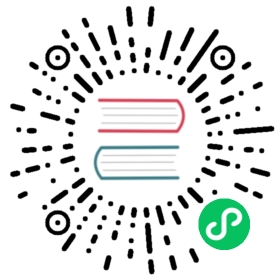Static Asset Handling
- Related: Public Base Path
- Related:
assetsIncludeconfig option
Importing Asset as URL
Importing a static asset will return the resolved public URL when it is served:
import imgUrl from './img.png'document.getElementById('hero-img').src = imgUrl
For example, imgUrl will be /img.png during development, and become /assets/img.2d8efhg.png in the production build.
The behavior is similar to webpack’s file-loader. The difference is that the import can be either using absolute public paths (based on project root during dev) or relative paths.
url()references in CSS are handled the same way.If using the Vue plugin, asset references in Vue SFC templates are automatically converted into imports.
Common image, media, and font filetypes are detected as assets automatically. You can extend the internal list using the
assetsIncludeoption.Referenced assets are included as part of the build assets graph, will get hashed file names, and can be processed by plugins for optimization.
Assets smaller in bytes than the
assetsInlineLimitoption will be inlined as base64 data URLs.
Explicit URL Imports
Assets that are not included in the internal list or in assetsInclude, can be explicitly imported as an URL using the ?url suffix. This is useful, for example, to import Houdini Paint Worklets.
import workletURL from 'extra-scalloped-border/worklet.js?url'CSS.paintWorklet.addModule(workletURL)
Importing Asset as String
Assets can be imported as strings using the ?raw suffix.
import shaderString from './shader.glsl?raw'
Importing Script as a Worker
Scripts can be imported as web workers with the ?worker suffix.
// Separate chunk in the production buildimport Worker from './shader.js?worker'const worker = new Worker()
// Inlined as base64 stringsimport InlineWorker from './shader.js?worker&inline'
Check out the Web Worker section for more details.
The public Directory
If you have assets that are:
- Never referenced in source code (e.g.
robots.txt) - Must retain the exact same file name (without hashing)
- …or you simply don’t want to have to import an asset first just to get its URL
Then you can place the asset in a special public directory under your project root. Assets in this directory will be served at root path / during dev, and copied to the root of the dist directory as-is.
The directory defaults to <root>/public, but can be configured via the publicDir option.
Note that:
- You should always reference
publicassets using root absolute path - for example,public/icon.pngshould be referenced in source code as/icon.png. - Assets in
publiccannot be imported from JavaScript.