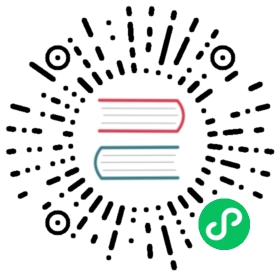- Frequently Asked Questions
- Can I join / query multiple tables at one time?
- How BIG can my datasource be?
- How do I create my own visualization?
- Can I upload and visualize CSV data?
- Why are my queries timing out?
- Why is the map not visible in the geospatial visualization?
- How to add dynamic filters to a dashboard?
- How to limit the timed refresh on a dashboard?
- What if the table schema changed?
- What database engine can I use as a backend for Superset?
- How can I configure OAuth authentication and authorization?
- How can I set a default filter on my dashboard?
- Is there a way to force the use specific colors?
- Does Superset work with [insert database engine here]?
- Does Superset offer a public API?
- What Does Hours Offset in the Edit Dataset view do?
Frequently Asked Questions
Can I join / query multiple tables at one time?
Not in the Explore or Visualization UI. A Superset SQLAlchemy datasource can only be a single table or a view.
When working with tables, the solution would be to materialize a table that contains all the fields needed for your analysis, most likely through some scheduled batch process.
A view is a simple logical layer that abstract an arbitrary SQL queries as a virtual table. This can allow you to join and union multiple tables, and to apply some transformation using arbitrary SQL expressions. The limitation there is your database performance as Superset effectively will run a query on top of your query (view). A good practice may be to limit yourself to joining your main large table to one or many small tables only, and avoid using GROUP BY where possible as Superset will do its own GROUP BY and doing the work twice might slow down performance.
Whether you use a table or a view, the important factor is whether your database is fast enough to serve it in an interactive fashion to provide a good user experience in Superset.
However, if you are using the SQL Lab, there is no such limitation, you can write sql query to join multiple tables as long as your db account has access to the tables.
How BIG can my datasource be?
It can be gigantic! Superset acts as a thin layer above your underlying databases or data engines.
As mentioned above, the main criteria is whether your database can execute queries and return results in a time frame that is acceptable to your users. Many distributed databases out there can execute queries that scan through terabytes in an interactive fashion.
How do I create my own visualization?
We recommend reading the instructions in Creating Visualization Plugins.
Can I upload and visualize CSV data?
Absolutely! Read the instructions here to learn how to enable and use CSV upload.
Why are my queries timing out?
There are many reasons may cause long query timing out.
For running long query from Sql Lab, by default Superset allows it run as long as 6 hours before it being killed by celery. If you want to increase the time for running query, you can specify the timeout in configuration. For example:
SQLLAB_ASYNC_TIME_LIMIT_SEC = 60 * 60 * 6
Superset is running on gunicorn web server, which may time out web requests. If you want to increase the default (50), you can specify the timeout when starting the web server with the -t flag, which is expressed in seconds.
superset runserver -t 300
If you are seeing timeouts (504 Gateway Time-out) when loading dashboard or explore slice, you are probably behind gateway or proxy server (such as Nginx). If it did not receive a timely response from Superset server (which is processing long queries), these web servers will send 504 status code to clients directly. Superset has a client-side timeout limit to address this issue. If query didn’t come back within client-side timeout (60 seconds by default), Superset will display warning message to avoid gateway timeout message. If you have a longer gateway timeout limit, you can change the timeout settings in superset_config.py:
SUPERSET_WEBSERVER_TIMEOUT = 60
Why is the map not visible in the geospatial visualization?
You need to register a free account at Mapbox.com, obtain an API key, and add it to superset_config.py at the key MAPBOX_API_KEY:
MAPBOX_API_KEY = "longstringofalphanumer1c"
How to add dynamic filters to a dashboard?
Use the Filter Box widget, build a slice, and add it to your dashboard.
The Filter Box widget allows you to define a query to populate dropdowns that can be used for filtering. To build the list of distinct values, we run a query, and sort the result by the metric you provide, sorting descending.
The widget also has a checkbox Date Filter, which enables time filtering capabilities to your dashboard. After checking the box and refreshing, you’ll see a from and a to dropdown show up.
By default, the filtering will be applied to all the slices that are built on top of a datasource that shares the column name that the filter is based on. It’s also a requirement for that column to be checked as “filterable” in the column tab of the table editor.
But what about if you don’t want certain widgets to get filtered on your dashboard? You can do that by editing your dashboard, and in the form, edit the JSON Metadata field, more specifically the filter_immune_slices key, that receives an array of sliceIds that should never be affected by any dashboard level filtering.
{"filter_immune_slices": [324, 65, 92],"expanded_slices": {},"filter_immune_slice_fields": {"177": ["country_name", "__time_range"],"32": ["__time_range"]},"timed_refresh_immune_slices": [324]}
In the json blob above, slices 324, 65 and 92 won’t be affected by any dashboard level filtering.
Now note the filter_immune_slice_fields key. This one allows you to be more specific and define for a specific slice_id, which filter fields should be disregarded.
Note the use of the __time_range keyword, which is reserved for dealing with the time boundary filtering mentioned above.
But what happens with filtering when dealing with slices coming from different tables or databases? If the column name is shared, the filter will be applied, it’s as simple as that.
How to limit the timed refresh on a dashboard?
By default, the dashboard timed refresh feature allows you to automatically re-query every slice on a dashboard according to a set schedule. Sometimes, however, you won’t want all of the slices to be refreshed - especially if some data is slow moving, or run heavy queries. To exclude specific slices from the timed refresh process, add the timed_refresh_immune_slices key to the dashboard JSON Metadata field:
{"filter_immune_slices": [],"expanded_slices": {},"filter_immune_slice_fields": {},"timed_refresh_immune_slices": [324]}
In the example above, if a timed refresh is set for the dashboard, then every slice except 324 will be automatically re-queried on schedule.
Slice refresh will also be staggered over the specified period. You can turn off this staggering by setting the stagger_refresh to false and modify the stagger period by setting stagger_time to a value in milliseconds in the JSON Metadata field:
{"stagger_refresh": false,"stagger_time": 2500}
Here, the entire dashboard will refresh at once if periodic refresh is on. The stagger time of 2.5 seconds is ignored.
Why does ‘flask fab’ or superset freezed/hung/not responding when started (my home directory is NFS mounted)?
By default, Superset creates and uses an SQLite database at ~/.superset/superset.db. SQLite is known to not work well if used on NFS due to broken file locking implementation on NFS.
You can override this path using the SUPERSET_HOME environment variable.
Another workaround is to change where superset stores the sqlite database by adding the following in superset_config.py:
SQLALCHEMY_DATABASE_URI = 'sqlite:////new/location/superset.db'
You can read more about customizing Superset using the configuration file here.
What if the table schema changed?
Table schemas evolve, and Superset needs to reflect that. It’s pretty common in the life cycle of a dashboard to want to add a new dimension or metric. To get Superset to discover your new columns, all you have to do is to go to Data -> Datasets, click the edit icon next to the dataset whose schema has changed, and hit Sync columns from source from the Columns tab. Behind the scene, the new columns will get merged it. Following this, you may want to re-edit the table afterwards to configure the Columns tab, check the appropriate boxes and save again.
What database engine can I use as a backend for Superset?
To clarify, the database backend is an OLTP database used by Superset to store its internal information like your list of users, slices and dashboard definitions.
Superset is tested using Mysql, Postgresql and Sqlite for its backend. It’s recommended you install Superset on one of these database server for production.
Using a column-store, non-OLTP databases like Vertica, Redshift or Presto as a database backend simply won’t work as these databases are not designed for this type of workload. Installation on Oracle, Microsoft SQL Server, or other OLTP databases may work but isn’t tested.
Please note that pretty much any databases that have a SqlAlchemy integration should work perfectly fine as a datasource for Superset, just not as the OLTP backend.
How can I configure OAuth authentication and authorization?
You can take a look at this Flask-AppBuilder configuration example.
How can I set a default filter on my dashboard?
Simply apply the filter and save the dashboard while the filter is active.
Is there a way to force the use specific colors?
It is possible on a per-dashboard basis by providing a mapping of labels to colors in the JSON Metadata attribute using the label_colors key.
{"label_colors": {"Girls": "#FF69B4","Boys": "#ADD8E6"}}
Does Superset work with [insert database engine here]?
The Connecting to Databases section provides the best overview for supported databases. Database engines not listed on that page may work too. We rely on the community to contribute to this knowledge base.
For a database engine to be supported in Superset through the SQLAlchemy connector, it requires having a Python compliant SQLAlchemy dialect as well as a DBAPI driver defined. Database that have limited SQL support may work as well. For instance it’s possible to connect to Druid through the SQLAlchemy connector even though Druid does not support joins and subqueries. Another key element for a database to be supported is through the Superset Database Engine Specification interface. This interface allows for defining database-specific configurations and logic that go beyond the SQLAlchemy and DBAPI scope. This includes features like:
- date-related SQL function that allow Superset to fetch different time granularities when running time-series queries
- whether the engine supports subqueries. If false, Superset may run 2-phase queries to compensate for the limitation
- methods around processing logs and inferring the percentage of completion of a query
- technicalities as to how to handle cursors and connections if the driver is not standard DBAPI
Beyond the SQLAlchemy connector, it’s also possible, though much more involved, to extend Superset and write your own connector. The only example of this at the moment is the Druid connector, which is getting superseded by Druid’s growing SQL support and the recent availability of a DBAPI and SQLAlchemy driver. If the database you are considering integrating has any kind of of SQL support, it’s probably preferable to go the SQLAlchemy route. Note that for a native connector to be possible the database needs to have support for running OLAP-type queries and should be able to things that are typical in basic SQL:
- aggregate data
- apply filters
- apply HAVING-type filters
- be schema-aware, expose columns and types
Does Superset offer a public API?
Yes, a public REST API, and the surface of that API formal is expanding steadily. You can read more about this API and interact with it using Swagger here.
Some of the original vision for the collection of endpoints under /api/v1 was originally specified in SIP-17 and constant progress has been made to cover more and more use cases.
The API available is documented using Swagger and the documentation can be made available under /swagger/v1 by enabling the following flag in superset_config.py:
FAB_API_SWAGGER_UI = True
There are other undocumented [private] ways to interact with Superset programmatically that offer no guarantees and are not recommended but may fit your use case temporarily:
- using the ORM (SQLAlchemy) directly
- using the internal FAB ModelView API (to be deprecated in Superset)
- altering the source code in your fork
What Does Hours Offset in the Edit Dataset view do?
In the Edit Dataset view, you can specify a time offset. This field lets you configure the number of hours to be added or subtracted from the time column. This can be used, for example, to convert UTC time to local time.