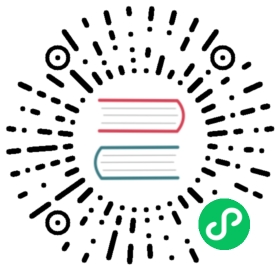Run SQLFlow Command-line Tool
In addition to the Jupyter Notebook magic command, we provide a command-line client sqlflow to connect and operate the SQLFlow gRPC server. Similar to other command-line client tools like mysql, sqflow implements several interaction modes.
sqlflow -e "SELECT ... TO TRAIN ..."runs the SQLFlow program provided in the command line.sqlflow -f a.sqlruns the SQLFlow program in a file.sqflowstarts the REPL mode for user interaction.
In the REPL mode, sqlflow supports automatic code completion and other features.

Installation
You can click below links to download the sqlflow binary according to your system type:
For Linux and macOS, after downloading the sqlflow binary, you need to change the file’s mode to allow execution. e.g.
wget http://cdn.sqlflow.tech/latest/linux/sqlflowchmod +x sqlflow
Quick Start
We can run an example session by typing the following command on macOS. We assume you have installed our playground on your computer.
- follow this guide to start your playground
connect to SQLFlow server according to the prompt message output by the playground, just do copy & paste, like:
./sqlflow --data-source="mysql://root:root@tcp(172.17.0.8)/?maxAllowedPacket=0"
You should be able to see the following:
Welcome to SQLFlow. Commands end with ;sqlflow>
Suppose that we are going to train a DNNClassifier model.
Let’s go over some training data from the Iris database:
sqlflow> SELECT * from iris.train limit 2;+--------------+-------------+--------------+-------------+-------+| SEPAL LENGTH | SEPAL WIDTH | PETAL LENGTH | PETAL WIDTH | CLASS |+--------------+-------------+--------------+-------------+-------+| 6.4 | 2.8 | 5.6 | 2.2 | 2 || 5 | 2.3 | 3.3 | 1 | 1 |+--------------+-------------+--------------+-------------+-------+
Then we can train a TensorFlow DNNClassifier model using the following statement.
SELECT * FROM iris.trainTO TRAIN DNNClassifierWITH model.n_classes=3, model.hidden_units=[128,64],validation.select="SELECT * FROM iris.test"LABEL classINTO sqlflow_models.my_dnn_model;
To predict using the trained model, we can type the following statement.
sqlflow> SELECT *FROM iris.testTO PREDICT iris.predict.classUSING sqlflow_models.my_dnn_model;...Done predicting. Predict table : iris.predict
We can then check the prediction result.
sqlflow> SELECT * from iris.predict limit 3;...+--------------+-------------+--------------+-------------+-------+| SEPAL LENGTH | SEPAL WIDTH | PETAL LENGTH | PETAL WIDTH | CLASS |+--------------+-------------+--------------+-------------+-------+| 6.3 | 2.7 | 4.9 | 1.8 | 2 || 5.7 | 2.8 | 4.1 | 1.3 | 1 || 5 | 3 | 1.6 | 0.2 | 0 |+--------------+-------------+--------------+-------------+-------+
Congratulations! Now you have successfully completed a session using SQLFlow syntax to train model using DNNClassifier and make a quick prediction.
Command-line Options
| Option | Environment Variable | Description |
|---|---|---|
| -sqlflow_server <quoted-query-string> | SQLFLOW_SERVER | Specify sqlflow server address, in host:port form, e.g. -sqlflow_server “localhost:50051” |
| -e <quoted-query-string> | Execute from command line without entering interactive mode. e.g.-e “SELECT * FROM iris.train TRAIN DNNClassifier…”does the same thing as the training example above. | |
| -f <filename> | Execute from file without entering interactive mode. e.g.-f ./my_sqlflow.sqldoes the same thing as < ./my_sqlflow.sql and cat ./my_sqlflow.sql | sqlflow. The special file - means read from standard input. | |
| -datasource <database-connection-url> | SQLFLOW_DATASOURCE | Connect to the specified database. e.g. -datasource “mysql://root:root@tcp(localhost:3306)/“ |
| -A | No auto completion for sqlflow_models. This gives a quicker start. |
Environment Variable Config File Setup
You can specify some of the options in a config file named .sqlflow_env under your home directory. This process is optional but can be convenient if you use the same config intensively. The content are exported as environment variables at run time. Be aware the config file is just a default setting, you can overwrite them via corresponding command-line options. Currently supported variables are listed in Environment Variable column in above table. You can setup the file using the following bash code.
cat <<EOF >~/.sqlflow_envSQLFLOW_SERVER=localhost:50051SQLFLOW_DATASOURCE=mysql://root:root@tcp(localhost:3306)/?maxAllowedPacket=0EOF
Keyboard Shortcuts
Moving the cursor
| Keyboard Shortcut | Action |
|---|---|
| Ctrl + a | Go to the beginning of the line (Home) |
| Ctrl + e | Go to the end of the line (End) |
| Meta + b | Go back one word |
| Meta + f | Go forward one word |
| Ctrl + b | Go back one character (Left arrow) |
| Ctrl + f | Go forward one character (Right arrow) |
Editing
| Keyboard Shortcut | Action |
|---|---|
| Ctrl + l | Clear the screen |
| Meta + Del | Cut the word before the cursor to the clipboard |
| Meta + d | Cut the word after the cursor to the clipboard |
| Ctrl + w | Cut the word before the cursor to the clipboard |
| Ctrl + d | Delete the character under the cursor |
| Ctrl + h | Delete the character before the cursor (Backspace) |
| Ctrl + k | Cut the line after the cursor to the clipboard |
| Ctrl + u | Cut the line before the cursor to the clipboard |
| Ctrl + y | Paste the last thing to be cut (yank) |
| TAB | Auto completion for model/attributes names, navigate the pop-up menu |
History
| Keyboard Shortcut | Action |
|---|---|
| Ctrl + r | Pop a menu of history commands including the specified character(s), the menu updates as you type |
| Ctrl/Meta + p | Show the previous statement in history, or navigate the pop-up history menu (Up arrow) |
| Ctrl/Meta + n | Show the Next statement in history, or navigate the pop-up history menu (Down arrow) |
| Meta + W | Similar to Ctrl + r but use wildcard to search history commands |
Control
| Keyboard Shortcut | Action |
|---|---|
| Ctrl + L | Clear the screen |
| Ctrl + D | Exit (when no inputs) |