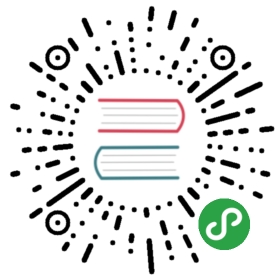命令和选项
Jitao Hou 正在翻译首稿,欢迎之后Review
The rancher-compose tool works just like the popular docker-compose and supports any docker-compose.yml file. There is also a rancher-compose.yml which extends and overwrites docker-compose.yml. The rancher-compose yaml file are attributes only supported in Rancher, for example, scale of a service.
Rancher-Compose Commands
rancher-compose supports any command that docker-compose supports.
| Name | Description |
|---|---|
create |
Create all services but do not start |
up |
Bring all services up |
start |
Start services |
logs |
Get service logs |
restart |
Restart services |
stop, down |
Stop services |
scale |
Scale services |
rm |
Delete services |
pull |
Pulls images for services |
upgrade |
Perform rolling upgrade between services |
help, h |
Shows a list of commands or help for one command |
Rancher-Compose Options
Whenever you use the rancher-compose command, there are different options that you can use.
| Name | Description |
|---|---|
--verbose, --debug |
|
--file, -f "docker-compose.yml" |
Specify an alternate compose file (default: docker-compose.yml) [$COMPOSE_FILE] |
--project-name, -p |
Specify an alternate project name (default: directory name) |
--url |
Specify the Rancher API endpoint URL [$RANCHER_URL] |
--access-key |
Specify Rancher API access key [$RANCHER_ACCESS_KEY] |
--secret-key |
Specify Rancher API secret key [$RANCHER_SECRET_KEY] |
--rancher-file, -r |
Specify an alternate Rancher compose file (default: rancher-compose.yml) |
--env-file, -e |
Specify a file from which to read environment variables |
--help, -h |
show help |
--version, -v |
print the version |
Examples
# Starting a service without environment variables and defining a stack name$ rancher-compose --url URL_of_Rancher --access-key username_of_API_key --secret-key password_of_API_key -p stack1 up# To change the scale of an existing service$ rancher-compose -p stack1 scale web=3
Note: If you don’t pass in
-p STACK_NAME, the stack name will be the directory that you are running therancher-composecommand in.
Command Options
Up Command
| Name | Description |
|---|---|
--pull, -p |
Before doing the upgrade do an image pull on all hosts that have the image already |
-d |
Do not block and log |
--upgrade, -u, --recreate |
Upgrade if service has changed |
--force-upgrade, --force-recreate |
Upgrade regardless if service has changed |
--confirm-upgrade, -c |
Confirm that the upgrade was success and delete old containers |
--rollback, -r |
Rollback to the previous deployed version |
--batch-size "2" |
Number of containers to upgrade at once |
--interval "1000" |
Update interval in milliseconds |
When you run the up command with rancher-compose, after all the tasks are complete, the process continues to run. If you want the process to exit after completion, you’ll need to add in the -d option, which is to not block and log.
# If you do not use the -d flag, rancher-compose will continue to run until you Ctrl+C to quit.$ rancher-compose up# Use the -d for rancher-compose to exit after running$ rancher-compose up -d
Read more about upgrading using rancher-compose.
Start Command
| Name | Description |
|---|---|
-d |
Do not block and log |
If you want the start process to exit after completion, you’ll need to add in the -d option, which is to not block and log.
Logs Command
| Name | Description |
|---|---|
--lines "100" |
number of lines to tail |
Restart Command
| Name | Description |
|---|---|
--batch-size "1" |
Number of containers to retart at once |
--interval "0" |
Restart interval in milliseconds |
By default, restarting services will restart the containers individually and immediately sequentially. You can set the batch size and interval of the restart policy.
Stop/Down & Scale Command
| Name | Description |
|---|---|
--timeout, -t "10" |
Specify a shutdown timeout in seconds. |
Rm Command
| Name | Description |
|---|---|
--force, -f |
Allow deletion of all services |
Pull Command
| Name | Description |
|---|---|
--cached, -c |
Only update hosts that have the image cached, don’t pull new |
# Pulls new images for all services located in the docker-compose.yml file on ALL hosts in the environment$ rancher-compose pull# Pulls new images for all services located in docker-compose.yml file on hosts that already have the image$ rancher-compose pull --cached
Note: Unlike
docker-compose pull, you will not be specifying which service to pull. Rancher-compose looks at all services in thedocker-compose.ymland pulls images for all services found in the file.
Upgrade Command
Rancher supports upgrades to services using rancher-compose. Please read more about when and how to upgrade your services.
| Name | Description |
|---|---|
--batch-size "2" |
Number of containers to upgrade at once |
--scale "-1" |
Final number of running containers |
--interval "2000" |
Update interval in milliseconds |
--update-links |
Update inbound links on target service |
--wait, -w |
Wait for upgrade to complete |
--pull, -p |
Before doing the upgrade do an image pull on all hosts that have the image already |
--cleanup, -c |
Remove the original service definition once upgraded, implies --wait |
# Upgrade service1 to service2# service1 and service2 to be defined in the docker-compose.yml$ rancher-compose upgrade service1 service2# Upgrade to a different scale$ rancher-compose upgrade service1 service2 --scale 5# Removes service1 from Rancher$ rancher-compose upgrade service1 service2 --cleanup
Compose Compatibility
rancher-compose strives to be completely compatible with Docker Compose. Since rancher-compose is largely focused on running production workloads some behaviors between Docker Compose and Rancher Compose are different.
We support anything that can be created in a standard docker-compose.yml file. There are a couple of differences in the behavior of rancher-compose that are documented below.
Deleting Services/Container
rancher-compose will not delete things by default. This means that if you do two up commands in a row, the second up will do nothing. This is because the first up will create everything and leave it running. Even if you do not pass -d to up, rancher-compose will not delete your services. To delete a service you must use rm.