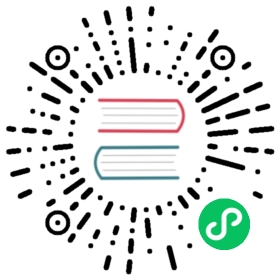6.3. Make schematic components with quicklib
6.3. Make schematic components with quicklib
This section presents an alternative way of creating the schematic component for MYCONN3 (see MYCONN3 above) using the Internet tool quicklib.
- Head to the quicklib web page: http://kicad.rohrbacher.net/quicklib.php
- Fill out the page with the following information: Component name: MYCONN3 Reference Prefix: J Pin Layout Style: SIL Pin Count, N: 3
- Click on the Assign Pins icon. Fill out the page with the following information: Pin 1: VCC Pin 2: input Pin 3: GND. Type : Passive for all 3 pins.
- Click on the icon Preview it and, if you are satisfied, click on the Build Library Component. Download the file and rename it tutorial1/library/myQuickLib.lib.. You are done!
Have a look at it using KiCad. From the KiCad project manager, start Eeschema, click on the Library Editor icon
 , click on the Import Component icon
, click on the Import Component icon  , navigate to tutorial1/library/ and select myQuickLib.lib.
, navigate to tutorial1/library/ and select myQuickLib.lib.
You can make this component and the whole library myQuickLib.lib available to you by adding it to the KiCad library path. From Eeschema, go to Preferences → Component Libraries and add library in User defined search path and myQuickLib.lib in Component library files.
As you might guess, this method of creating library components can be quite effective when you want to create components with a large pin count.