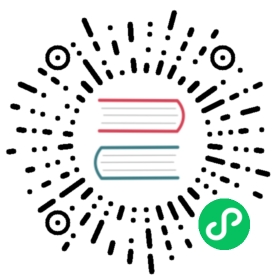5. Add Images
Add a small or large image with a Doks shortcode (add extra classes), or use markdown (portability). Images are lazyloaded, blurred up, and responsive.
On this page
Place your images in a page bundle, like so:
..├── blog/│ ├── say-hello-to-doks/│ │ ├── index.md│ │ └── say-hello-to-doks.png│ └── _index.md└── _index.md
See also the Hugo docs: Page Bundles
Markdown
Add an image
An <img> element is used for small images, a <figure> element for large images. Set smallLimit in ./config/_default/params.toml, e.g. smallLimit = "360".
Example

Will be processed into:


Day and Night, 1938 — M.C. Escher
See also the Markdown Guide: Images
Shortcodes
Add a small image
Using img, src, and data-src.
💡
Valid image formats are: webp, jpg, png, tiff, bmp, and gif.
Add a small image in your page bundle to your page using shortcode img-simple.
Example
{{< img-simple src="square.png" alt="Square" class="border-0 rounded-circle" >}}
Will be processed into:

Add a large image
Using figure and figcaption with img, src, and data-srcset. With noscript fallback.
💡
Valid image formats are: webp, jpg, png, tiff, and bmp.
Add a large image in your page bundle to your page using shortcode img.
Example
{{< img src="rectangle.png" alt="Rectangle" caption="<em>Rectangle</em>" class="border-0" >}}
Will be processed into:


Rectangle