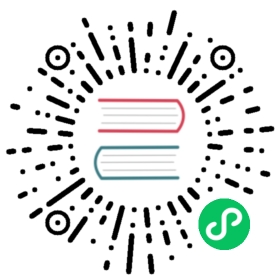tcp-logger
描述
tcp-logger 插件可用于将日志数据发送到 TCP 服务器。
该插件还实现了将日志数据以 JSON 格式发送到监控工具或其它 TCP 服务的能力。
属性
| 名称 | 类型 | 必选项 | 默认值 | 有效值 | 描述 |
|---|---|---|---|---|---|
| host | string | 是 | TCP 服务器的 IP 地址或主机名。 | ||
| port | integer | 是 | [0,…] | 目标端口。 | |
| timeout | integer | 否 | 1000 | [1,…] | 发送数据超时间。 |
| log_format | object | 否 | 以 JSON 格式的键值对来声明日志格式。对于值部分,仅支持字符串。如果是以 $ 开头,则表明是要获取 APISIX 变量 或 NGINX 内置变量。 | ||
| tls | boolean | 否 | false | 用于控制是否执行 SSL 验证。 | |
| tls_options | string | 否 | TLS 选项。 | ||
| include_req_body | boolean | 否 | [false, true] | 当设置为 true 时,日志中将包含请求体。 | |
| include_req_body_expr | array | 否 | 当 include_req_body 属性设置为 true 时的过滤器。只有当此处设置的表达式求值为 true 时,才会记录请求体。有关更多信息,请参阅 lua-resty-expr 。 | ||
| include_resp_body | boolean | 否 | false | [false, true] | 当设置为 true 时,日志中将包含响应体。 |
| include_resp_body_expr | array | 否 | 当 include_resp_body 属性设置为 true 时进行过滤响应体,并且只有当此处设置的表达式计算结果为 true 时,才会记录响应体。更多信息,请参考 lua-resty-expr。 |
该插件支持使用批处理器来聚合并批量处理条目(日志/数据)。这样可以避免插件频繁地提交数据,默认情况下批处理器每 5 秒钟或队列中的数据达到 1000 条时提交数据,如需了解批处理器相关参数设置,请参考 Batch-Processor。
默认日志格式示例
{"response": {"status": 200,"headers": {"server": "APISIX/3.7.0","content-type": "text/plain","content-length": "12","connection": "close"},"size": 118},"server": {"version": "3.7.0","hostname": "localhost"},"start_time": 1704527628474,"client_ip": "127.0.0.1","service_id": "","latency": 102.9999256134,"apisix_latency": 100.9999256134,"upstream_latency": 2,"request": {"headers": {"connection": "close","host": "localhost"},"size": 59,"method": "GET","uri": "/hello","url": "http://localhost:1984/hello","querystring": {}},"upstream": "127.0.0.1:1980","route_id": "1"}
插件元数据
| 名称 | 类型 | 必选项 | 默认值 | 有效值 | 描述 |
|---|---|---|---|---|---|
| log_format | object | 否 | 以 JSON 格式的键值对来声明日志格式。对于值部分,仅支持字符串。如果是以 $ 开头。则表明获取 APISIX 变量 或 NGINX 内置变量。 |
 注意
注意
该设置全局生效。如果指定了 log_format,则所有绑定 tcp-logger 的路由或服务都将使用该日志格式。
以下示例展示了如何通过 Admin API 配置插件元数据:
curl http://127.0.0.1:9180/apisix/admin/plugin_metadata/tcp-logger \-H 'X-API-KEY: edd1c9f034335f136f87ad84b625c8f1' -X PUT -d '{"log_format": {"host": "$host","@timestamp": "$time_iso8601","client_ip": "$remote_addr"}}'
配置完成后,你将在日志系统中看到如下类似日志:
{"@timestamp":"2023-01-09T14:47:25+08:00","route_id":"1","host":"localhost","client_ip":"127.0.0.1"}
启用插件
你可以通过以下命令在指定路由中启用该插件:
curl http://127.0.0.1:9180/apisix/admin/routes/1 \-H 'X-API-KEY: edd1c9f034335f136f87ad84b625c8f1' -X PUT -d '{"plugins": {"tcp-logger": {"host": "127.0.0.1","port": 5044,"tls": false,"batch_max_size": 1,"name": "tcp logger"}},"upstream": {"type": "roundrobin","nodes": {"127.0.0.1:1980": 1}},"uri": "/hello"}'
测试插件
现在你可以向 APISIX 发起请求:
curl -i http://127.0.0.1:9080/hello
HTTP/1.1 200 OK...hello, world
删除插件
当你需要删除该插件时,可通过以下命令删除相应的 JSON 配置,APISIX 将会自动重新加载相关配置,无需重启服务:
curl http://127.0.0.1:9180/apisix/admin/routes/1 \-H 'X-API-KEY: edd1c9f034335f136f87ad84b625c8f1' -X PUT -d '{"methods": ["GET"],"uri": "/hello","plugins": {},"upstream": {"type": "roundrobin","nodes": {"127.0.0.1:1980": 1}}}'