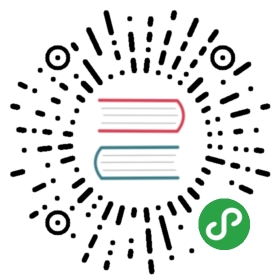Zarm Vue
版本
Install 安装
npm install zarm-vue --save
Import 引入
- 全组件引入
import Vue from 'vue';import zarmVue from 'zarm-vue';// 引入全局样式import 'zarm-vue/zarm-vue.default.css';Vue.use(zarmVue);
- 按需引入
借助ElementUI提供的babel-plugin-component,我们可以只引入需要的组件,以达到减小项目体积的目的。
首先,安装 babel-plugin-component:
npm install babel-plugin-component -D
然后,将 .babelrc 添加:
{// ..."plugins": [["component", {"libraryName": "zarm-vue","styleLibraryName": "theme"}]]}
接下来,如果你只希望引入部分组件,比如 Button 和 Alert,那么需要在 main.js 中写入以下内容:
import { Button, Alert } from 'zarm-vue'Vue.use(Button)Vue.use(Alert)
- 也可以通过cdn引入umd模块
<!DOCTYPE html><html><head><meta charset="UTF-8"><!-- import CSS --><link rel="stylesheet" href="https://unpkg.com/zarm-vue@latest/zarm-vue.default.css"><script src="https://unpkg.com/vue@latest/dist/vue.min.js"></script><script src="https://unpkg.com/zarm-vue@latest/zarm-vue.umd.js"></script></head><body><div id="app"><za-button theme="primary">普通按钮</za-button></div></body><script>new Vue({el: '#app'})</script></html>