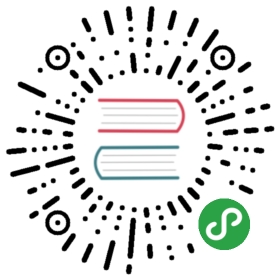TabBar 标签栏
基本用法
import { Icon, TabBar, Cell, Button } from 'zarm';const TabIcon = Icon.createFromIconfont('//at.alicdn.com/t/font_1340918_4p9b5skcr79.js');class Demo extends React.Component { state = { activeKey: 'home', visible: true }; render() { const { visible, activeKey } = this.state; return ( <> <Cell description={ <Button size="xs" onClick={() => { this.setState({visible: !visible}) }} > { visible ? '隐藏' : '展示'} </Button> } > 隐藏 | 展示 </Cell> <TabBar visible={visible} activeKey={activeKey} onChange={(value) => this.setState({activeKey: value})}> <TabBar.Item itemKey="home" title="主页" icon={<TabIcon type="home" />} /> <TabBar.Item itemKey="found" title="保险" icon={<TabIcon type="insurance" />} badge={{ shape: 'circle', text: '3' }} /> <TabBar.Item itemKey="me" title="我的" icon={<TabIcon type="user" />} badge={{ shape: 'dot' }} /> </TabBar> </> ) }}ReactDOM.render(<Demo />, mountNode);
API
TabBar
| 属性 | 类型 | 默认值 | 说明 |
|---|
| activeKey | number | string | - | 当前选中项 |
| defaultActiveKey | number | string | - | 初始选中项, 默认第一个选中 |
| onChange | (value?: number | string) => void | - | 值变化时触发的回调函数 |
| visible | boolean | true | 是否显示 |
TabBar.Item
| 属性 | 类型 | 默认值 | 说明 |
|---|
| itemKey | number | string | - | 唯一标识,对应activeKey |
| title | ReactNode | - | 标题文字 |
| icon | ReactNode | - | 图标 |
| activeIcon | ReactNode | - | 选中时图标,不设置等同icon属性的值 |
| badge | Object | - | 参考Badge组件 |