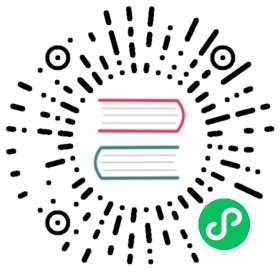3 图形
概述
模板的自定义图形列表可以通过配置→模板点击相应模板的图形来访问。
显示现有图形的列表。

显示数据:
| 列 | 描述 |
|---|---|
| 模板 | 图所属模板。 当过滤框中选择了多个模板时,此字段才会显示 |
| Name | Name of the custom graph, displayed as a blue link to graph details. Clicking on the graph name link opens the graph configuration form. If the graph is inherited from another template, the template name is displayed before the graph name, as a gray link. Clicking on the template link will open the graph list on that template level. |
| 名称 | 自定义图形名称,显示为蓝色链接,指向图形的详细信息。 点击图形名称链接打开图形配置表单。 如果该图是从其他模板继承的,则模板名以灰色链接显示在图名前面。单击模板链接将打开该模板级别的图形列表 |
| Width | Graph width is displayed. |
| Height | Graph height is displayed. |
| Graph type | Graph type is displayed - Normal, Stacked, Pie or Exploded. |
To configure a new graph, click on the Create graph button at the top right corner.
|宽度|显示图形的宽度| |高度|显示图形高度| |图类型|显示图类型- 正常、堆叠、饼状或分解|
若要配置新图形,请单击右上角的“*创建图形”按钮。
批量编辑选项
下面的按钮提供了一些批量编辑选项:
- 复制 -将图形复制到其他主机或模板中
- 删除 -删除图形
要使用这些选项,请在需操作的图形前勾选复选框,然后单击所需的按钮。
使用过滤器
可以根据主机组和模板对图进行过滤。为了获得更好的搜索性能,在搜索数据时不解析宏。