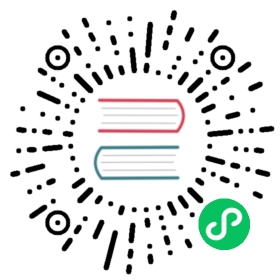12 Performance tuning
This is a work in progress.
Overview
It is very important to have Zabbix system properly tuned for maximum performance.
Hardware
General advice on hardware:
- Use fastest processor available
- SCSI or SAS is better than IDE (performance of IDE disks may be significantly improved by using utility hdparm) and SATA
- 15K RPM is better than 10K RPM which is better than 7200 RPM
- Use fast RAID storage
- Use fast Ethernet adapter
- Having more memory is always better
Operating system
- Use latest (stable!) version of OS
- Exclude unnecessary functionality from kernel
- Tune kernel parameters
Zabbix configuration parameters
Many parameters may be tuned to get optimal performance.
To achieve the best performance (i.e. when pollers do not compete with history syncers for common resources in the configuration cache) it is recommended to keep low numbers of history pollers, pollers, unreachable pollers, Java pollers, ODBC pollers on Zabbix server and make them as free as possible by delegating all the polling to Zabbix proxies.
zabbix_server
StartPollers
General rule - keep value of this parameter as low as possible. Every additional instance of zabbix_server adds known overhead, at the same time, parallelism is increased. Optimal number of instances is achieved when the item queue, on average, contains minimum number of parameters (ideally, 0 at any given moment). This value can be monitored by using internal check zabbix[queue].
See the “See also” section at the bottom of this page to find out how to configure optimal count of zabbix processes.
StartHistoryPollers
This value should be kept as low as possible to avoid unnecessary connections to database. Each history poller requires a connection to the database.
See also: Server process types
DebugLevel
Optimal value is 3.
DBSocket
MySQL only. It is recommended to use DBSocket for connection to the database. That is the fastest and the most secure way.
Database engine
This is probably the most important part of Zabbix tuning. Zabbix heavily depends on the availability and performance of database engine.
- use fastest database engine, i.e. MySQL or PostgreSQL
- use stable release of a database engine
- rebuild MySQL or PostgreSQL from sources to get maximum performance
- follow performance tuning instructions taken from MySQL or PostgreSQL documentation
- for MySQL, use InnoDB table structure
- ZABBIX works at least 1.5 times faster (comparing to MyISAM) if InnoDB is used. This is because of increased parallelism. However, InnoDB requires more CPU power.
- tuning the database server for the best performance is highly recommended.
- keep database tables on different hard disks
- ‘history’, ‘history_str, ‘items’ ‘functions’, triggers’, and ‘trends’ are most heavily used tables.
- for large installations keeping MySQL temporary files in tmpfs is:
- MySQL >= 5.5: not recommended (MySQL bug #58421)
- MySQL < 5.5: recommended
GUI debugging
Problems related to the frontend performance may be diagnosed using the frontend debug mode.
General advice
- monitor required parameters only
- tune ‘Update interval’ for all items. Keeping a small update interval may be good for nice graphs, however, this may overload Zabbix
- tune parameters for default templates
- tune housekeeping parameters
- do not monitor parameters which return the same information.
- avoid the use of triggers with long period given as function argument. For example, max(/host/key,1h) will be calculated significantly slower than max(/host/key,1m).
Viewing Zabbix process performance with “ps” and “top”
Since Zabbix 2.2 processes change their commandlines to display current activity and meaningful statistics, like:
UID PID PPID C STIME TTY TIME CMDzabbix22 4584 1 0 14:55 ? 00:00:00 zabbix_server -c /home/zabbix22/zabbix_server.confzabbix22 4587 4584 0 14:55 ? 00:00:00 zabbix_server: configuration syncer [synced configuration in 0.041169 sec, idle 60 sec]zabbix22 4588 4584 0 14:55 ? 00:00:00 zabbix_server: db watchdog [synced alerts config in 0.018748 sec, idle 60 sec]zabbix22 4608 4584 0 14:55 ? 00:00:00 zabbix_server: timer #1 [updated 0 hosts, suppressed 0 events in 0.000472 sec, idle 59 sec]zabbix22 4637 4584 0 14:55 ? 00:00:01 zabbix_server: history syncer #3 [processed 0 values, 0 triggers in 0.000036 sec, idle 1 sec]zabbix22 4657 4584 0 14:55 ? 00:00:00 zabbix_server: vmware collector #1 [updated 0, removed 0 VMware services in 0.000004 sec, idle 5 sec]zabbix22 4670 1 0 14:55 ? 00:00:00 zabbix_proxy -c /home/zabbix22/zabbix_proxy.confzabbix22 4673 4670 0 14:55 ? 00:00:00 zabbix_proxy: configuration syncer [synced config 15251 bytes in 0.111861 sec, idle 60 sec]zabbix22 4674 4670 0 14:55 ? 00:00:00 zabbix_proxy: heartbeat sender [sending heartbeat message success in 0.013643 sec, idle 30 sec]zabbix22 4688 4670 0 14:55 ? 00:00:00 zabbix_proxy: icmp pinger #1 [got 1 values in 1.811128 sec, idle 5 sec]zabbix22 4690 4670 0 14:55 ? 00:00:00 zabbix_proxy: housekeeper [deleted 9870 records in 0.233491 sec, idle 3599 sec]zabbix22 4701 4670 0 14:55 ? 00:00:08 zabbix_proxy: http poller #2 [got 1 values in 0.024105 sec, idle 1 sec]zabbix22 4707 4670 0 14:55 ? 00:00:00 zabbix_proxy: history syncer #4 [processed 0 values, 0 triggers in 0.000039 sec, idle 1 sec]zabbix22 4738 1 0 14:55 ? 00:00:00 zabbix_agentd -c /home/zabbix22/zabbix_agentd.confzabbix22 4739 4738 0 14:55 ? 00:00:00 zabbix_agentd: collector [idle 1 sec]zabbix22 4740 4738 0 14:55 ? 00:00:00 zabbix_agentd: listener #1 [waiting for connection]zabbix22 4741 4738 0 14:55 ? 00:00:00 zabbix_agentd: listener #2 [processing request]
The main process is an exception. Instead of current activity the original commandline is shown. This helps to distinguish processes on systems with multiple Zabbix instances.
This feature is not implemented for Microsoft Windows.
If logging level is set to DebugLevel=4 these activity and statistics messages are also written into log file.
Linux
On Linux systems ps command can be used together with watch command for observing how Zabbix is doing. For example, to run ps command 5 times per second to see process activities:
watch -n 0.2 ps -fu zabbix
To show only Zabbix proxy and agent processes:
watch -tn 0.2 'ps -f -C zabbix_proxy -C zabbix_agentd'
To show only history syncer processes:
watch -tn 0.2 'ps -fC zabbix_server | grep history'
The ps command produces a wide output (approximately 190 columns) as some activity messages are long. If your terminal has less than 190 columns of text you can try
watch -tn 0.2 'ps -o cmd -C zabbix_server -C zabbix_proxy -C zabbix_agentd'
to display only commandlines without UID, PID, start time etc.
top command also can be used for observing Zabbix performance. Pressing ‘c’ key in top shows processes with their commandlines. In our tests on Linux top and atop correctly displayed changing activities of Zabbix processes, but htop was not displaying changing activities.
BSD systems
If watch command is not installed, a similar effect can be achieved with
while [ 1 ]; do ps x; sleep 0.2; clear; done
AIX, HP-UX
If watch command is not available, one can try
while [ 1 ]; do ps -fu zabbix; sleep 1; clear; done
Solaris
By default the ps command does not show changing activities. One option is to use /usr/ucb/ps instead. If watch command is not installed, a periodically updated list of processes can be shown with
while [ 1 ]; do /usr/ucb/ps gxww; sleep 1; clear; done
On Solaris 11:
/usr/ucb/psis not installed by default. You may need to install ucb package, e.g.pkg install compatibility/ucb,- if Zabbix daemon has been started by privileged user its activities are not shown to non-privileged user.
- the
sleepcommand accepts not only whole seconds but also fractions of second (e.g.sleep 0.2).