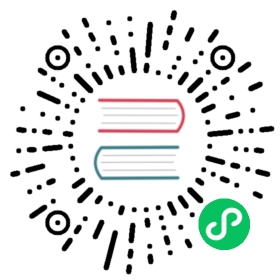3 SLA
Overview
In this section you can configure SLAs.
SLAs

A list of the configured SLAs is displayed. Note that only the SLAs related to services accessible to the user will be displayed (as read-only, unless Manage SLA is enabled for the user role).
Displayed data:
| Parameter | Description |
|---|---|
| Name | The SLA name is displayed. The name is a link to SLA configuration. |
| SLO | The service level objective (SLO) is displayed. |
| Effective date | The date of starting SLA calculation is displayed. |
| Reporting period | The period used in the SLA report is displayed - daily, weekly, monthly, quarterly, or annually. |
| Time zone | The SLA time zone is displayed. |
| Schedule | The SLA schedule is displayed - 24x7 or custom. |
| SLA report | Click on the link to see the SLA report for this SLA. |
| Status | The SLA status is displayed - enabled or disabled. |
Configuration
To create a new SLA, click on the Create SLA button.
The SLA tab allows to specify general SLA parameters.

| Parameter | Description |
|---|---|
| Name | Enter the SLA name. |
| SLO | Enter the service level objective (SLO) as percentage. |
| Reporting period | Selecting the period will affect what periods are used in the SLA report - daily, weekly, monthly, quarterly, or annually. |
| Time zone | Select the SLA time zone. |
| Schedule | Select the SLA schedule - 24x7 or custom. |
| Effective date | Select the date of starting SLA calculation. |
| Service tags | Add service tags to identify the services for SLA calculation. |
| Description | Add a description for the SLA. |
| Enabled | Mark the checkbox to enable the SLA calculation. |
The Excluded downtimes tab allows to specify downtimes that are excluded from the SLA calculation.

Click on Add to configure excluded downtimes.